Tasks
Zluri assigns manual tasks when user access cannot be revoked or changed automatically—typically for apps that don’t support API or SCIM-based provisioning. Tasks for manual provisioning which cannot be automated that are assigned to you.
How to View and Manage Tasks
To check your tasks:
- Go to the Tasks tab in the left navigation panel.
- You’ll see tasks grouped under:
- Pending – Awaiting action
- Completed – Marked done
- Cancelled – Voided
Each task row shows:
| S. No. | Column Name | Description |
|---|---|---|
| 1 | Task ID | Unique ID of the task (e.g., TASK-997) |
| 2 | Task | Action to be performed (e.g., Remove User) |
| 3 | Task Description | Details of what needs to be done |
| 4 | Task Type | Always shown as "Manual Task" |
| 5 | Task Category | E.g., Deprovisioning |
| 6 | Task User | The end-user whose access is being changed |
| 7 | Reporting Manager | Manager of the task user (often empty) |
| 8 | Department | Department of the task user |
| 9 | Designation | Job title of the task user |
| 10 | Assigned To | Person responsible for completing the task |
| 11 | Due Date | Deadline for task completion |
| 12 | Comments | Optional field for remarks or notes |
| 13 | Application | App where the access change is needed |
| 14 | Assigned On | Date the task was assigned |
| 15 | Created By | Who created the task (typically an admin) |
| 16 | Action Taken By | Who actually performed the action (often blank if pending) |
| 17 | Task Completed On | Date the task was marked complete (if done) |
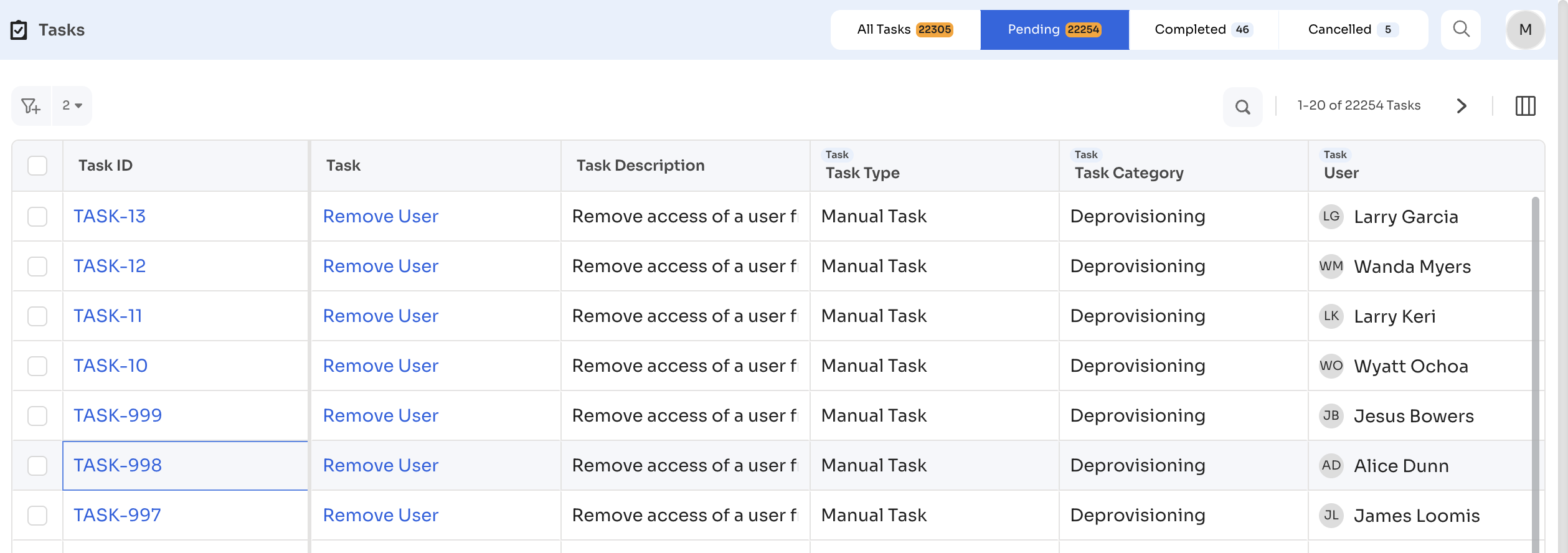
Task Details Panel
Selecting a task in the table opens the Task Details panel on the right side of the screen. The panel displays detailed metadata about the selected task.
The panel includes the following sections:
- Task Metadata: Displays task ID, category, status, and assignee.
- Application Details: Shows the name and icon of the application.
- Due Date and Assignment Info: Indicates the due date, assignment date, and who the task was assigned to.
- Task Actions:
Mark as Completed: Confirms that the task has been manually completed outside Zluri.Mark as cancelled: Removes the task from the pending queue.
- Comment Section: Provides a field to leave internal notes or context for collaborators.
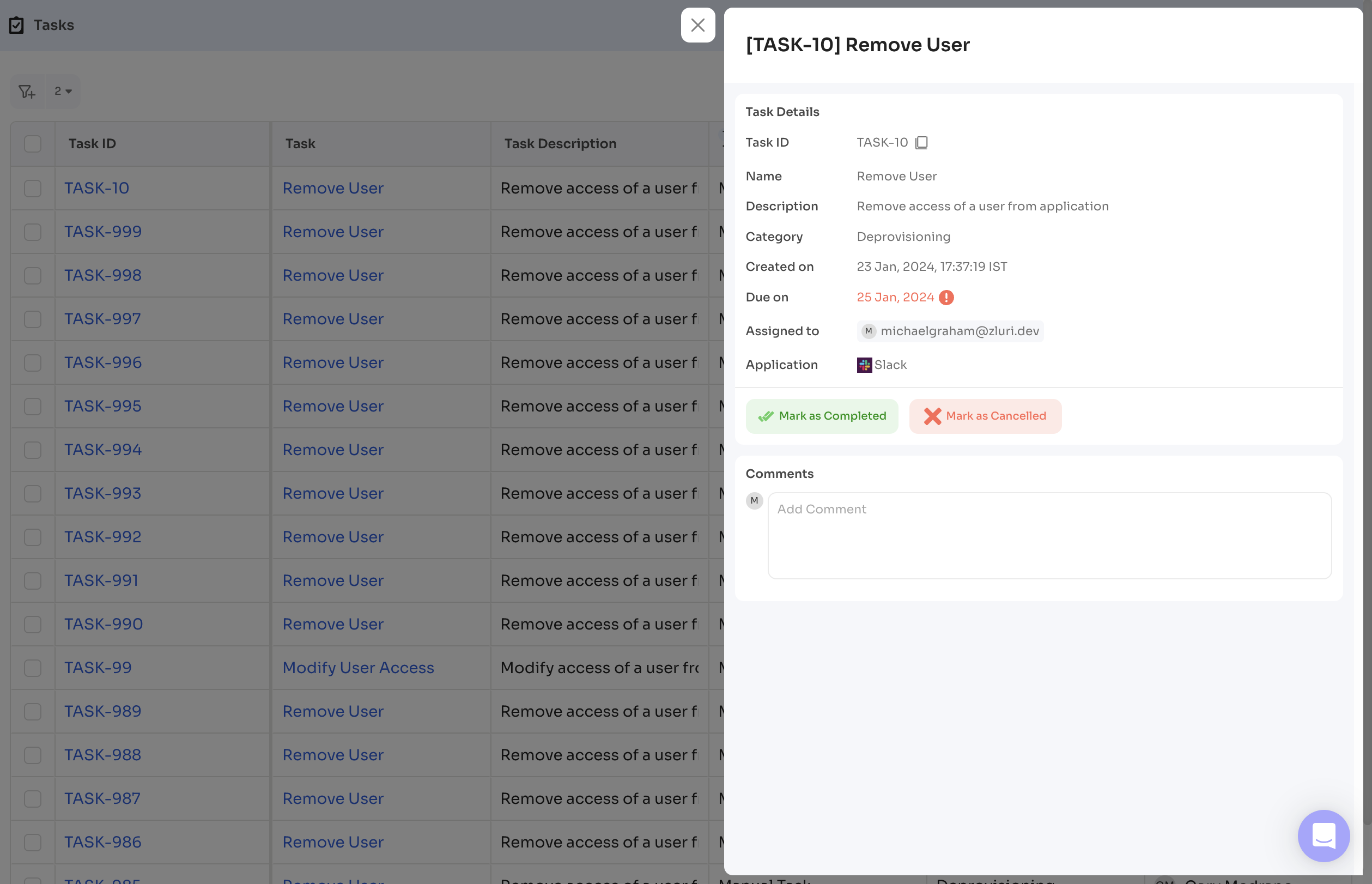
Updated 4 months ago
What’s Next
