Custom Dashboards & Widgets Best Practices
By default, Zluri offers standard dashboards and widgets out of the box, but business needs often demand custom dashboards and widgets. You can now effectively communicate key goals and metrics via Dashboards. Our dashboard design checklist will guide you towards achieving the outcomes you want.
The best practices outlined below will help you create effective custom dashboards and widgets.
Define the Goal and Know the Purpose & Audience
- The best visualizations have a clear purpose and work for their intended audience. What will you be trying to say with this dashboard?
- Are you presenting a conclusion or a key question?
Only include what’s important – everything should support your board’s intent.
- Are you presenting a conclusion or a key question?
In addition to knowing what you're trying to say, it's important to know who you're saying it to.
- Does your audience have extensive knowledge of this subject matter, or will it be new to them? What kind of cues will they need? Considering these questions before you enter the building phase can help you create a successful dashboard.
- Use the most efficient visualization – a good visualization should be understood quickly. Related links
- The number of widgets per Dashboard is restricted to 15 now to ensure you include the most important things that need to be tracked.
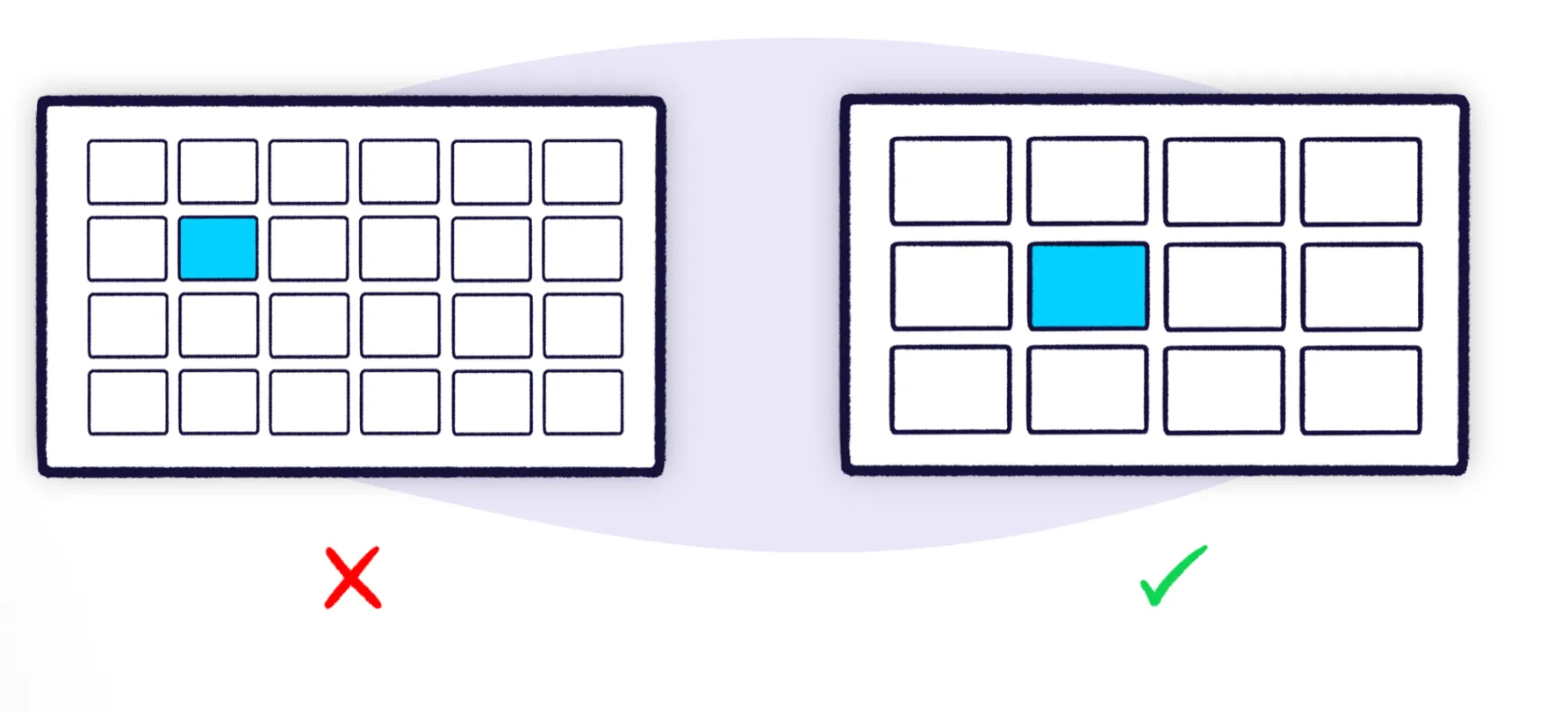
- When selecting a visualization, you should choose the one that most clearly and efficiently communicates your data.
That means it should take as little time as possible to understand. - In general, people aren’t very good at comparing and contrasting spatial areas. This means pie charts and area charts are rarely the best choices of visualization.
Limit on Who Can Set a Dashboard for Overview
By default, admin & owner who has permission can set a Dashboard as Overview for the organization. Also, to perform this activity, you need to ensure you are the Dashboard owner as well (creator of the Dashboard).
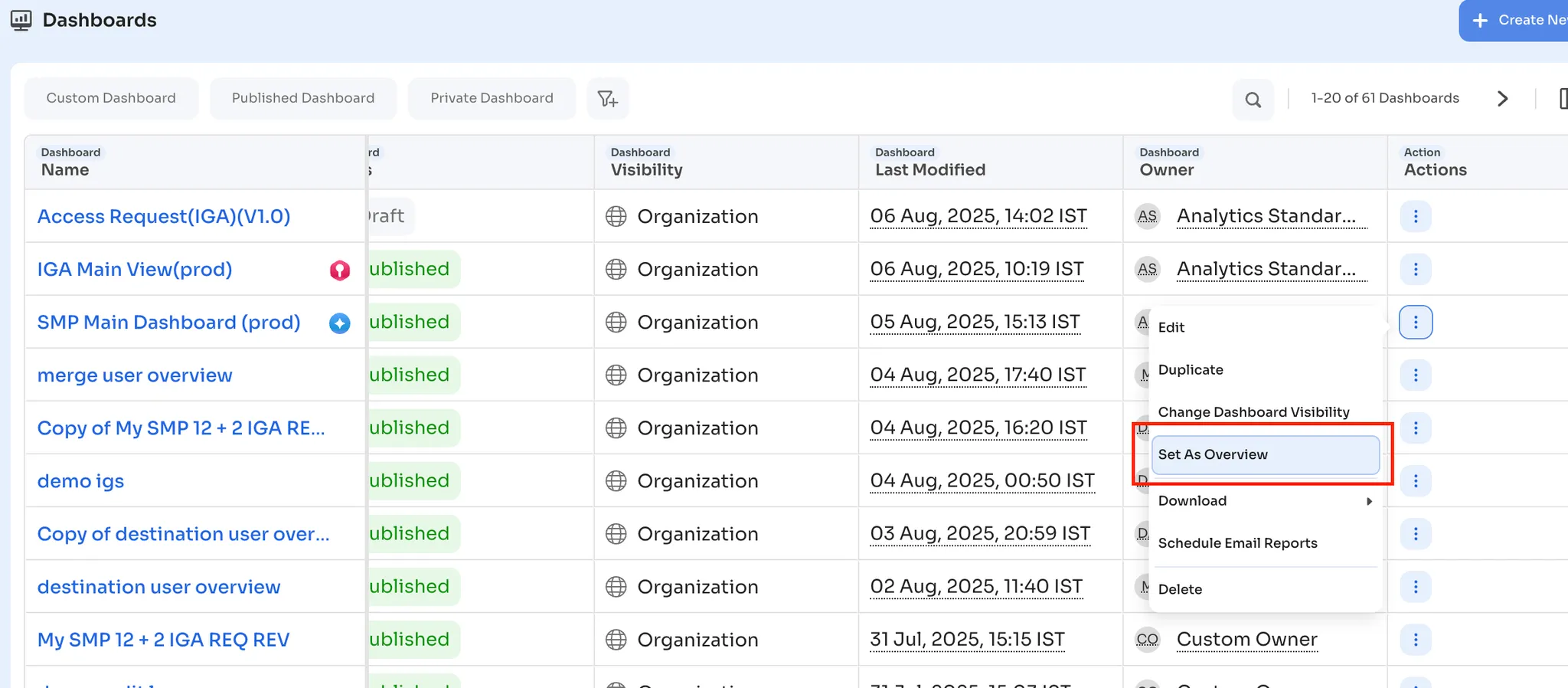
Creating the Widget
This is the most crucial step as it powers the Dashboard.
- It’s important to position the information on your dashboard logically. Grouping related widgets next to each other makes them easy to find — and makes your dashboard's design more attractive.
- Giving widgets the right title makes them super easy to spot.
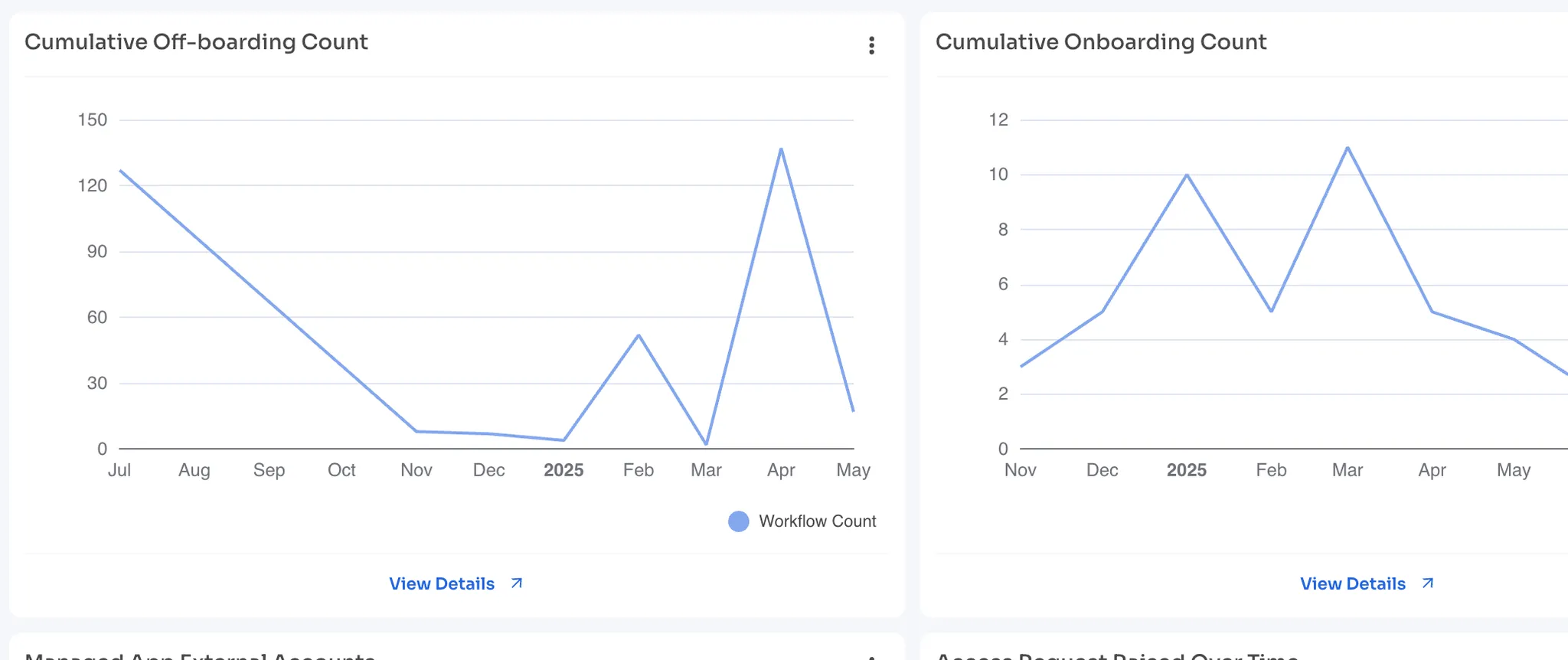
- Use clear legends and labels that users will understand.
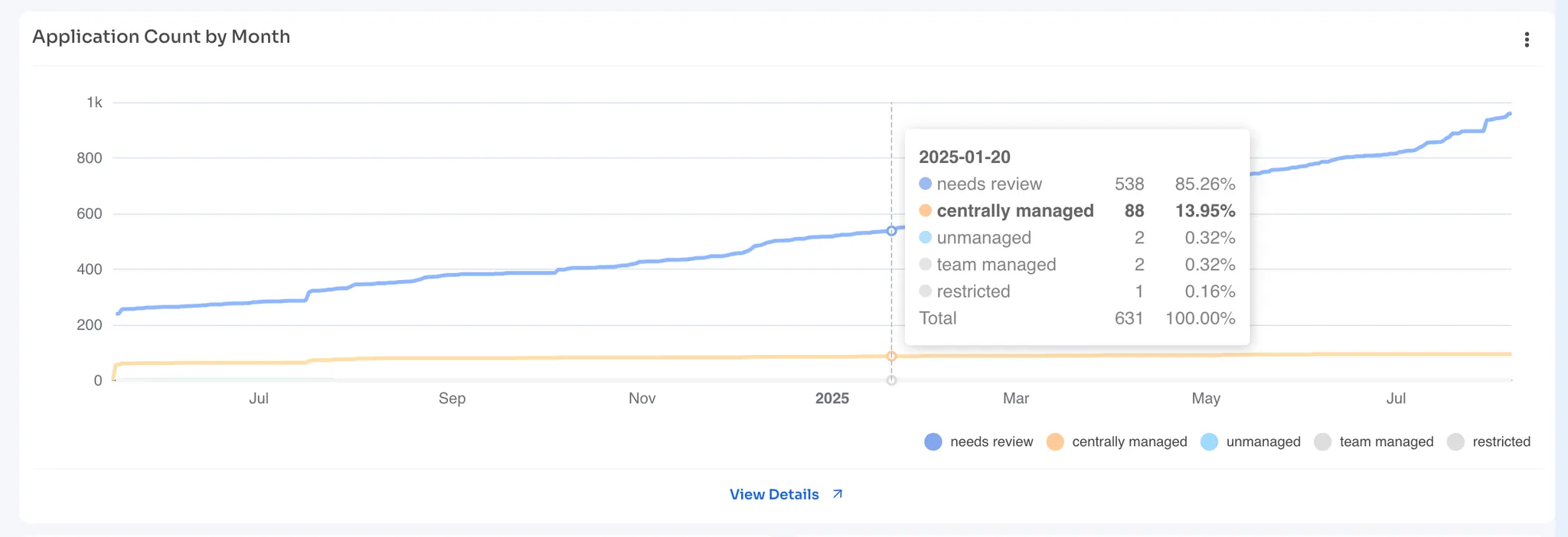
Best Practices for Widget Redirect URLs
- Use clear, easy-to-remember URLs that lead to well-known pages in Zluri.
- Avoid using dynamic variables in the main widget redirects—reserve those for deeper, more detailed views.
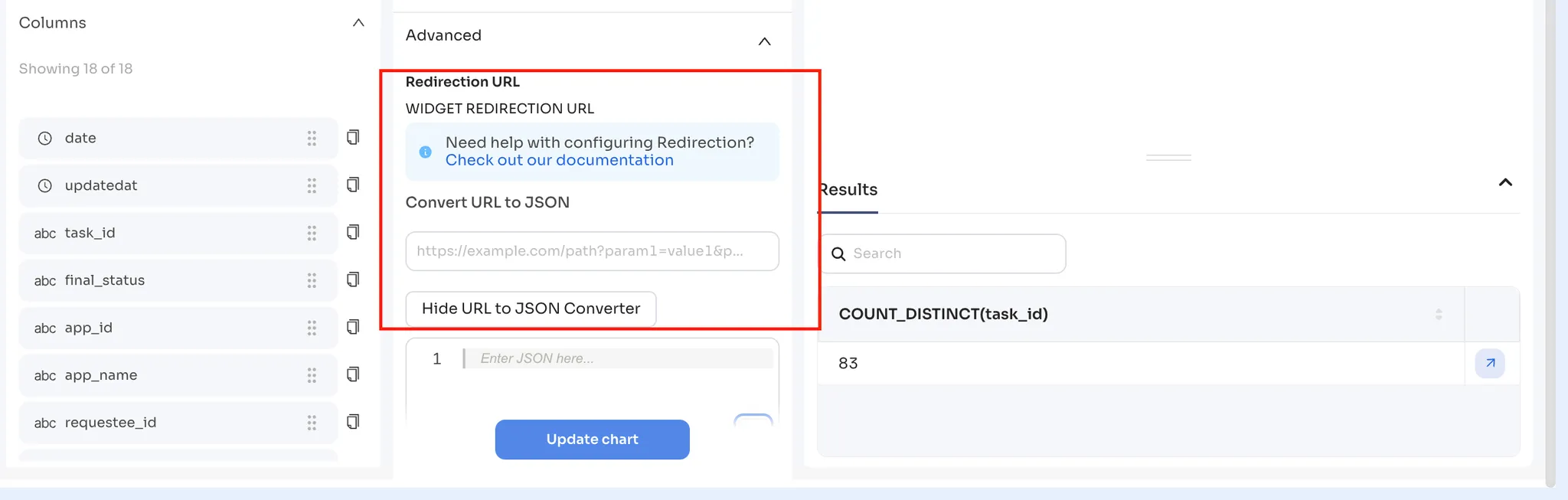
- Add query parameters to the URLs to pre-filter the view and help users focus on the information they need.
- Use hash fragments (the part after
#) to direct users exactly to the spot on the page where action is needed. - Let the converter tool generate the JSON automatically instead of creating it yourself—it makes things easier and error-free.
- Use the copy icon to quickly grab the identifier you need.
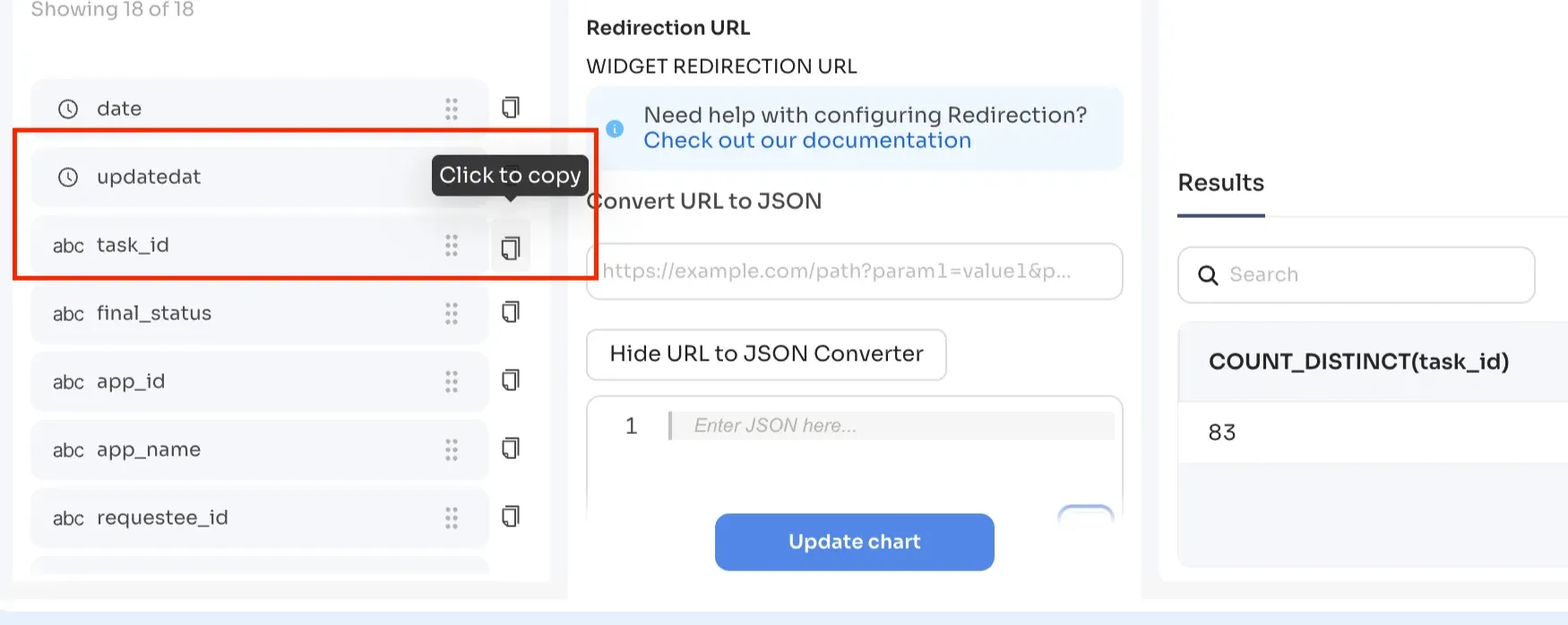
- Before saving your widget, test the redirection buttons in the widget builder:
- For widget-level redirects, the "View Details" button will show up just below the chart as soon as you start entering a redirect URL.
- For table views, redirection buttons appear on each row in the results panel to help you navigate directly from there.
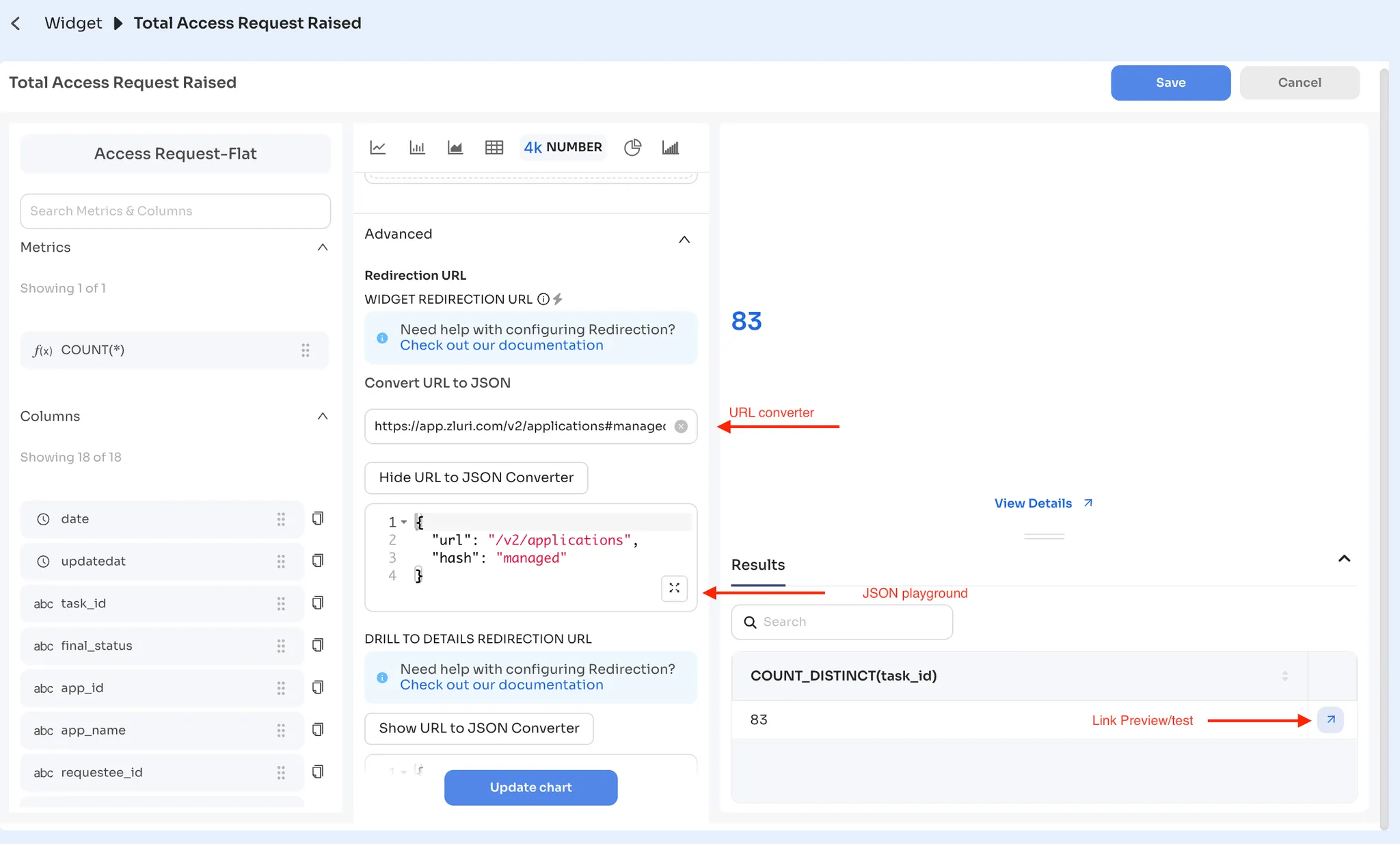
Updated 4 months ago
