Connect
Connect AWS to Zluri
Prerequisites
Before you begin integration at Zluri:
- Ensure you have an AWS Administrator account.
- Ensure access to the IAM (Identity & Access Management) console in AWS.
- Keep the following details ready:
- Zluri's AWS Account ID:
908321198367 - External ID (you'll receive this from Zluri during the integration)
- Zluri's AWS Account ID:
Setup Steps
Step 1: Log in to AWS Console
- Go to: https://console.aws.amazon.com/
- Log in with your admin credentials.
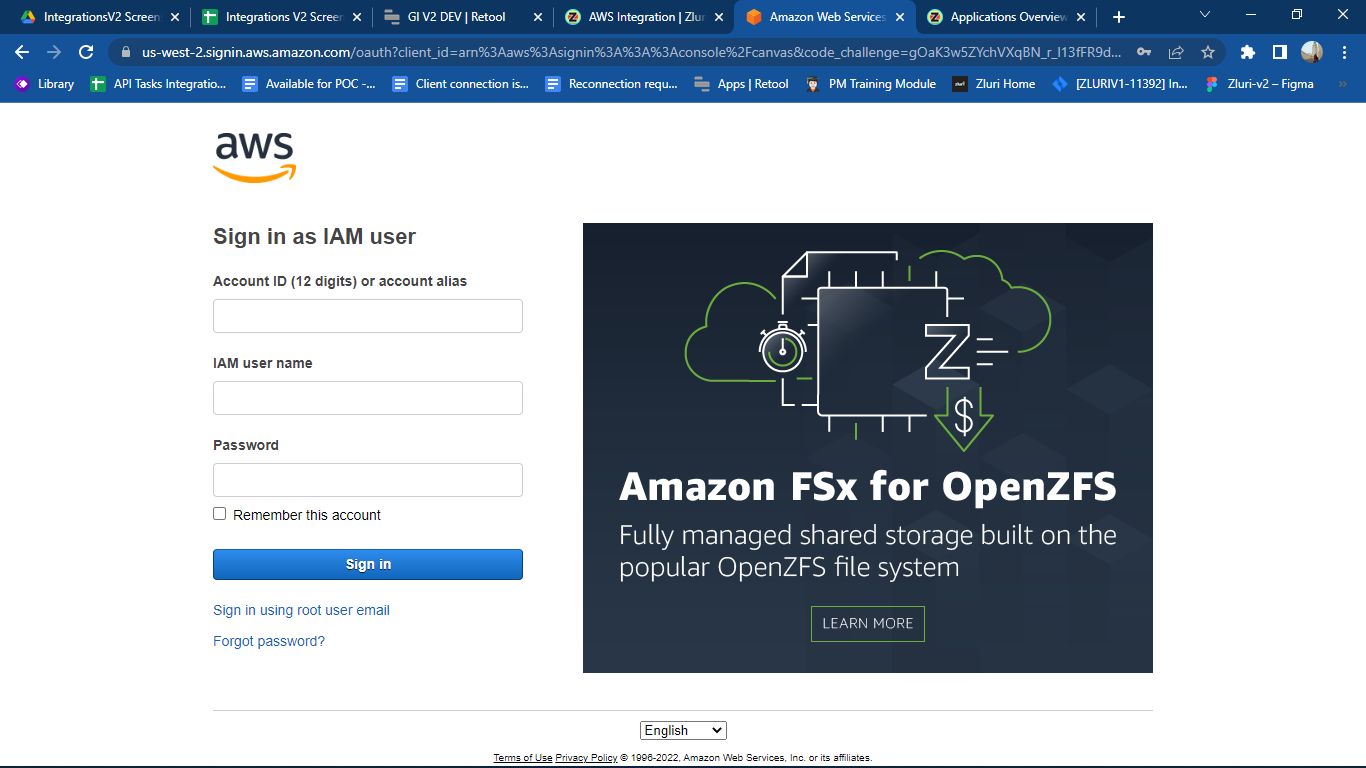
Step 2: Navigate to IAM
- From the AWS homepage, search and go to IAM (Identity and Access Management).
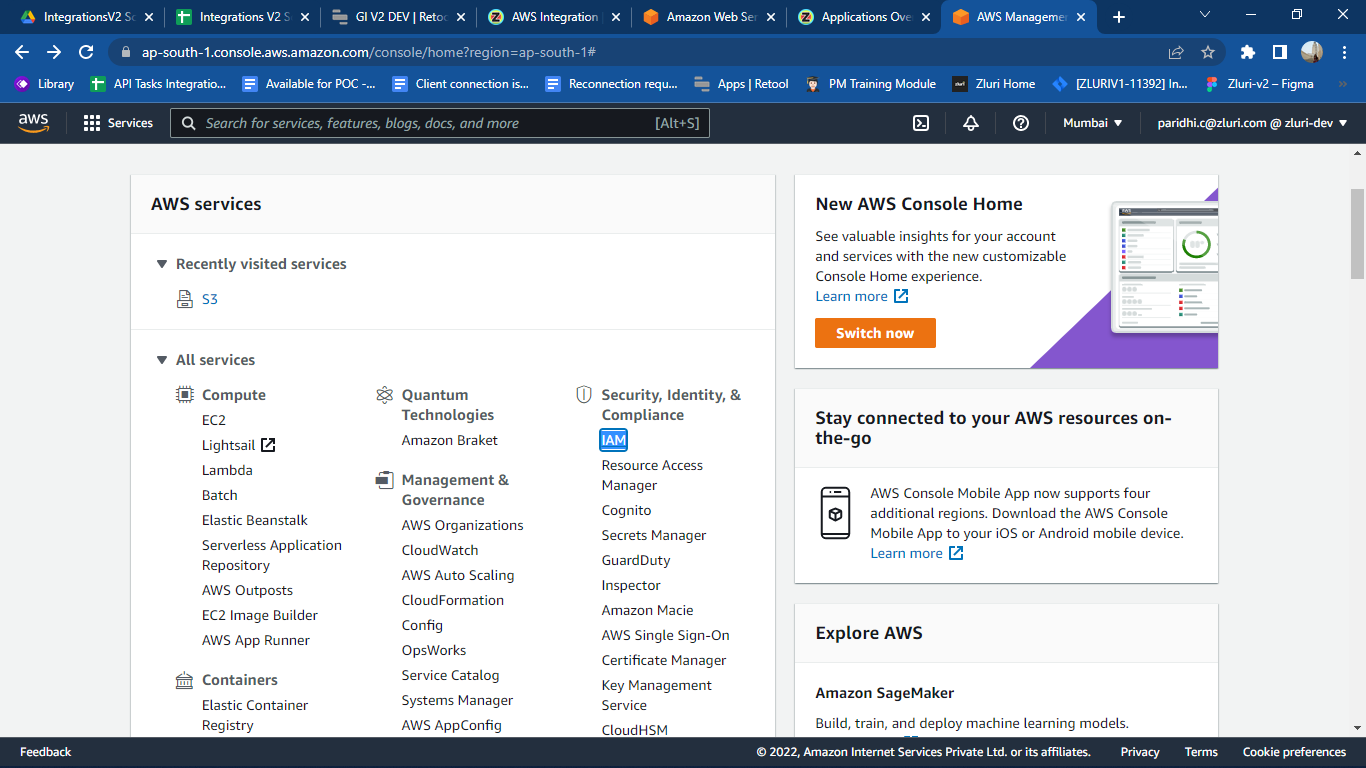
Step 3: Create a Role
- Click on Roles from the sidebar.
- Click on Create Role.
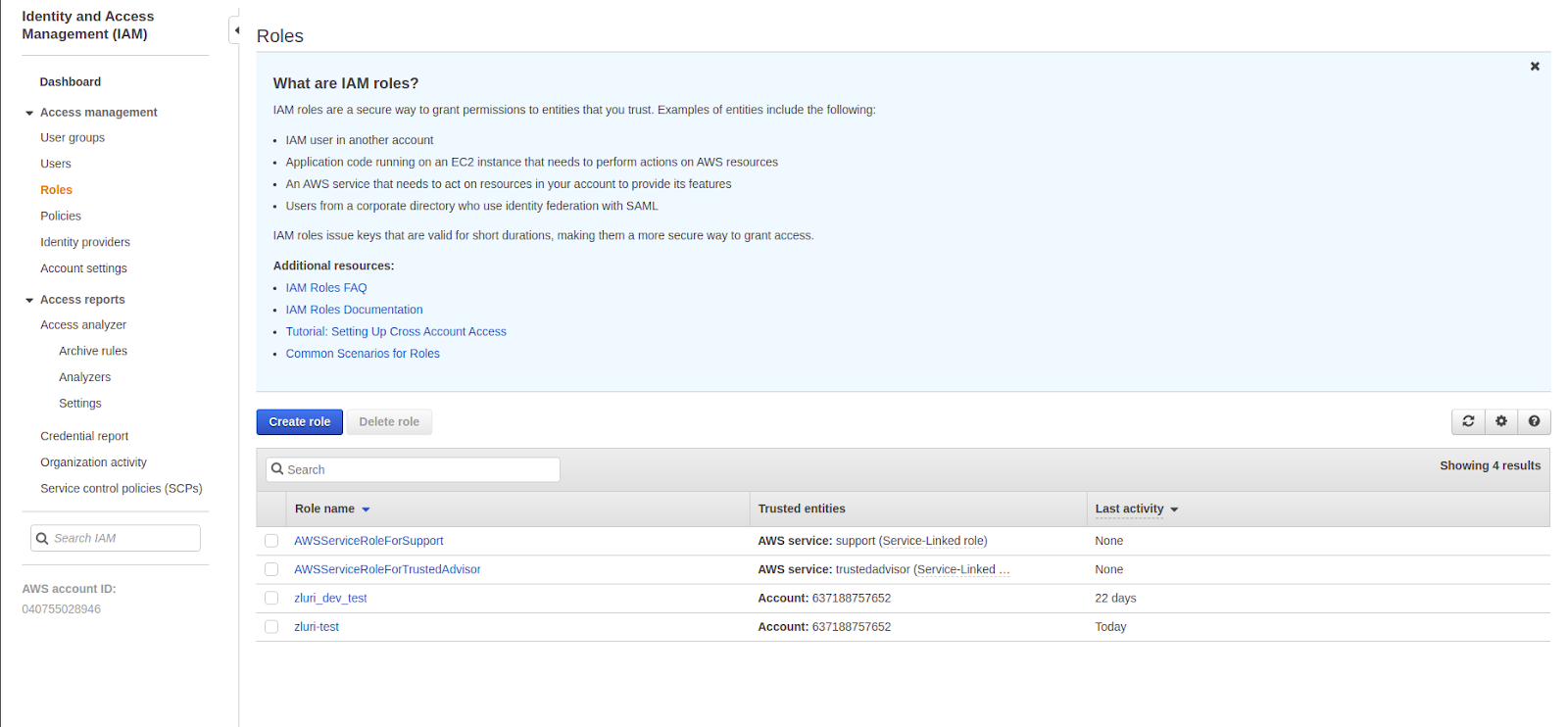
Step 4: Configure Trusted Entity
- Choose Another AWS account.
- Enter Zluri's AWS Account ID:
908321198367 - Enable Require External ID and paste the External ID provided by Zluri.
- 🔑 This value should also be entered in the AWS integration setup on Zluri’s platform.
- Click Next.
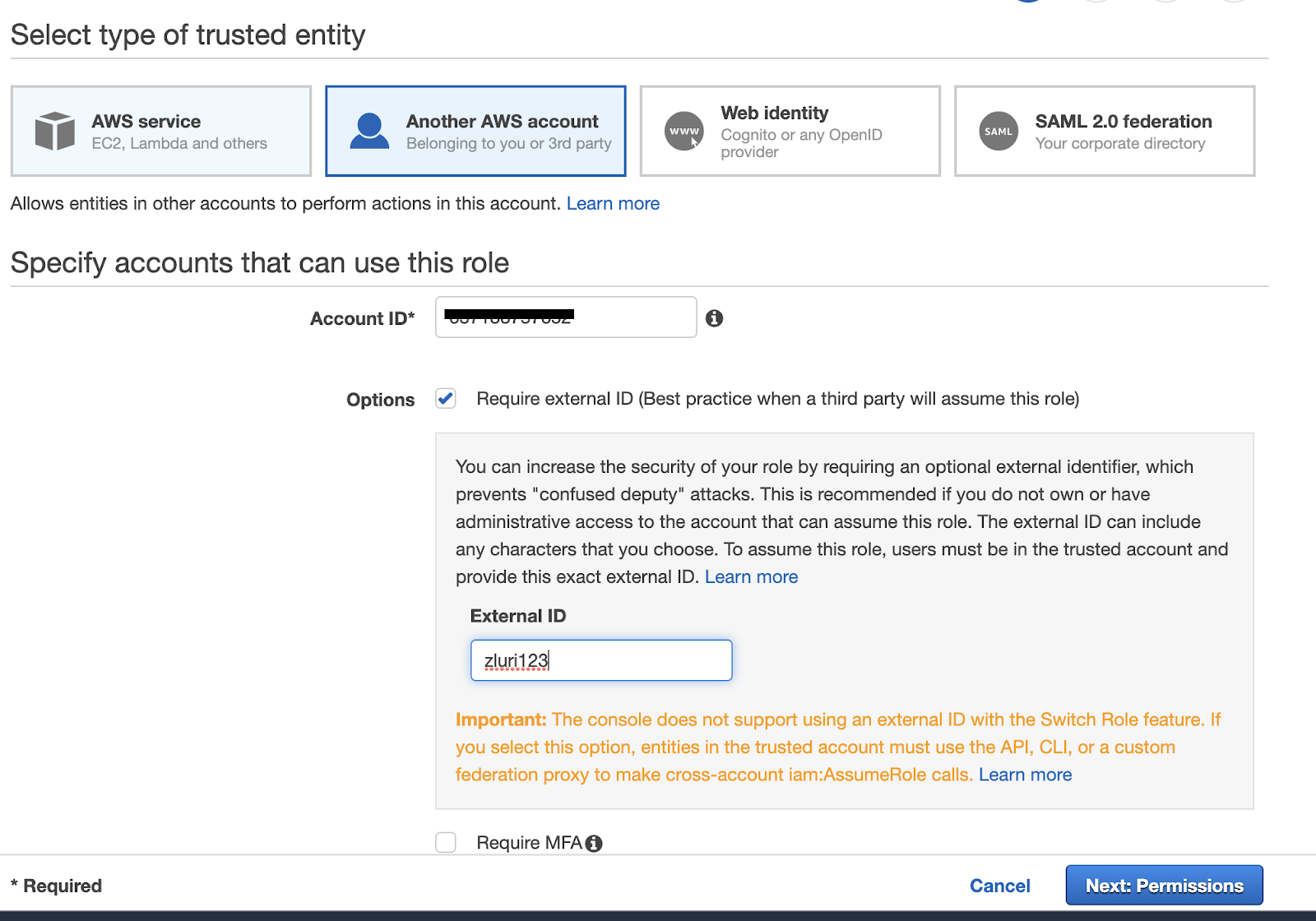
Step 5: Attach Base Permissions
On the Permissions page:
- Attach the built-in policy:
IAMReadOnlyAccess
Step 6: (Optional) Add Billing Access
If you do not need billing information in Zluri, skip to Step 12
Step 7: Add Custom Billing Permissions
- Click Add permissions, then Attach policies.
- Click Create policy.
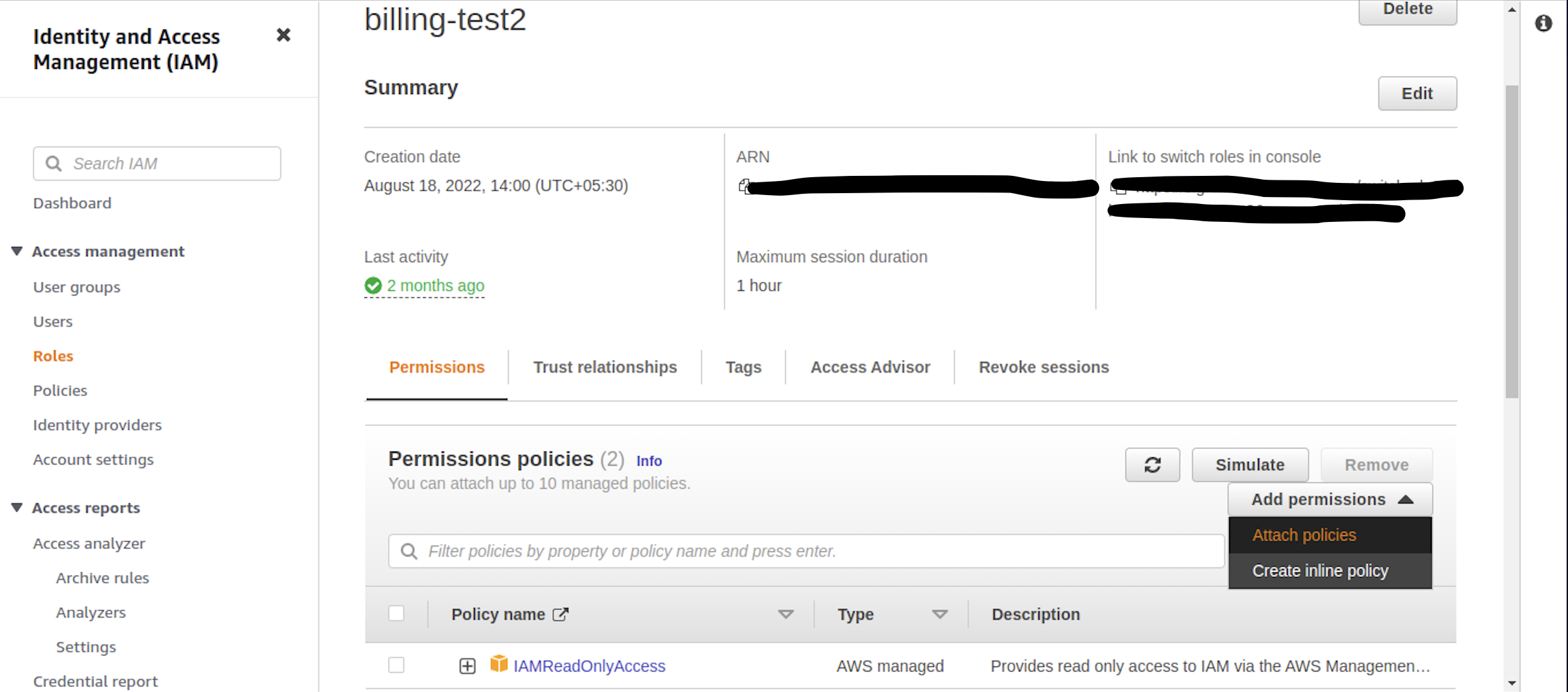
Step 8: Create Billing Policy
- In the Service, select Cost Explorer Service.
- Under Actions, select Read access level.
- Under Resources, choose All resources.
- Click Next, optionally add tags.
- Click Next: Review.
- Provide a Policy Name like
ZluriCostExplorerReadAccess, then click Create policy.
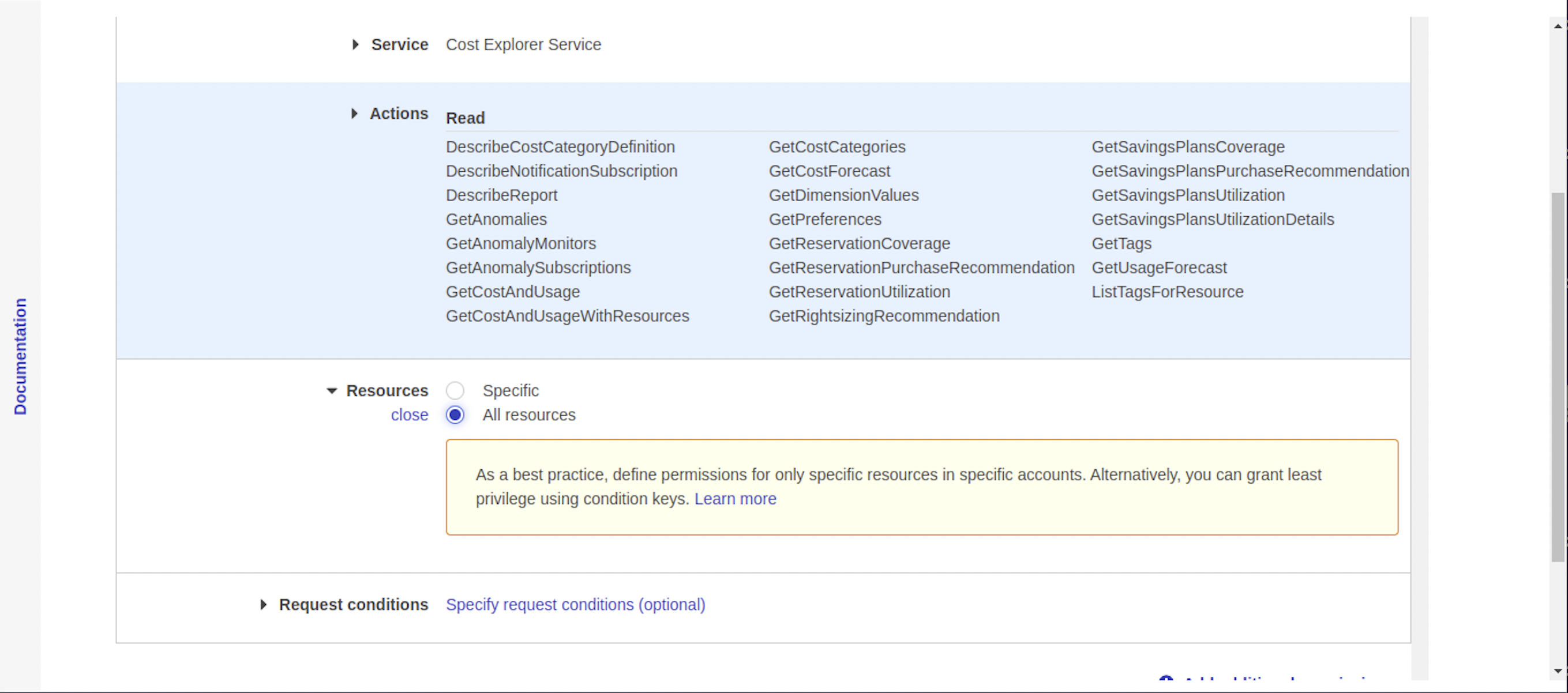
Step 9: Attach the Custom Policy
- Return to the Attach Policies page.
- Search and select the custom policy created above.
- Click Attach policies.
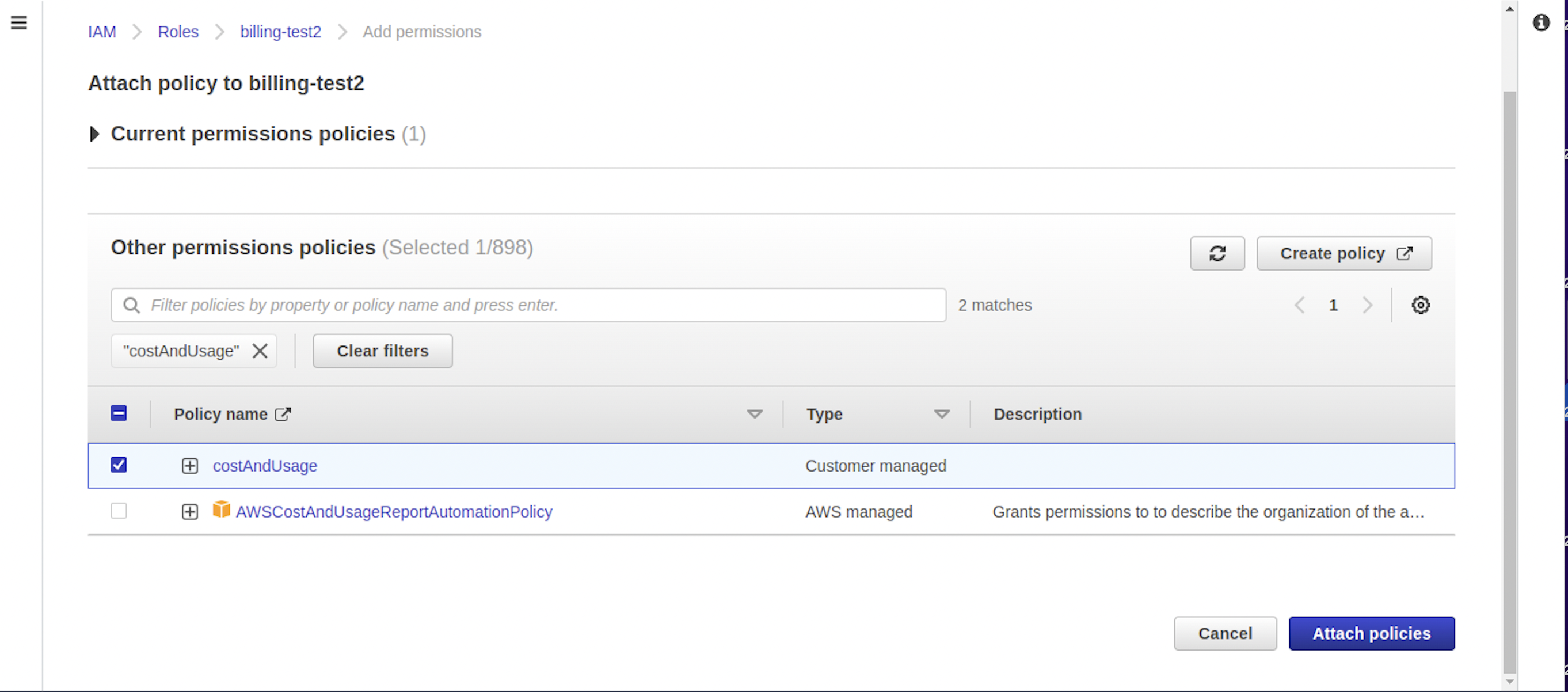
Step 10: Review & Name the Role
- Click Next to proceed to the Review screen.
- Set Role Name as:
ZluriAWSIntegration - Click Create Role
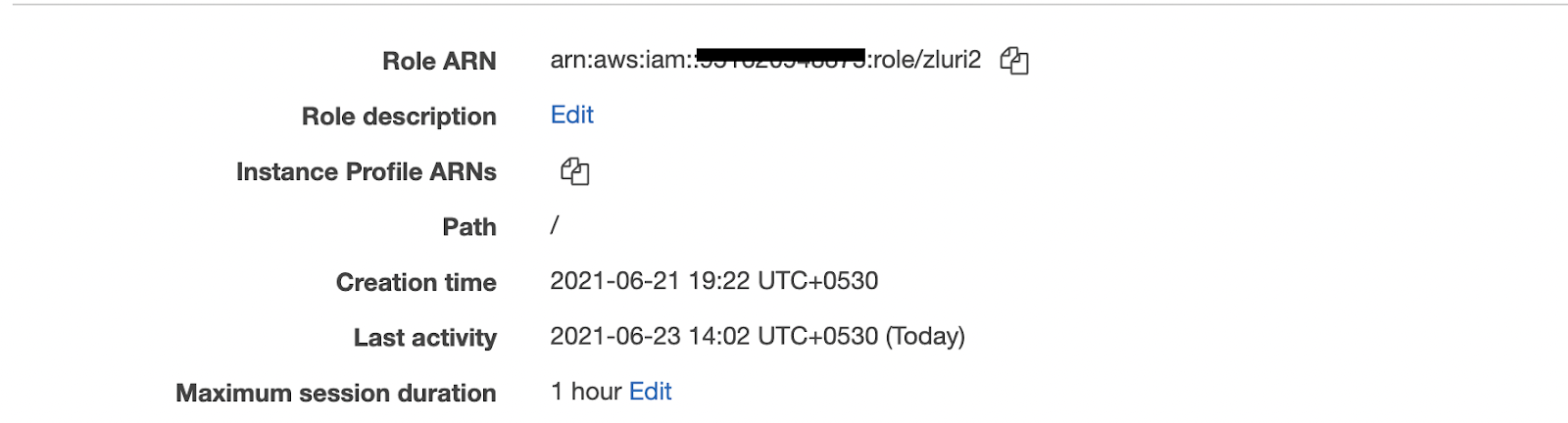
Step 11: Locate Role Details
Once created, go to the Role Summary Page for ZluriAWSIntegration.
Step 12: Copy the Role ARN
- You'll find the Role ARN on the top of the summary page.
- Copy it and paste it in the AWS Role ARN field on the Zluri integration page.
Step 13: Copy the External ID
- Click on the Trust Relationships tab.
- Copy the External ID.
- Use this value in the External ID field during integration in Zluri.
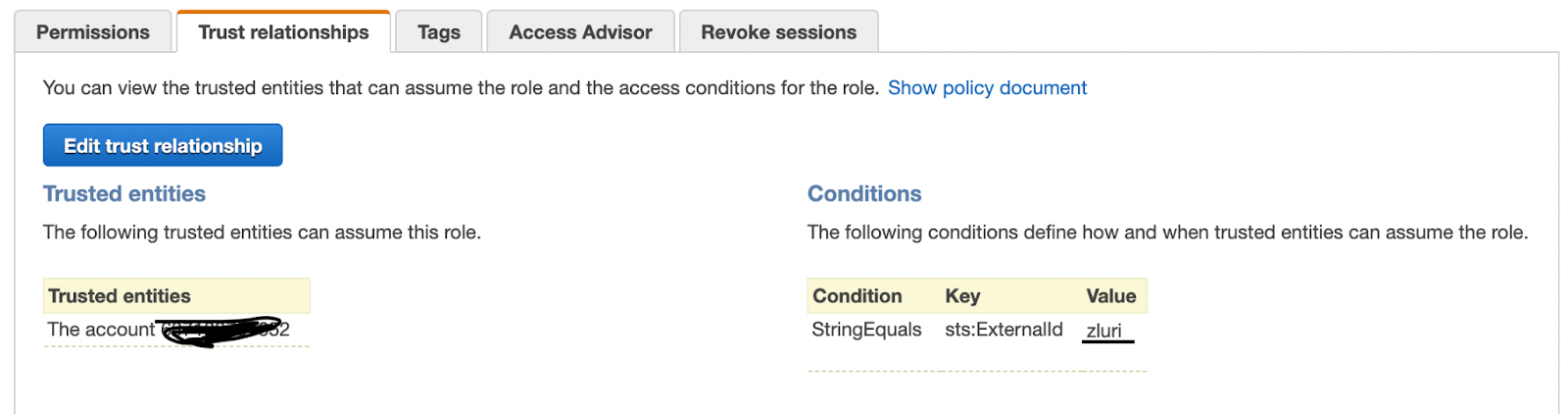
✅ You’ve now completed the AWS Management Console integration with Zluri.
Updated 4 months ago
