Connect
This guide explains how to connect a Datadog account to Zluri
Prerequisites
Before starting the integration, ensure the following:
- Administrator access to the Datadog account.
- API access is enabled.
- Access to the API Key, Application Key, and Host URL.
Use the following links to locate the required details:
- Retrieve the API Key from the API Keys Page.
- Retrieve or generate the Application Key from the Application Keys Page.
- Determine the Host URL based on the Datadog region:
- US region:
https://api.datadoghq.com/ - EU region:
https://api.datadoghq.eu/
- US region:
Step 1: Retrieve the API Key
-
Log in to Datadog with admin credentials.
-
Navigate to Integrations → APIs.
-
Under API Keys, locate an existing key or create a new one.
-
Copy the API Key for use in Zluri.
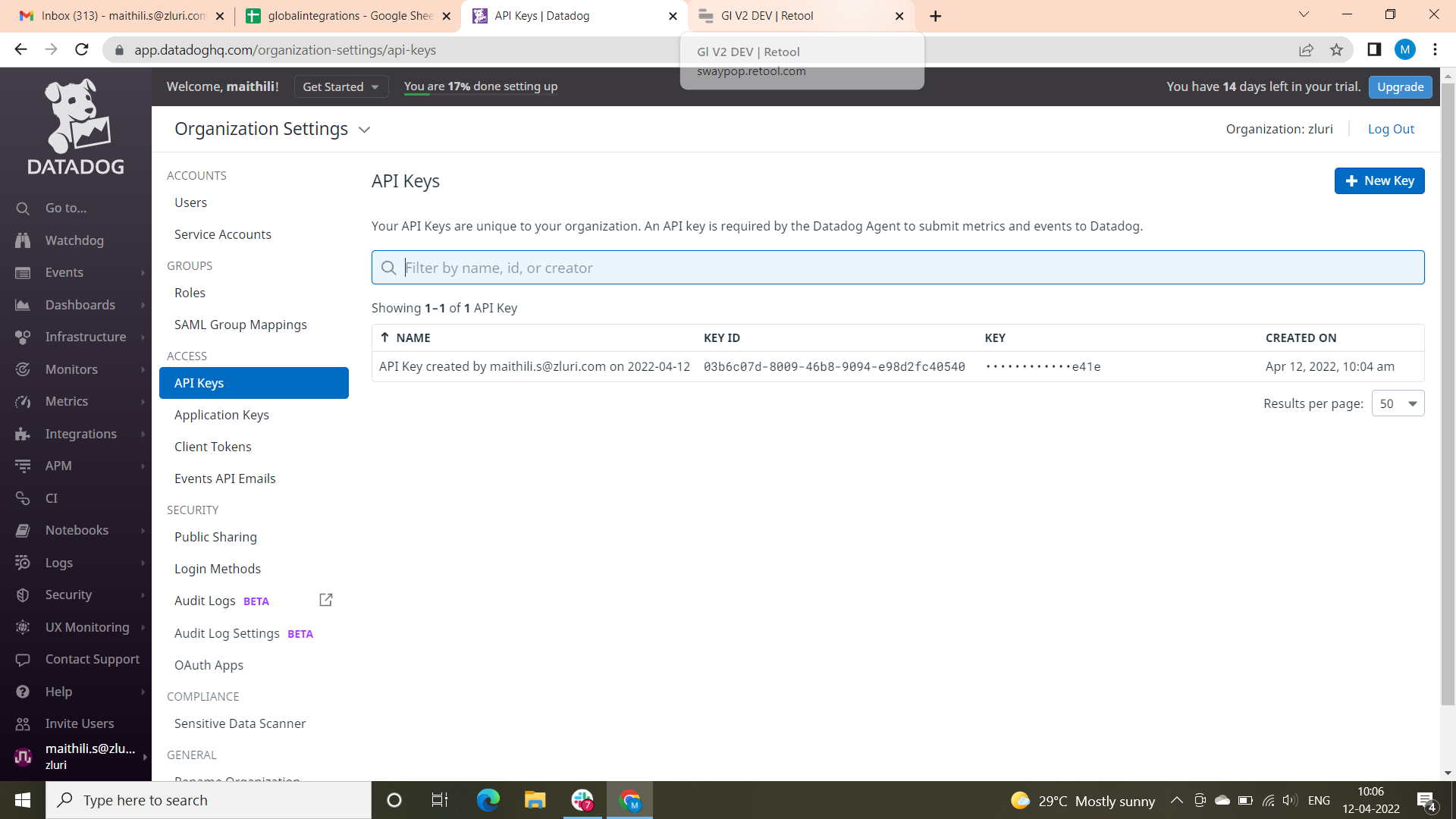
Step 2: Retrieve the Application Key
-
While on the APIs page, scroll to Application Keys.
-
Create a new application key or select an existing one.
-
Copy the Application Key for authentication in Zluri.
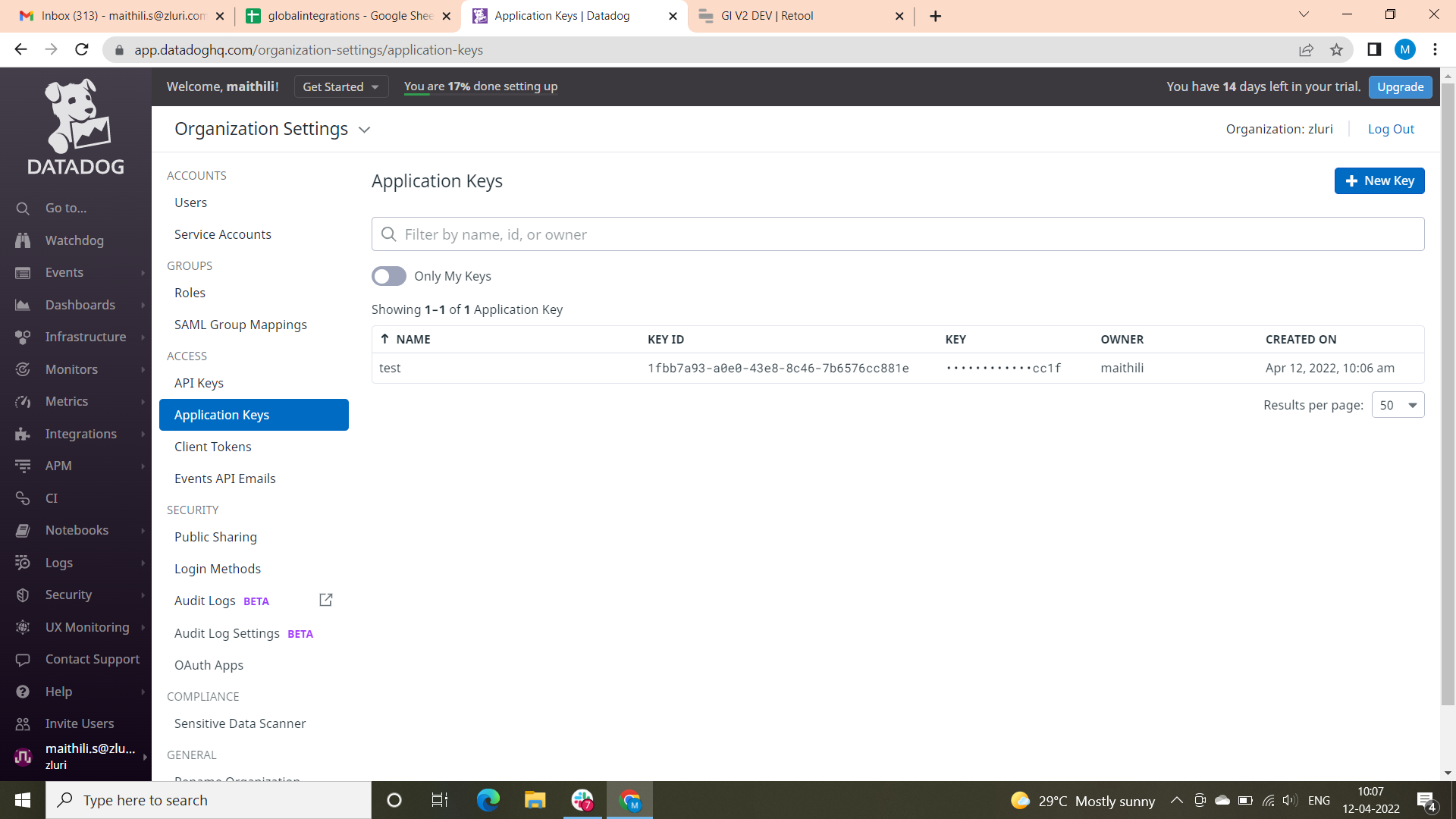
Step 3: Identify and Enter the Host URL
Select the correct Host URL based on your Datadog instance:
- US region:
https://api.datadoghq.com/ - EU region:
https://api.datadoghq.eu/
Paste this URL in the Host URL field in Zluri’s connection form.
Step 4: Connect Datadog to Zluri
- Log in to Zluri.
- Navigate to Sources → Integrations → Datadog.
- Enter the following details in the integration form:
- API Key (from Step 1)
- Application Key (from Step 2)
- Host URL (from Step 3)
- Click Connect to establish the integration.
Integration Complete
Zluri is now connected to Datadog and begins syncing account data automatically.
Got questions? Feel free to submit a ticket or contact us directly at [email protected].
Updated about 2 months ago
