Connect
This guide provides the steps to connect a PagerDuty account to Zluri
Prerequisites
Before starting the integration, ensure the following:
- Administrator access to the PagerDuty account.
Step 1: Generate an API Key in PagerDuty
-
Log in to the PagerDuty account.
-
Navigate to Integrations → API Access Keys.
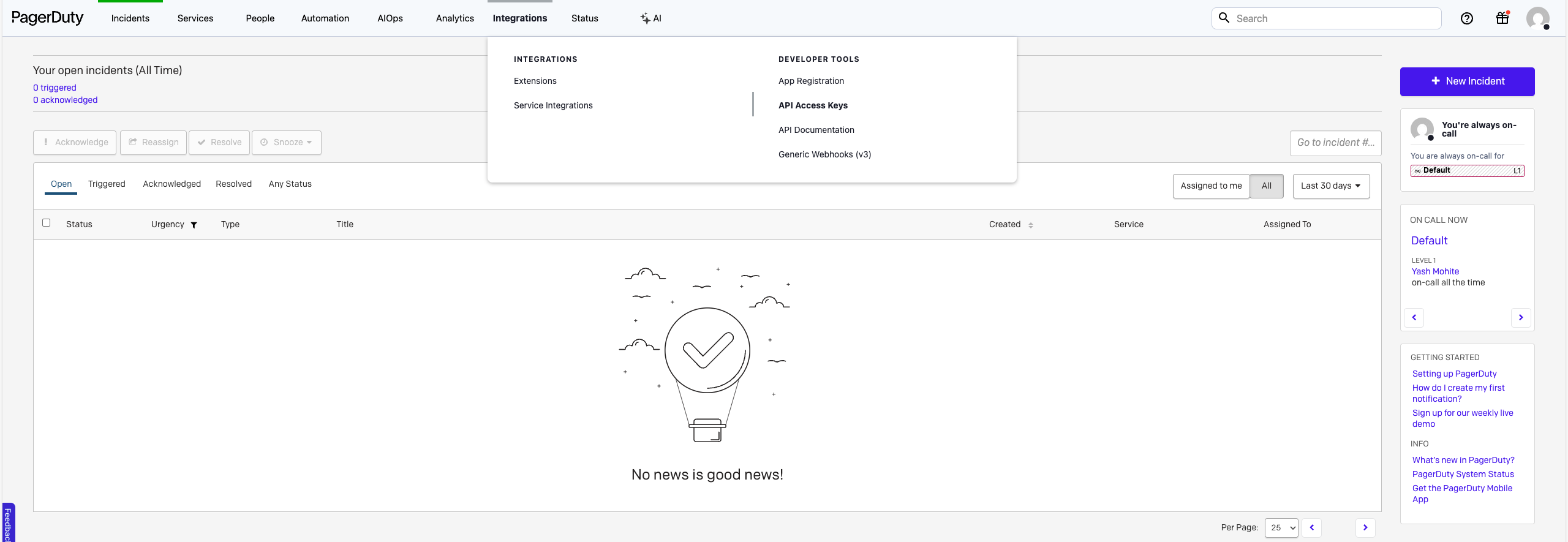
-
Click Create New API Key.
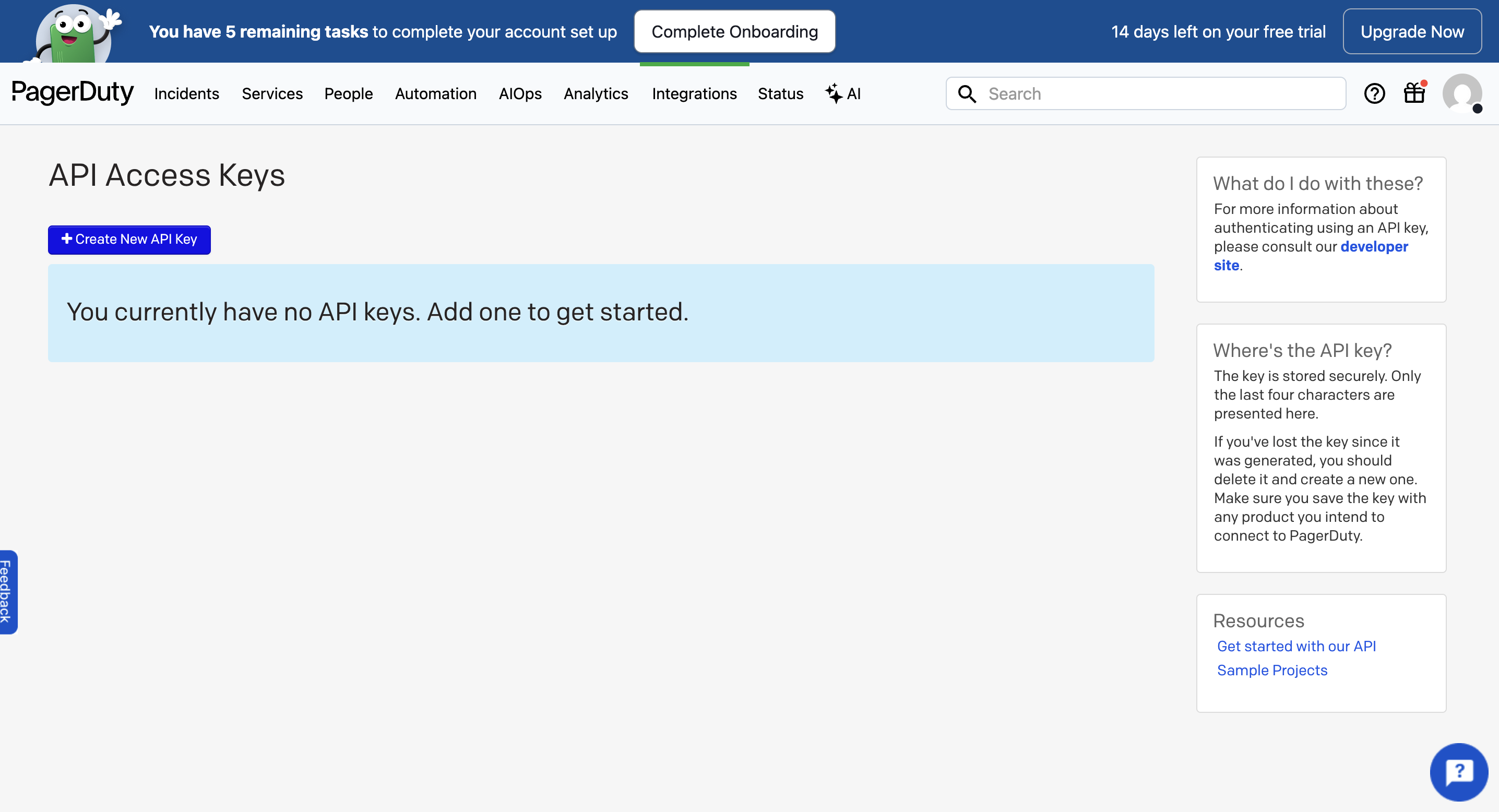
-
Provide a description for the key (for example,
Zluri Integration) and click Create Key.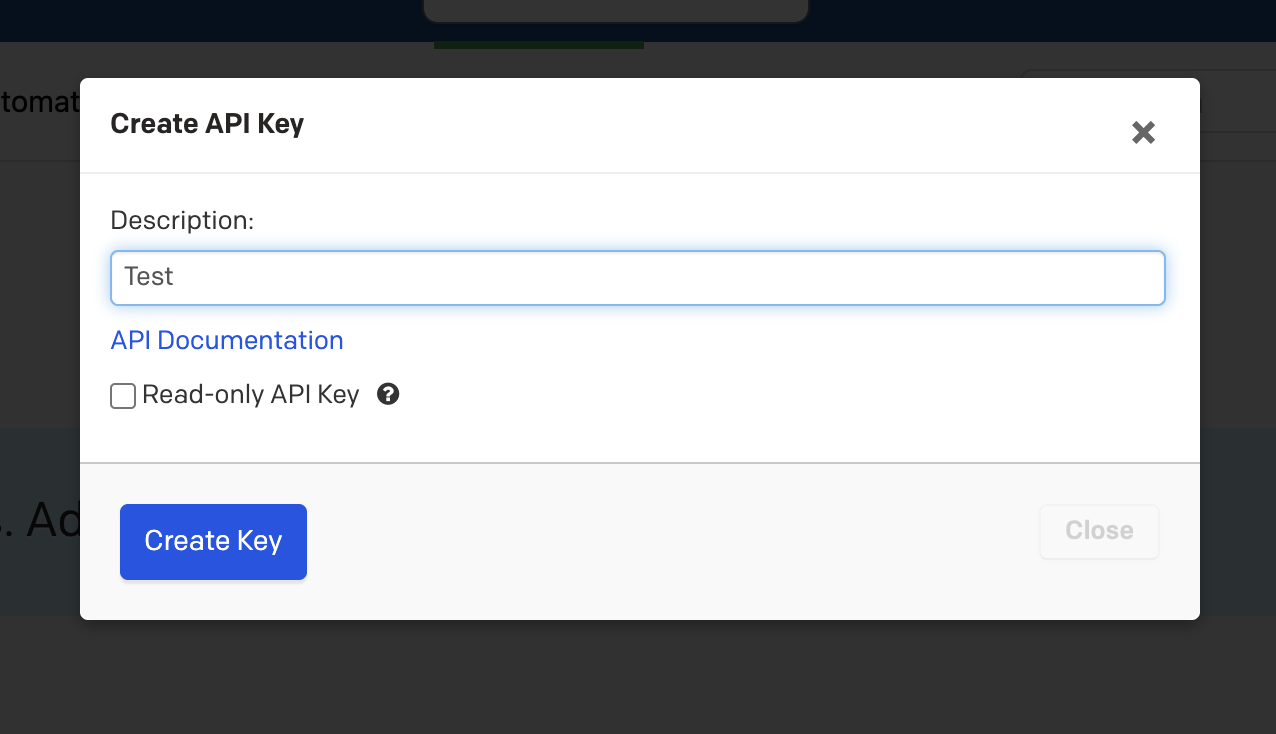
-
Copy and securely store the generated API Key.
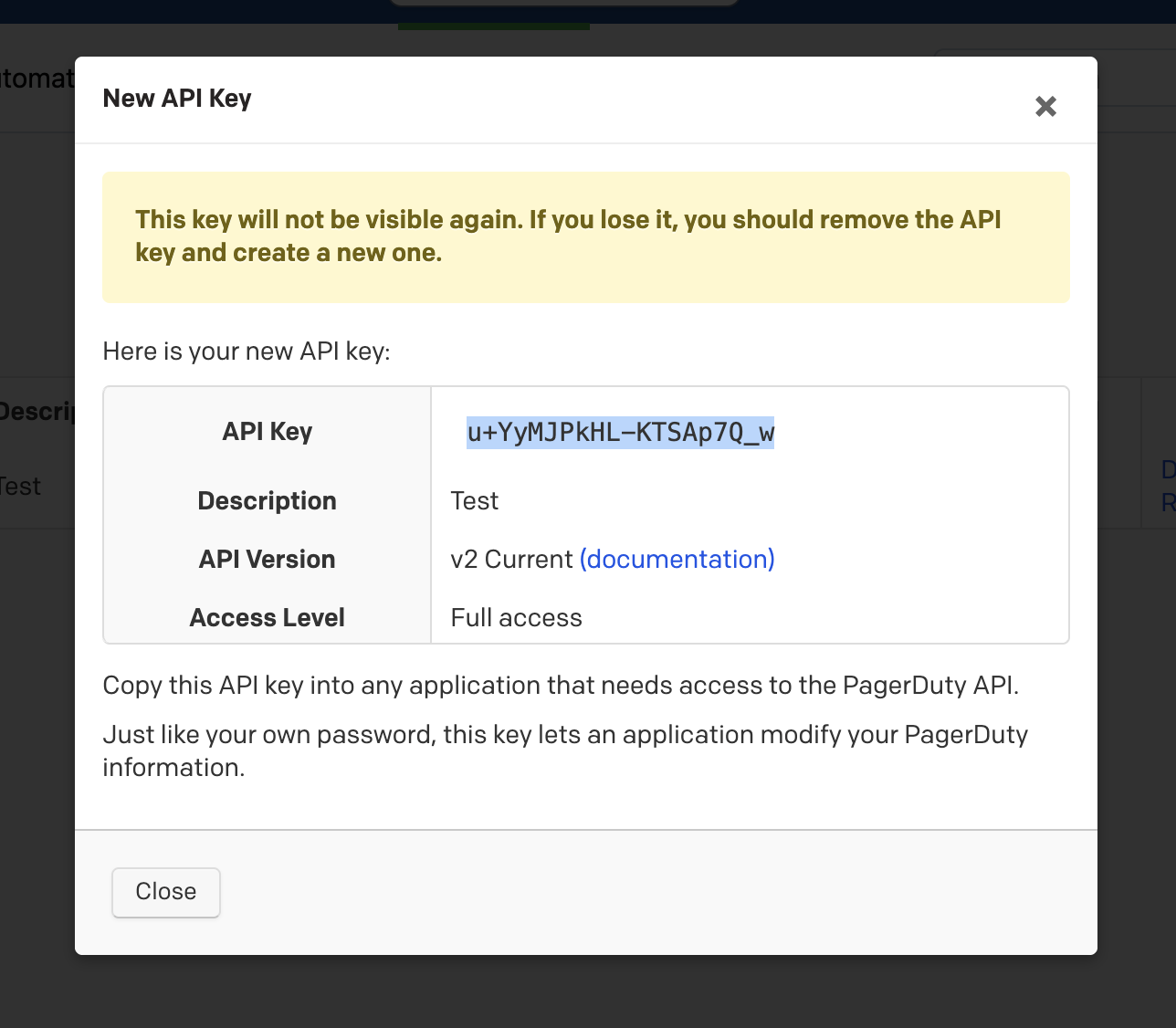
-
Access the generated API key. After creating the key, open the details page to confirm the key’s visibility. Copy it again if required and store it securely for use in Zluri.
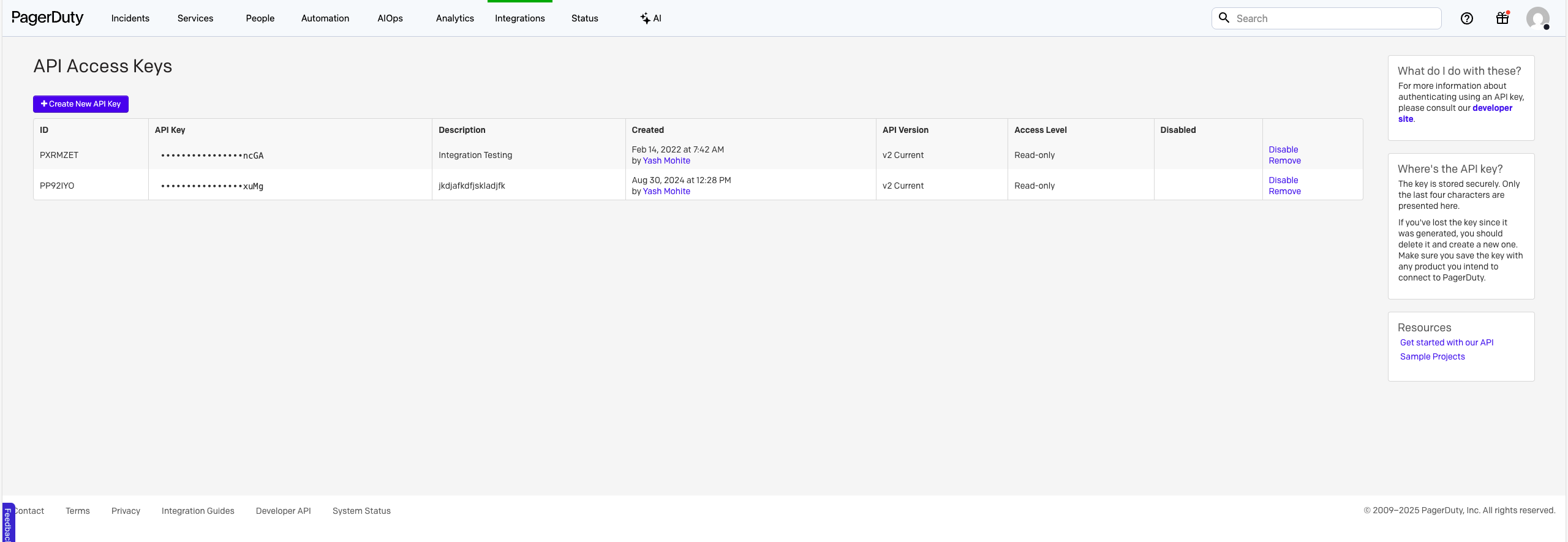
Step 2: Begin the Integration in Zluri
- Log in to the Zluri dashboard.
- Open the PagerDuty Integration page.
- Click Connect Integration or Connect another instance if an existing connection is already configured.
Step 3: Review and Add Scopes
-
Review the required scopes displayed for the integration.
-
Add additional scopes as needed for custom use cases or advanced access.
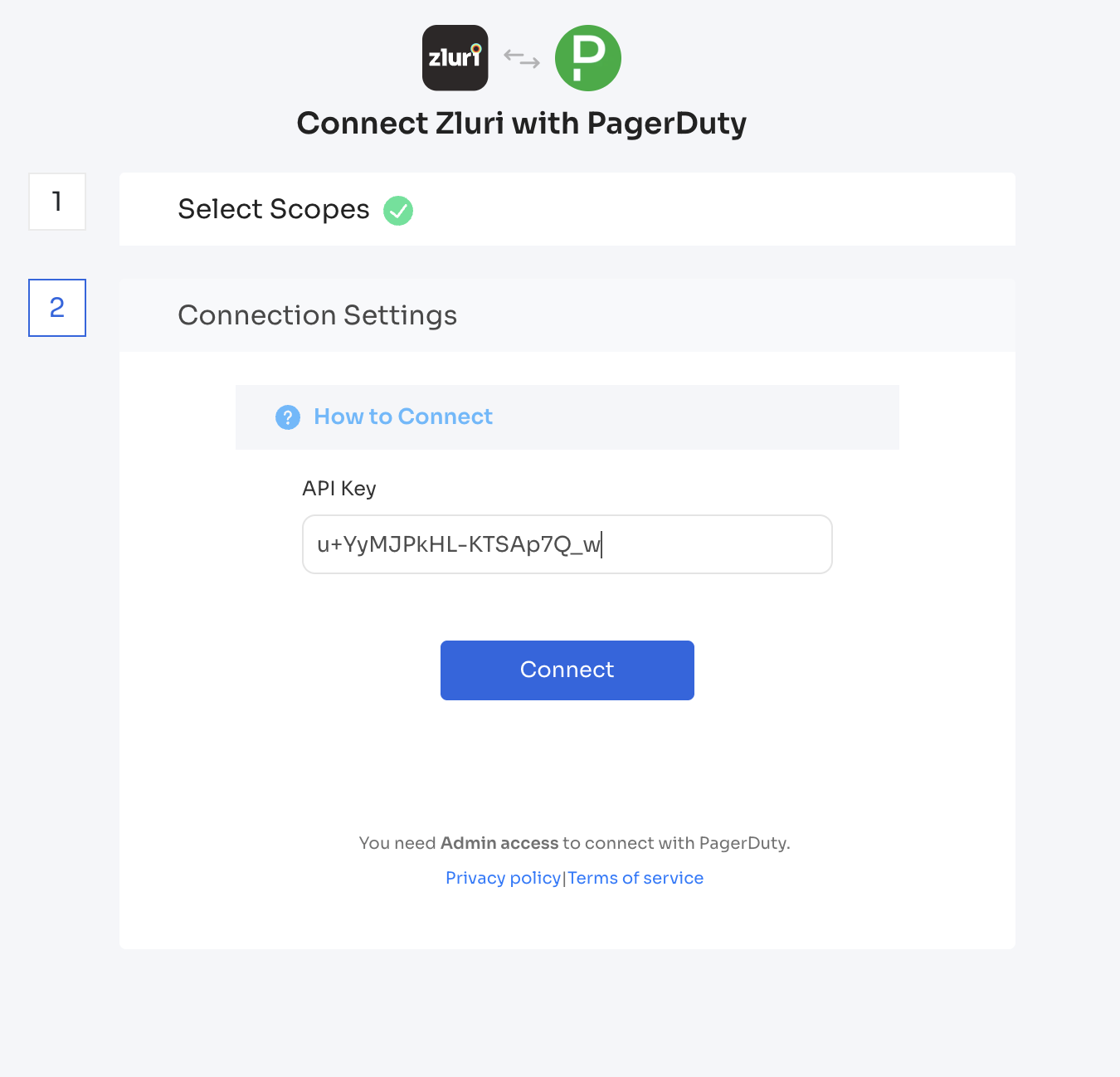
Authorization Options
Self-Authorization
- Proceed directly to Step 4 to complete authorization.
Co-worker Authorization
- Enter a co-worker’s details to share the access request.
- Zluri sends an invite email or link containing a unique Connect Code.
- The co-worker can use the code to approve and complete the connection setup.
Step 4: Authorize the Connection
-
Depending on the authorization method (self or co-worker), enter the necessary credentials.
-
Paste the PagerDuty API Key into the API Key field in Zluri.
-
Click Connect to complete the integration.
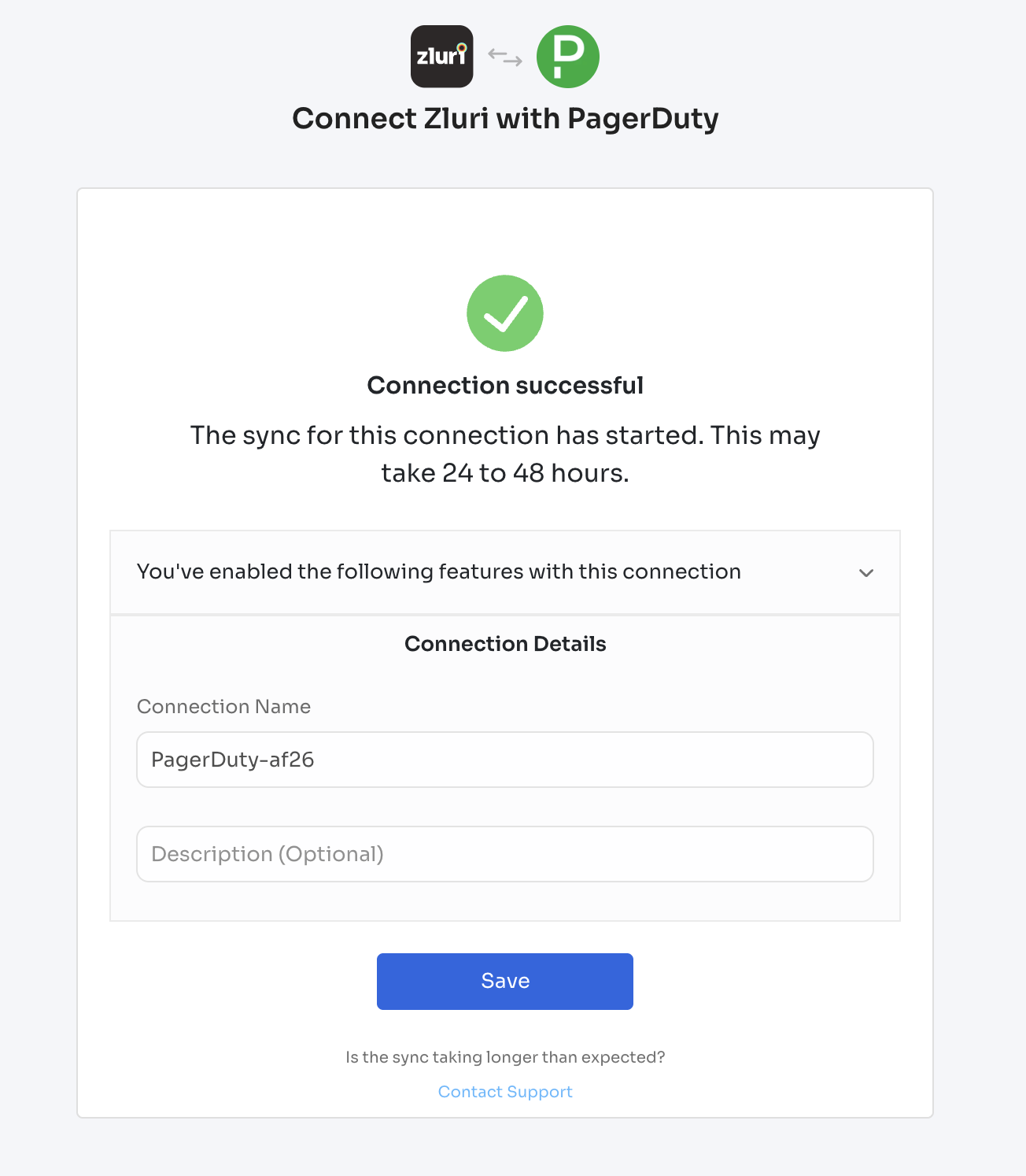
Integration Complete
Zluri is now successfully connected to PagerDuty and will begin syncing data automatically.
Note: Administrator privileges in PagerDuty are required to generate API credentials and complete this integration.
Got questions? Feel free to submit a ticket or contact us directly at [email protected].
Updated about 2 months ago
