Snowflake Oauth
Connect Snowflake to Zluri using Snowflake Oauth
Prerequisites
- Admin Access to run SQL commands.
Integration steps
Go To Snowflake Admin Center
- Click on + icon and select SQL File.
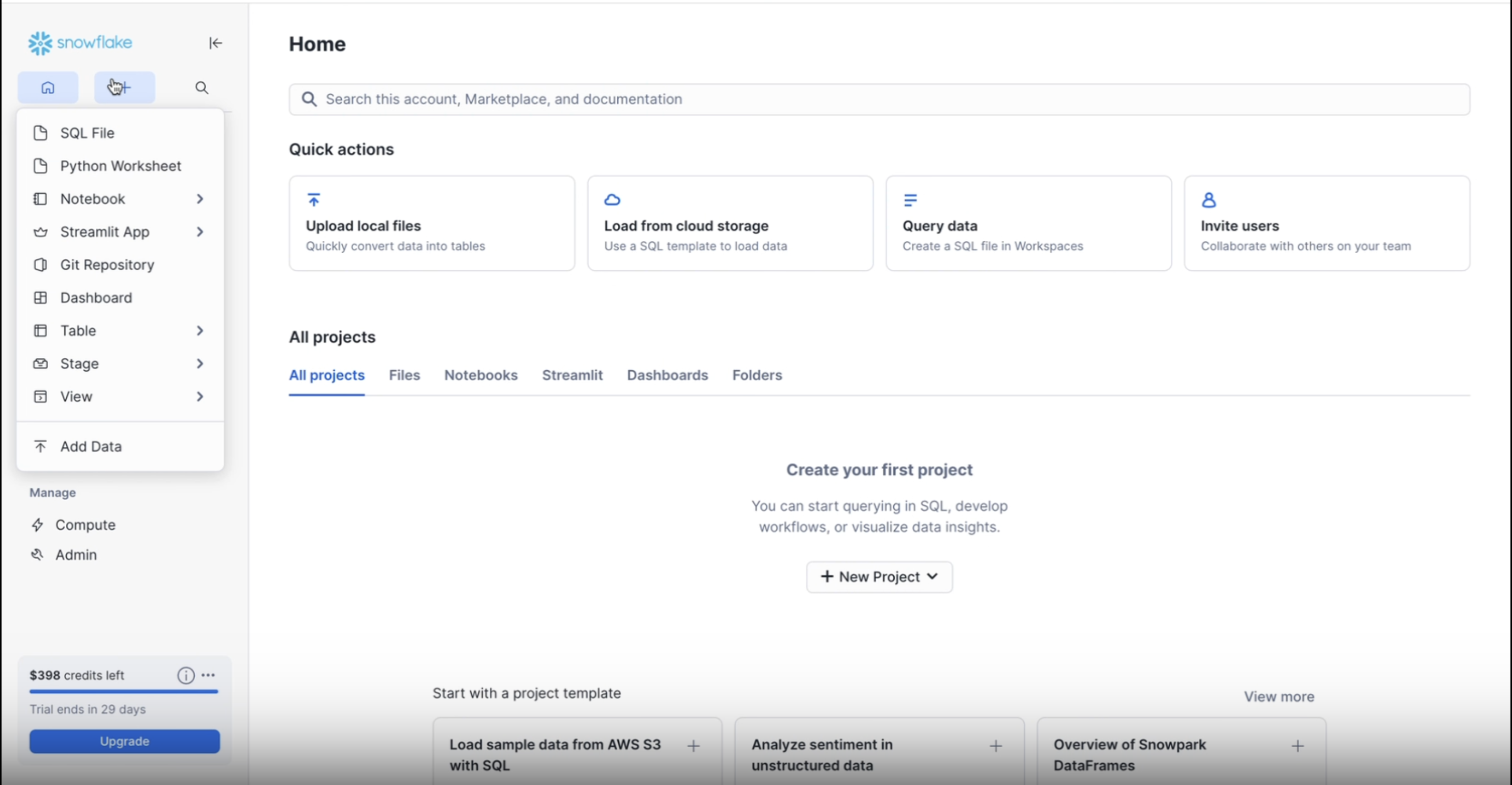
Execute the First Command
-- Switch to ACCOUNTADMIN role
USE ROLE ACCOUNTADMIN;
-- Set the account parameter to allow privileged roles
ALTER ACCOUNT SET OAUTH_ADD_PRIVILEGED_ROLES_TO_BLOCKED_LIST = FALSE;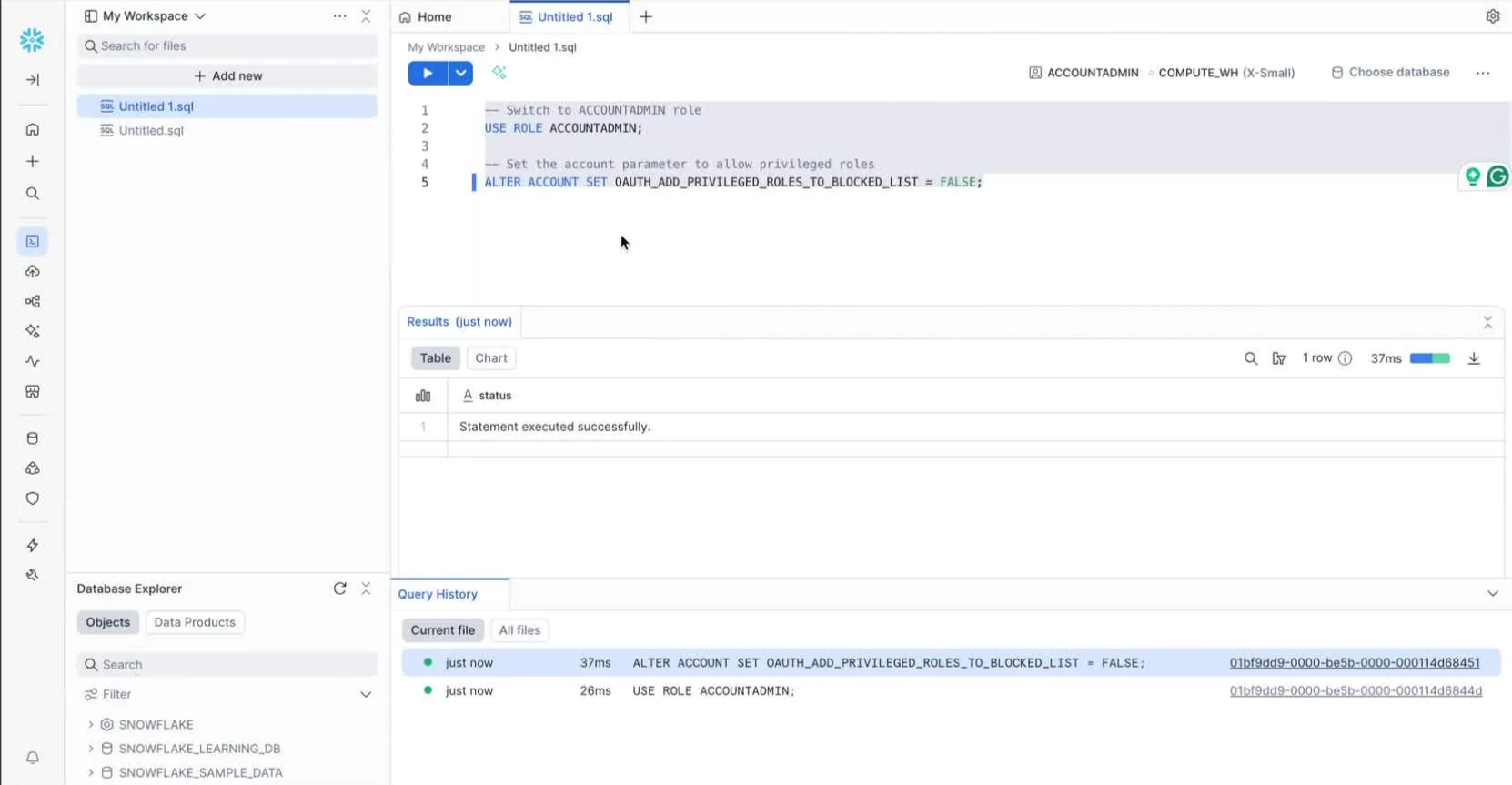
- Paste the first command into the terminal.
- Select and run the command.
- Confirm that it executed successfully.
Step 2: Execute second command
CREATE SECURITY INTEGRATION oauth_integration
TYPE = OAUTH
ENABLED = TRUE
OAUTH_CLIENT = CUSTOM
OAUTH_CLIENT_TYPE = 'CONFIDENTIAL'
OAUTH_REDIRECT_URI = 'https://integrations.zluri.com/connect_callback/snowflakeOauth'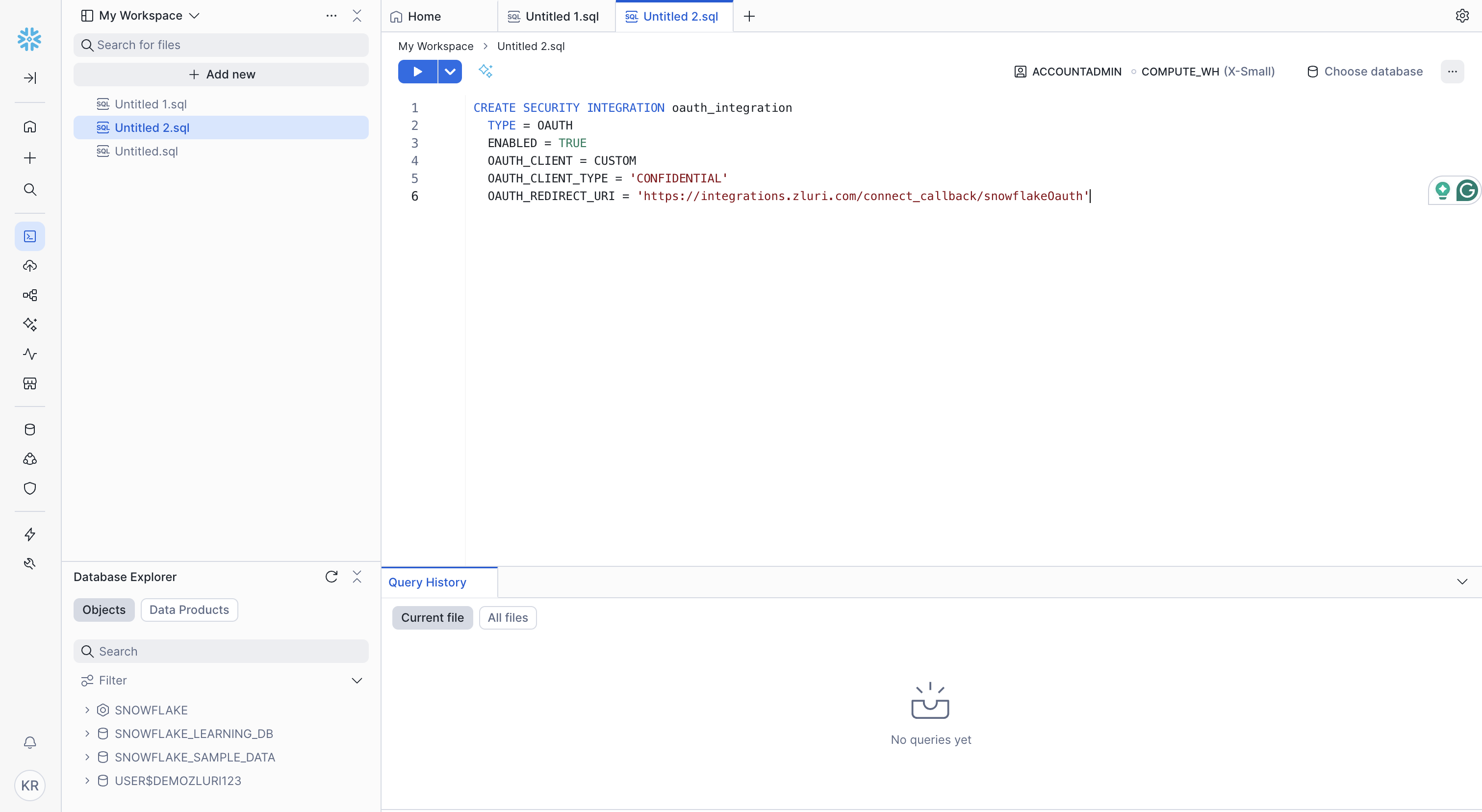
- Ensure to change the name as required.
Execute the Third Command
SELECT SYSTEM$SHOW_OAUTH_CLIENT_SECRETS('OAUTH_INTEGRATION');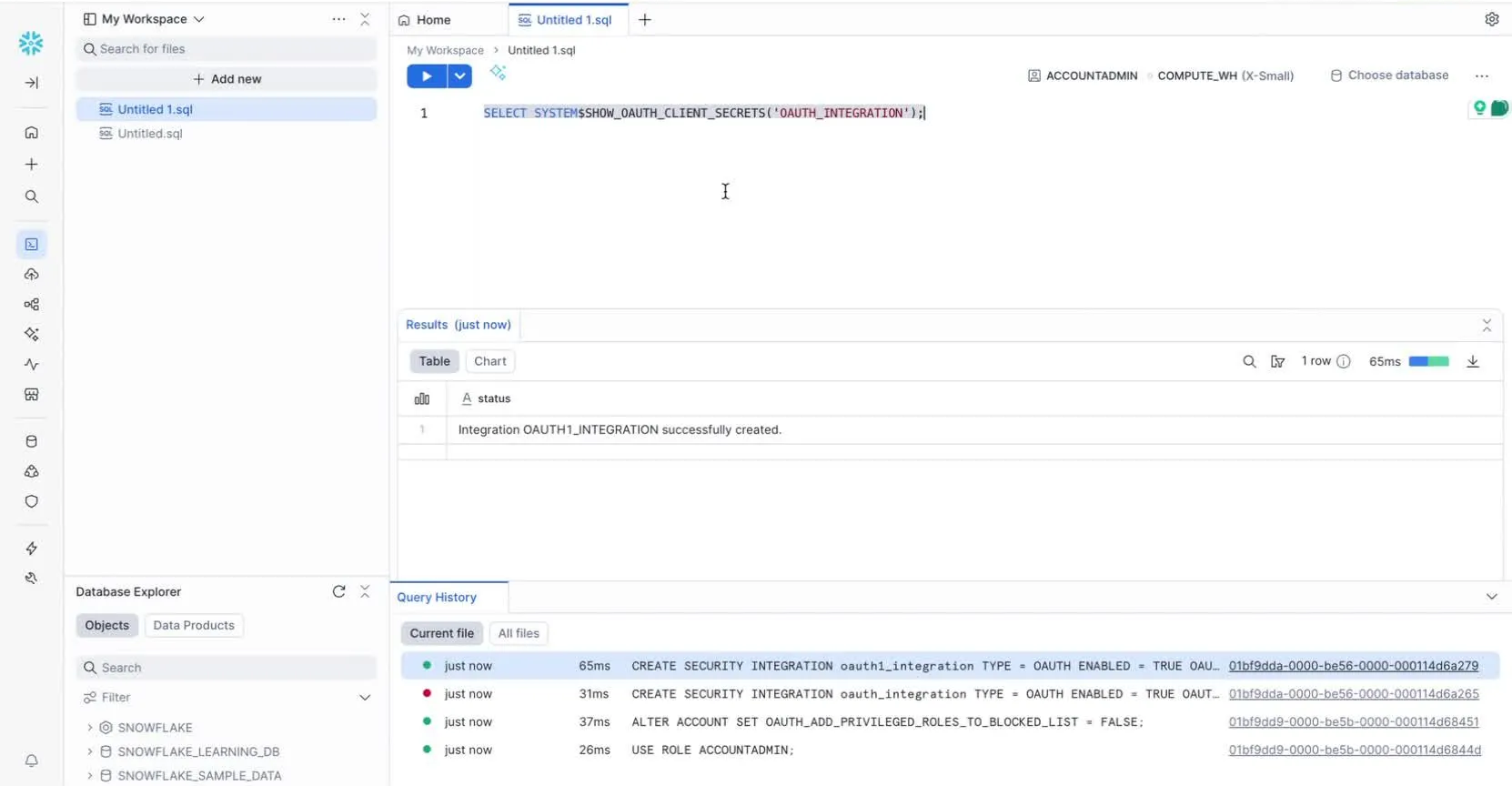
- Execute the third command.
- Copy the credentials from Results and store them safely.
Retrieve Account Details
- Click on Your Profile Icon on the bottom left.
- Click on Account and View Account details.
- Copy the highlighted account information.

Connect Snowflake OAuth in Zluri
- Confirm that the Snowflake integration is connected successfully.
Updated 2 months ago
