Connect
Connect Hubspot to Zluri
Prerequisites
Before starting the integration in Zluri, ensure the following:
- Access to a HubSpot CRM account with Administrator privileges.
Step 1: Log in to HubSpot CRM
- Sign in to the HubSpot CRM Dashboard.
Step 2: Create a Private App
-
Click the Settings icon in the top navigation bar.
-
Navigate to Account Management → Integrations → Private Apps.
-
Click Create Private App.
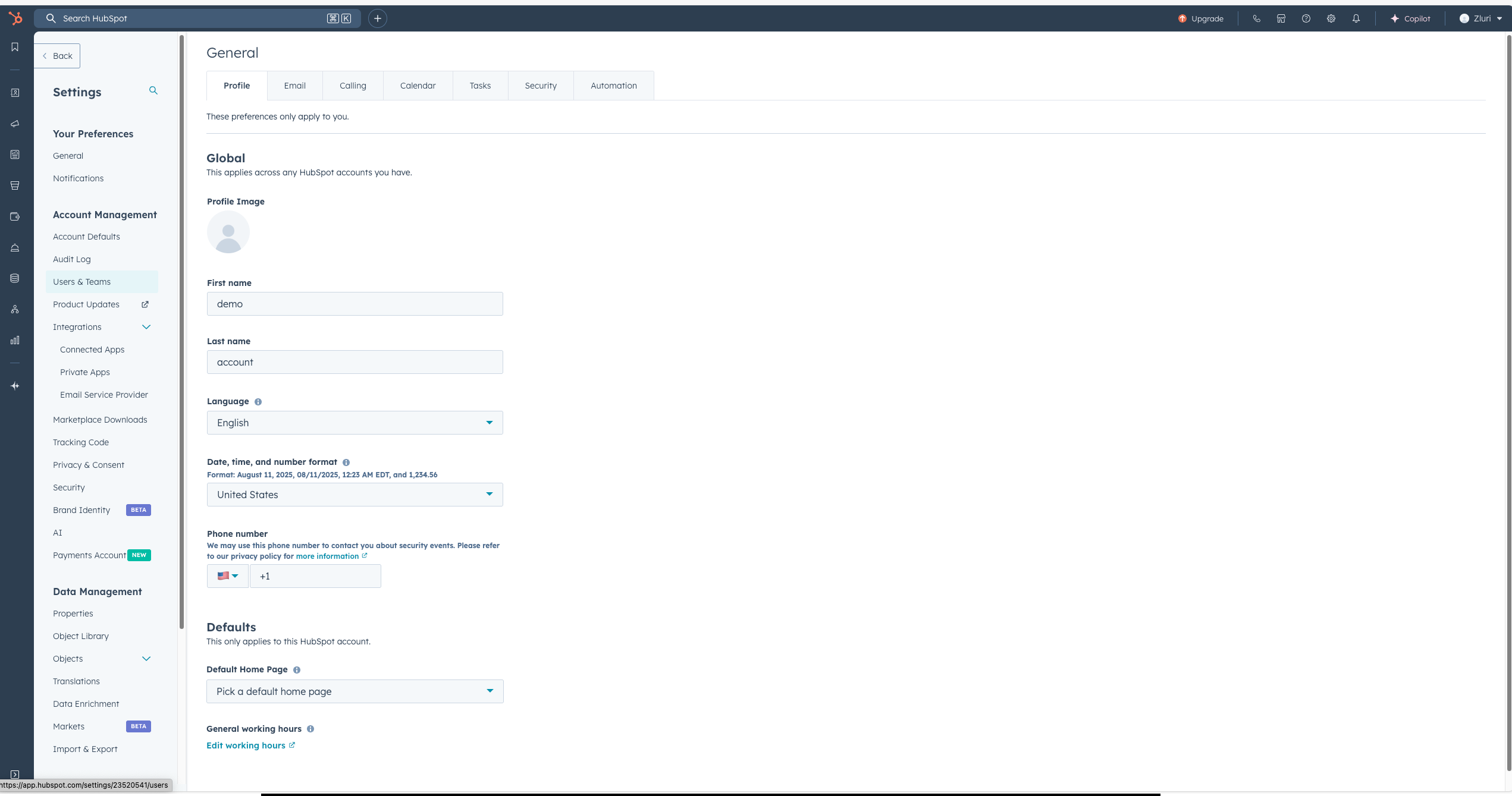
Step 3: Configure Scopes
-
Enter a Name and Description for the private app.
-
Navigate to the Scopes section.
-
Under CRM, enable the following Read scopes:
crm.objects.owners.readsettings.users.read
-
Click Create App to generate the private app.
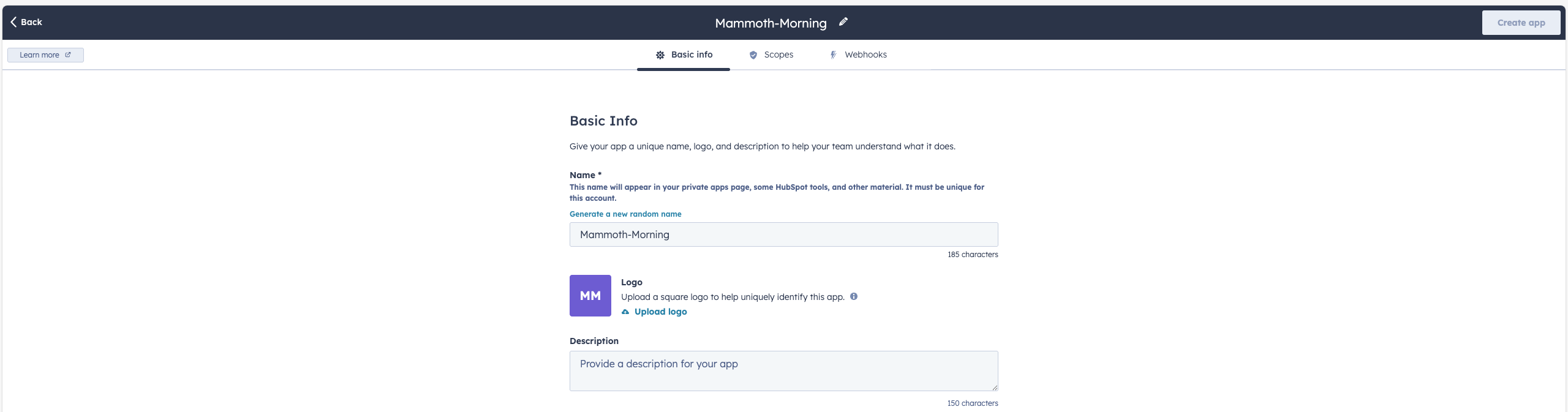
Step 4: Retrieve the API Token
-
After creating the private app, click Show Token.
-
Copy the generated Private App Token.
-
Store it securely and paste it later into the API Key field in Zluri.
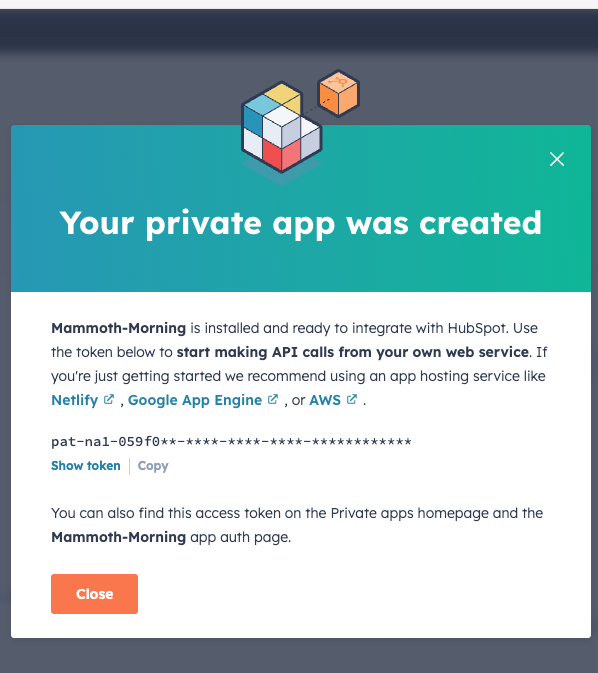
Step 5: Connect HubSpot CRM to Zluri
-
Open the Zluri Integrations Catalog.
-
Search for HubSpot CRM (Legacy).
-
Click ➕ Connect.
-
Enter the Private App Token in the API Key field.
-
Click Connect to initiate the connection.
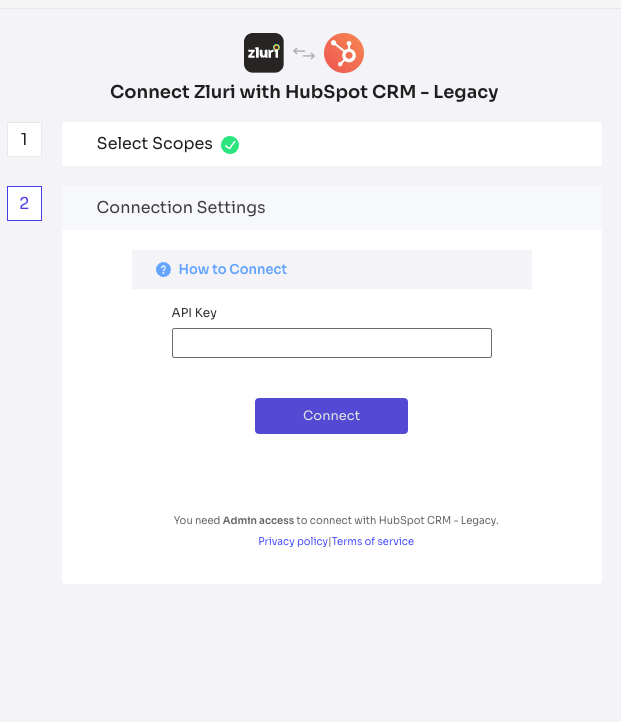
Integration Complete
Zluri is now connected to HubSpot CRM. The integration syncs account, user, and CRM data automatically.
Got questions? Feel free to submit a ticket or contact us directly at [email protected].
Updated about 2 months ago
