Connect
This guide outlines the steps to connect Snyk with Zluri using an API key and organization ID
Step 1: Log in to Snyk
- Navigate to the Snyk Dashboard.
- Sign in using your Snyk credentials.
Step 2: Retrieve the API Key
- Click your Profile icon in the upper-right corner.
- Select Account Settings from the dropdown menu.
- In the Auth Token section, click Show to reveal your token.
- Copy the displayed API Key.
- Paste this key into the API Key field in Zluri.
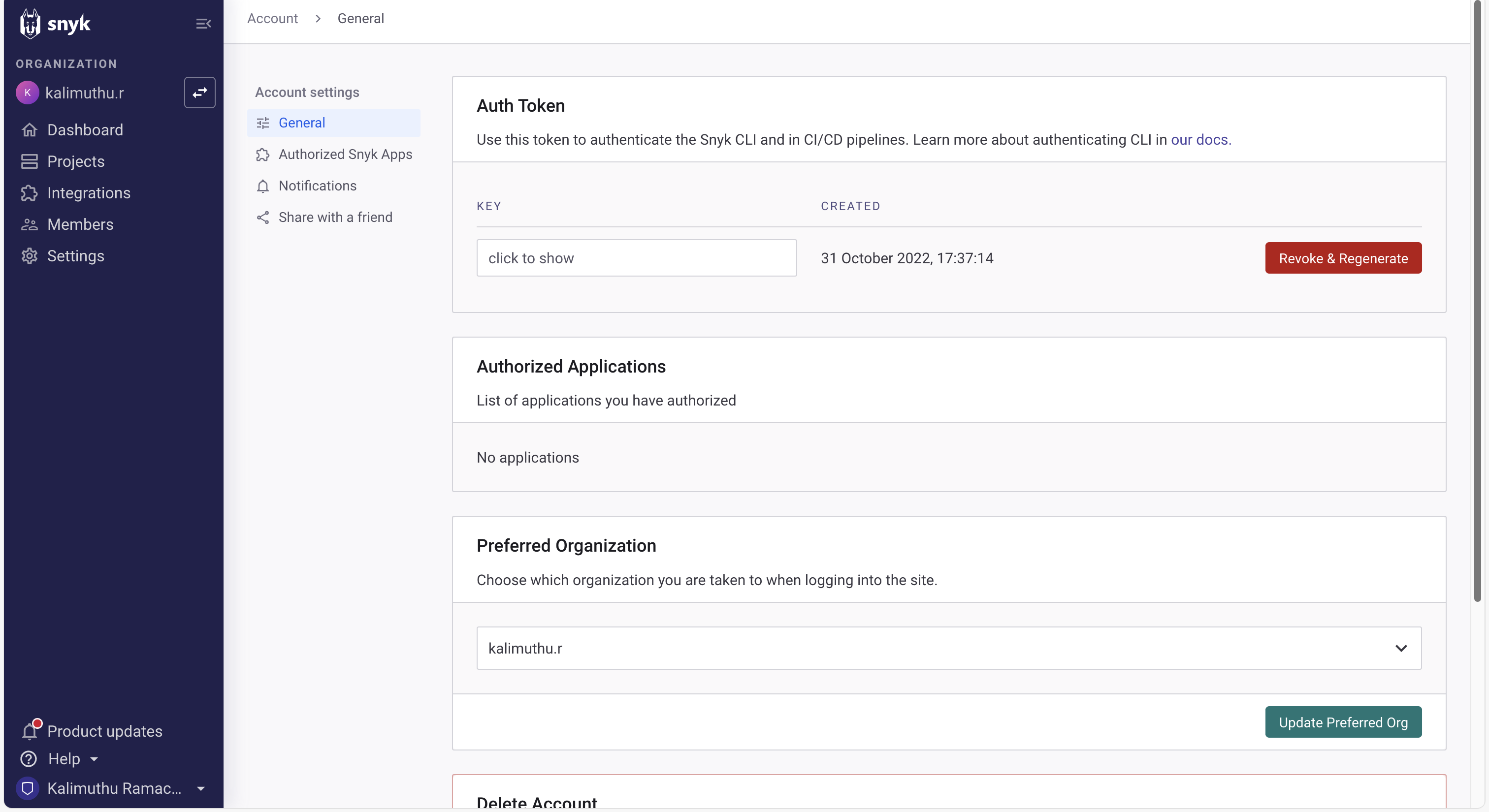
Step 3: Retrieve the Organization ID
- In the left navigation menu, click Settings.
- Locate the Organization ID section.
- Copy the displayed ID.
- Paste it into the Organization ID field in Zluri.
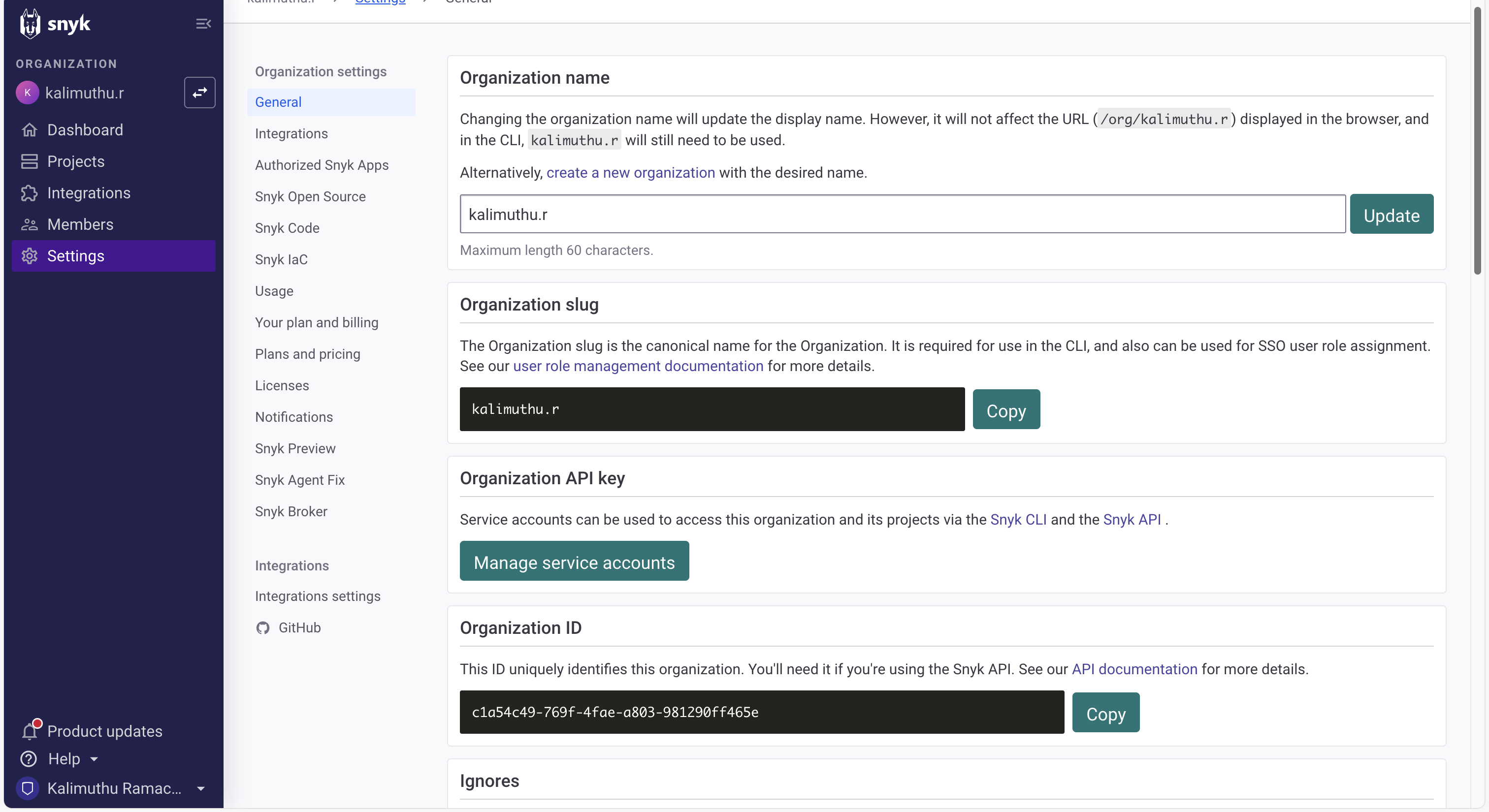
Step 4: Complete the Integration
- After entering both the API Key and Organization ID in Zluri, click Connect.
- Zluri will authenticate your credentials and establish the connection to Snyk.
Integration Successful Zluri will begin syncing your Snyk data automatically after the connection is established.
Got questions? Feel free to submit a ticket or contact us directly at [email protected].
Updated 2 months ago
