App Catalog Setup
The App Catalog is where employees discover and request access to applications. Admins control which apps appear, how they are categorized, and what metadata is visible during the request process.
You can configure all catalog settings under:
Admin View → Settings → App Catalog
Enable the App Catalog
By default, the App Catalog is disabled.
To enable it:
- Go to Settings in the Admin View (bottom-left corner).
- Click App Catalog under the Employee View section.
- Toggle the switch at the top-right to turn it ON (green = enabled).
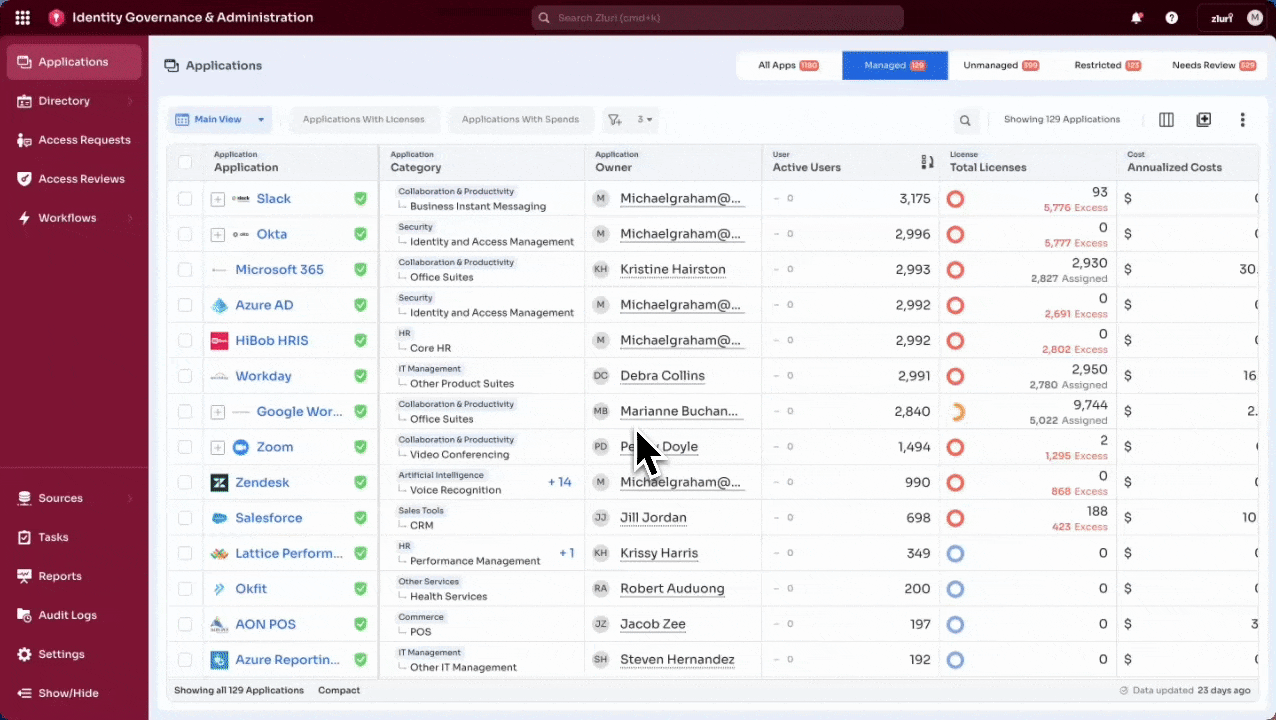
Once enabled, employees can access the catalog via:
Zluri → Applications
Application Visibility Settings
Admins can control which applications are visible to employees in the App Catalog.
To configure visibility:
- Go to
Settings → App Catalog - Under App Catalog, choose one of the following options:
- Apps In Your Organization
- Apps in Employee’s Department
- Only Employee’s Apps
To restrict visibility further, enable:
Allow users to view or raise requests only for managed apps
Once enabled, employees will only see applications that are marked as Managed in your Applications tab.
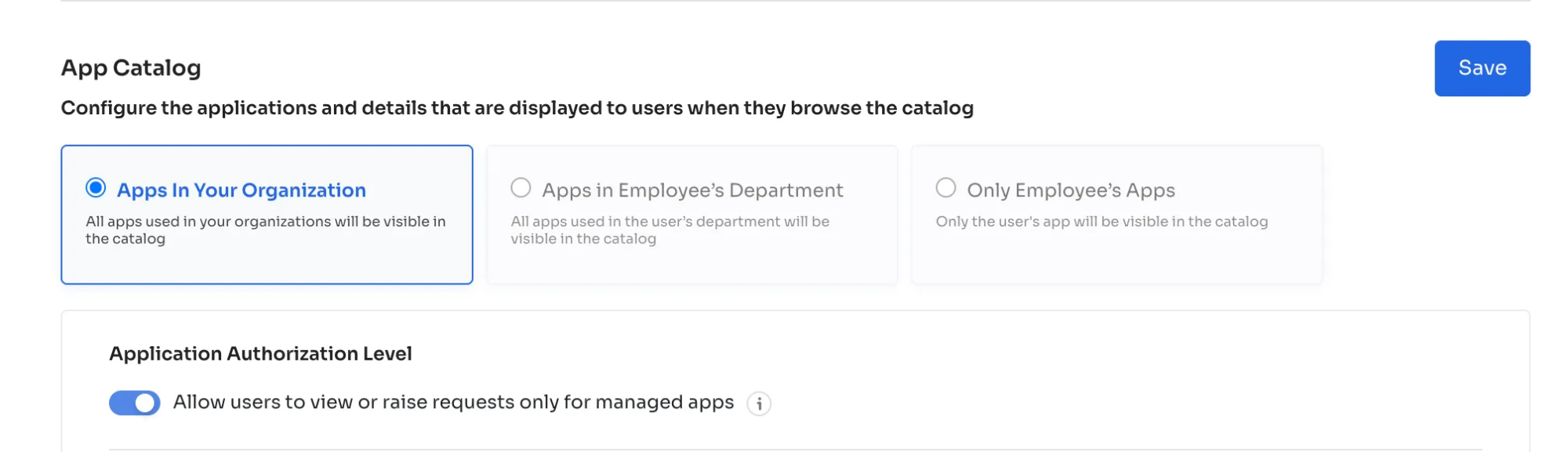
Metadata Display Options
Admins can control which application-level information is visible to employees in the App Catalog.
To configure metadata visibility:
- Go to
Settings → App Catalog - Under Application Metadata, enable or disable any of the following options:
- App Insights
- Similar Apps
- Features
- Compliances
These checkboxes control what appears on the application detail page in Employee View.
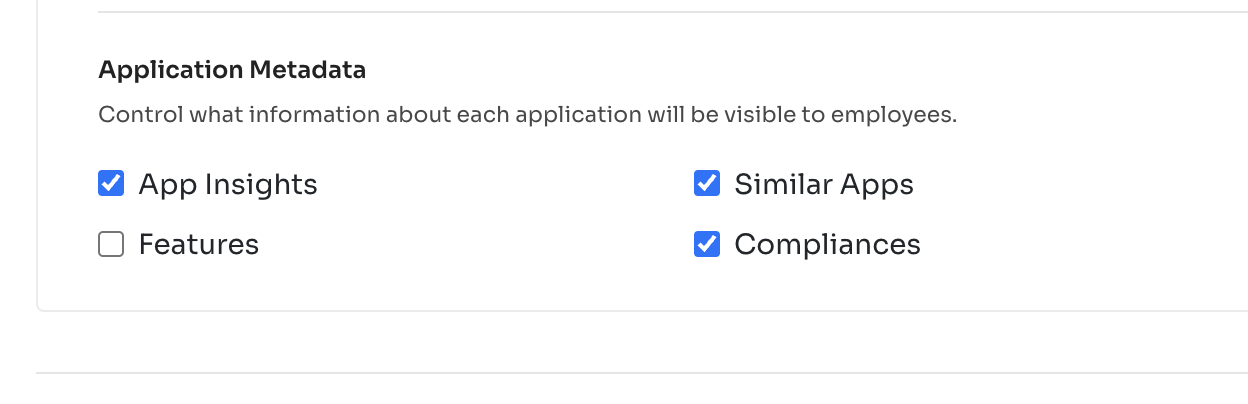
Custom Fields in Access Request Forms
Admins can extend the default request form by adding custom fields.
To configure:
- Go to
Settings → App Catalog - Scroll to the Custom Fields section
- Click + Add New Field
- Choose a field type:
- Text Type – For freeform responses
- Select Type – For dropdowns with predefined options
- Boolean – Yes/No toggle (if available)
- Date Picker – For selecting a date (if configured)
You can apply custom fields to:
- All apps globally
- Specific applications
- Based on user attributes (e.g., department or role)
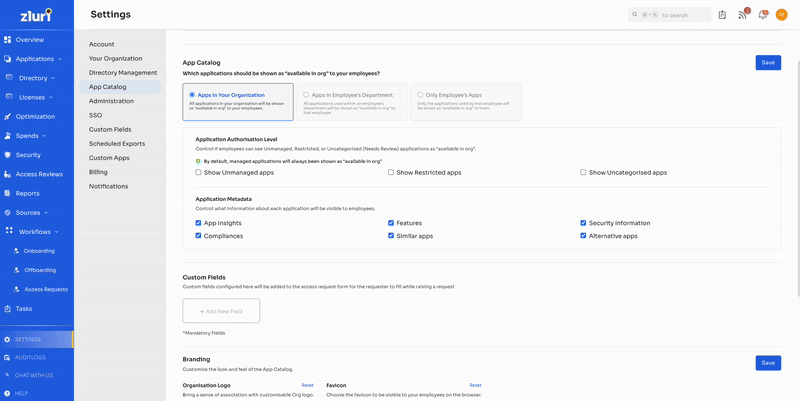
Example use cases:
- Capture project codes or client IDs
- Require business justifications for high-risk apps
- Set access priority levels (P1, P2, P3)
Branding and UI Customization
Admins can customize the App Catalog’s appearance to reflect the organization's brand identity.
To apply branding:
-
Go to
Settings → App Catalog -
Scroll to the Branding section
-
Upload:
- Organization Logo – Appears in the top-left of the Employee App Catalog.
- Favicon – Displays on the browser tab when employees access the catalog.
Supported formats: JPG, JPEG, PNG
Minimum sizes:
- Logo: 72px height
- Favicon: 128x128px square
-
Customize the theme using the following fields:
Admins can align the App Catalog's appearance with company colors. These settings control how the UI appears to employees:
- Navigation Background – The background color of the left-side navigation menu.
- Hover Item – Highlight color when hovering over a menu item.
- Active Selection – Color for the currently selected section.
- Active Menu Text – Font color of the active menu item.
- Text Color – General text color across the catalog.
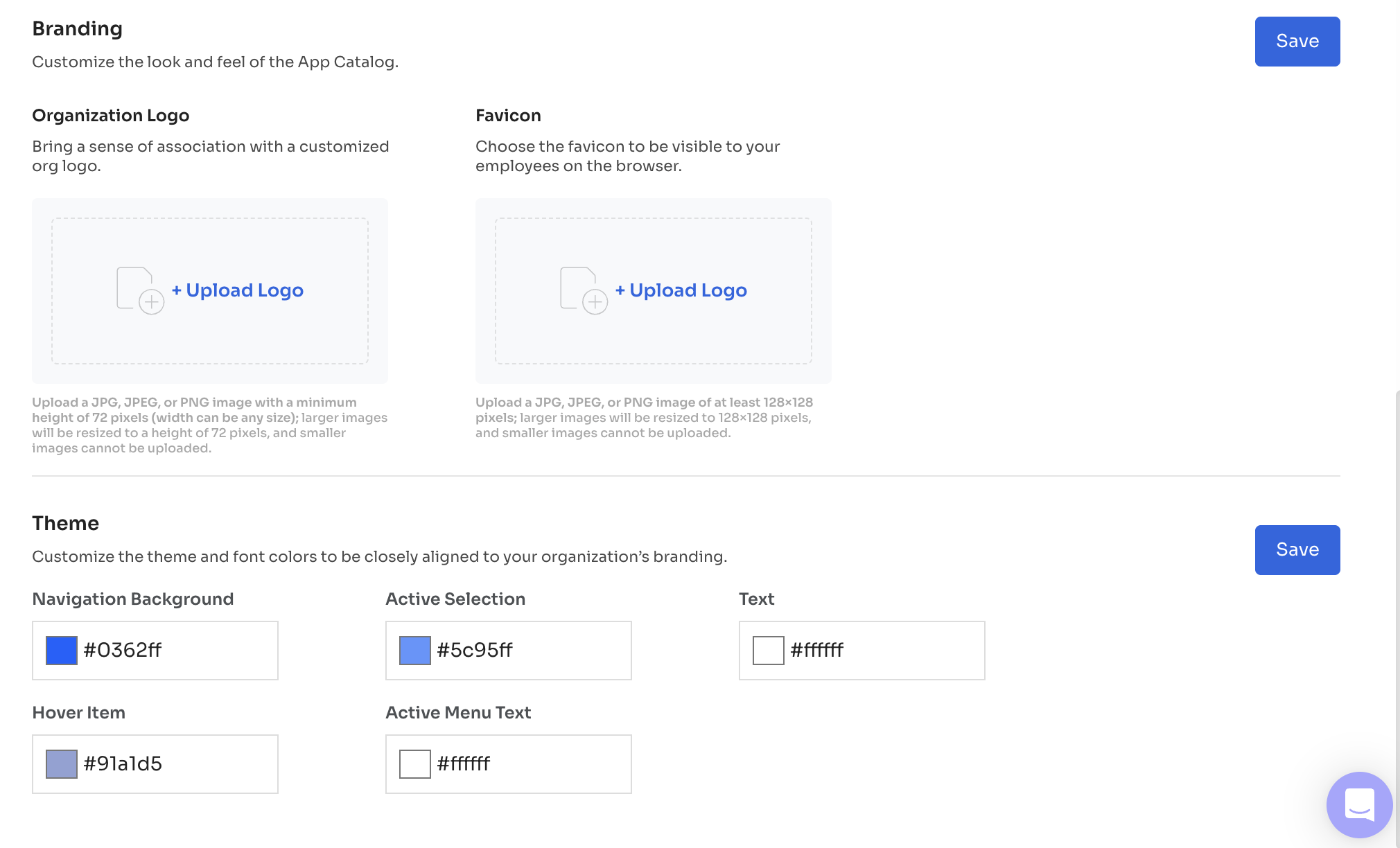
Updated 4 months ago
