Connect
Connect Google Cloud Platform to Zluri
Prerequisites
Before you begin the integration:
- Ensure you have Google Cloud Platform Administrator access.
📌 Step 1: Select Scopes for Google Cloud Platform
Choose the scopes that best suit your needs:
- Scopes define the data and features Zluri can access from your GCP instance.
- To make full use of Zluri's Discovery, Workflows select the appropriate scopes.
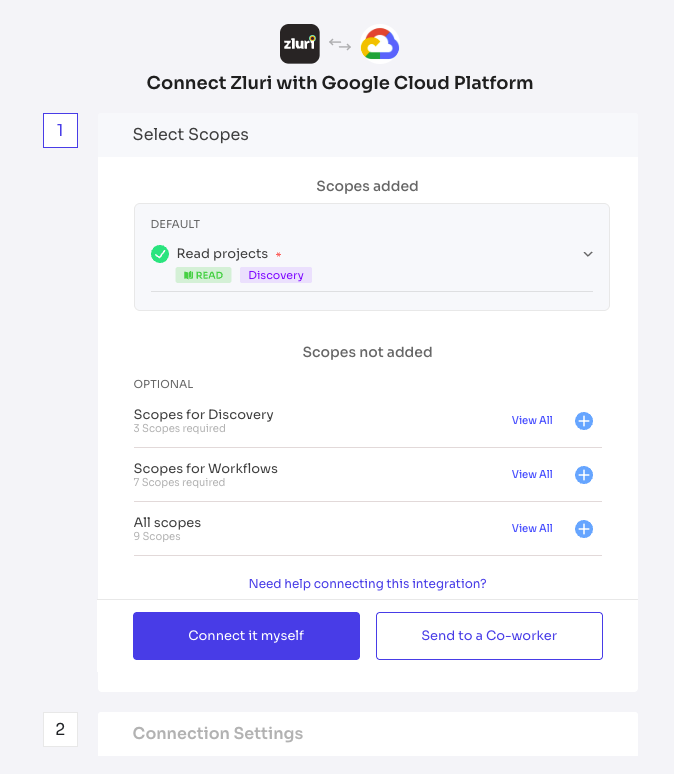
You can also choose default scopes for a quick and hassle-free setup.
🔗 Step 2: Connect with Google Cloud Platform
Integration with GCP requires authorization from a GCP admin. You have two options:
🔐 Self-Authorization
If you have GCP admin credentials:
- Click Authorize.
- Log in to your GCP account and grant the required permissions.
- Once authorized, proceed to save the connection.
👥 Co-worker Authorization
If another admin should authorize:
- Click on Send Invite to a co-worker.
- Provide their email to share the authorization link.
- Your co-worker will receive a Unique Connect Code via email or link.
- Once they approve the request, the connection will be authorized.
💾 Save Instance
Once authorization is complete:
- Save the connection instance in Zluri.
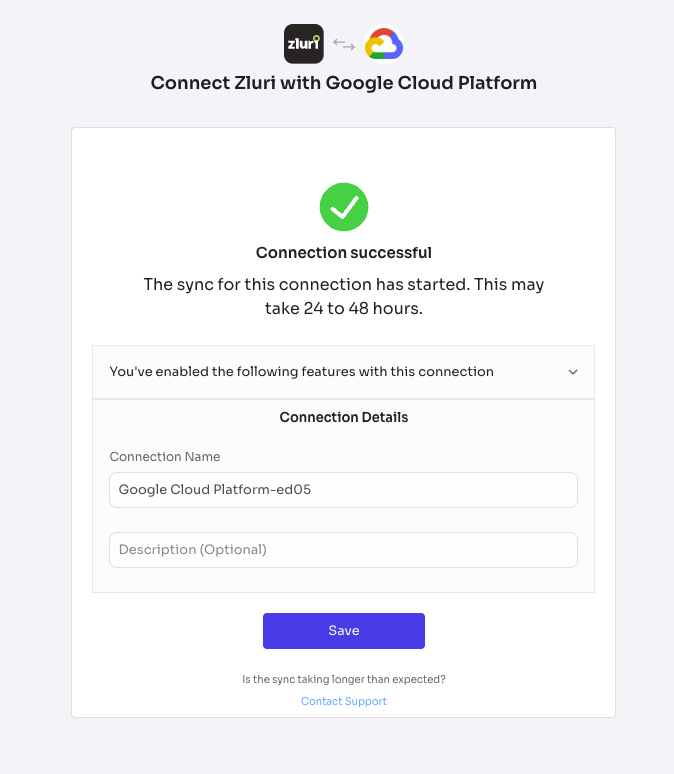
- You can also add multiple instances of GCP with different scopes based on your needs.
🎉 Done! Your Google Cloud Platform account is now successfully integrated with Zluri.
Updated 4 months ago
