Connect
Connect Kandji to Zluri
Prerequisites
Before starting the integration:
- Ensure you have a Kandji Admin account.
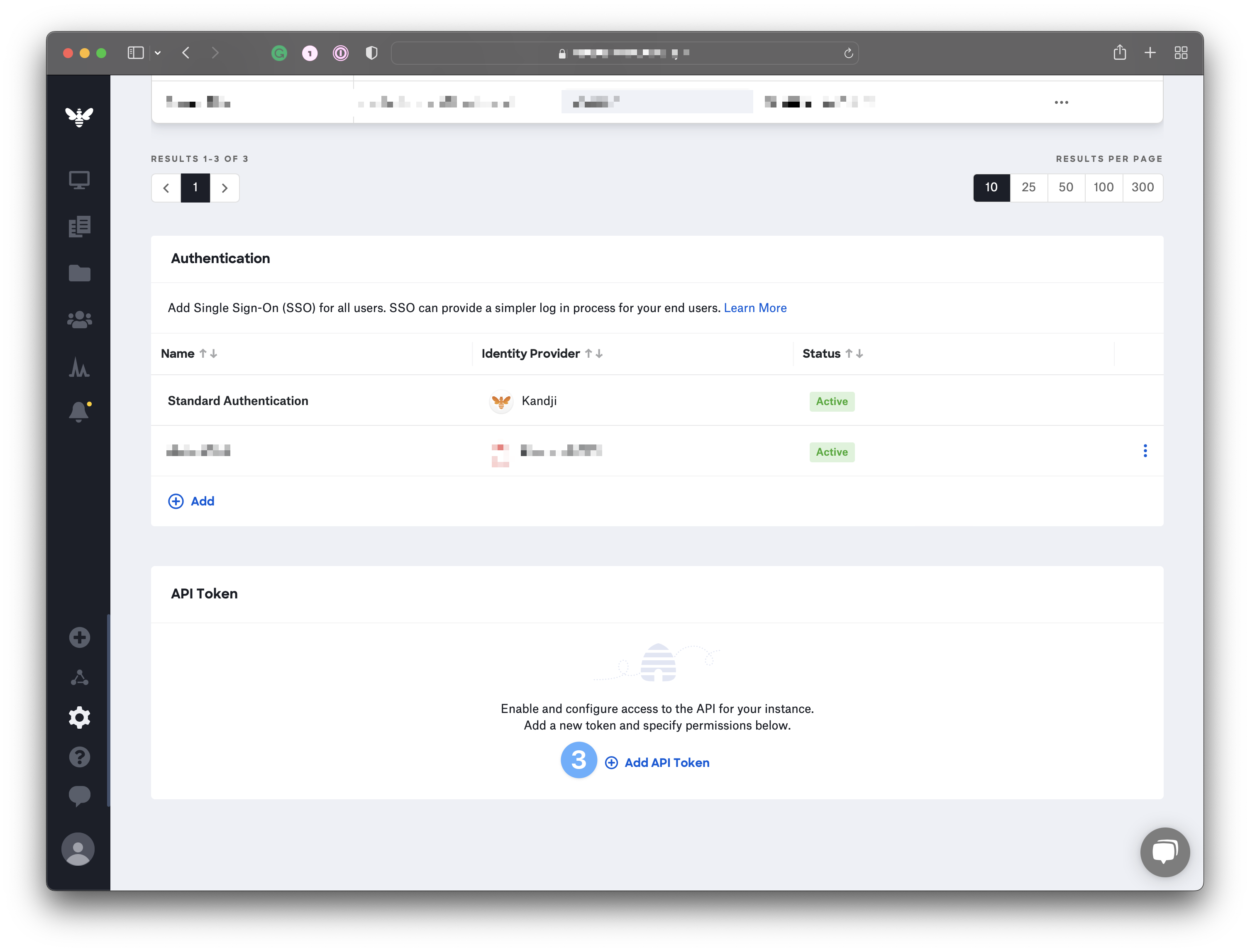
🔐 Step 1: Generate an API Token
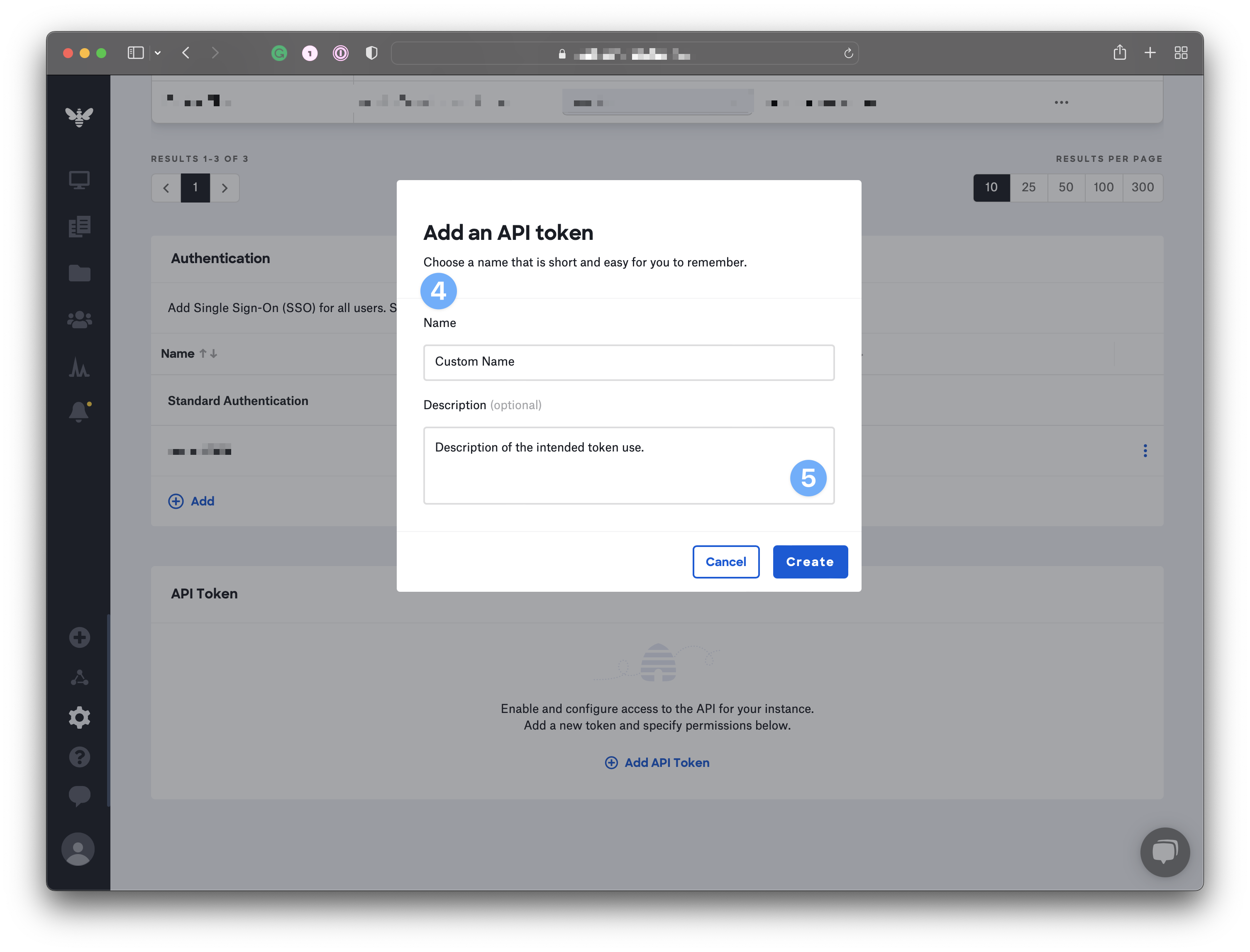
- Log in to your Kandji account.
- Click on Settings from the sidebar.
- Navigate to the Access tab.
- Click the Add API Token button to create a new token.
✍️ Step 2: Name and Describe Your Token
- Enter a Name and a Description for your API token.
- Click Create.
📋 Step 3: Copy the API Token
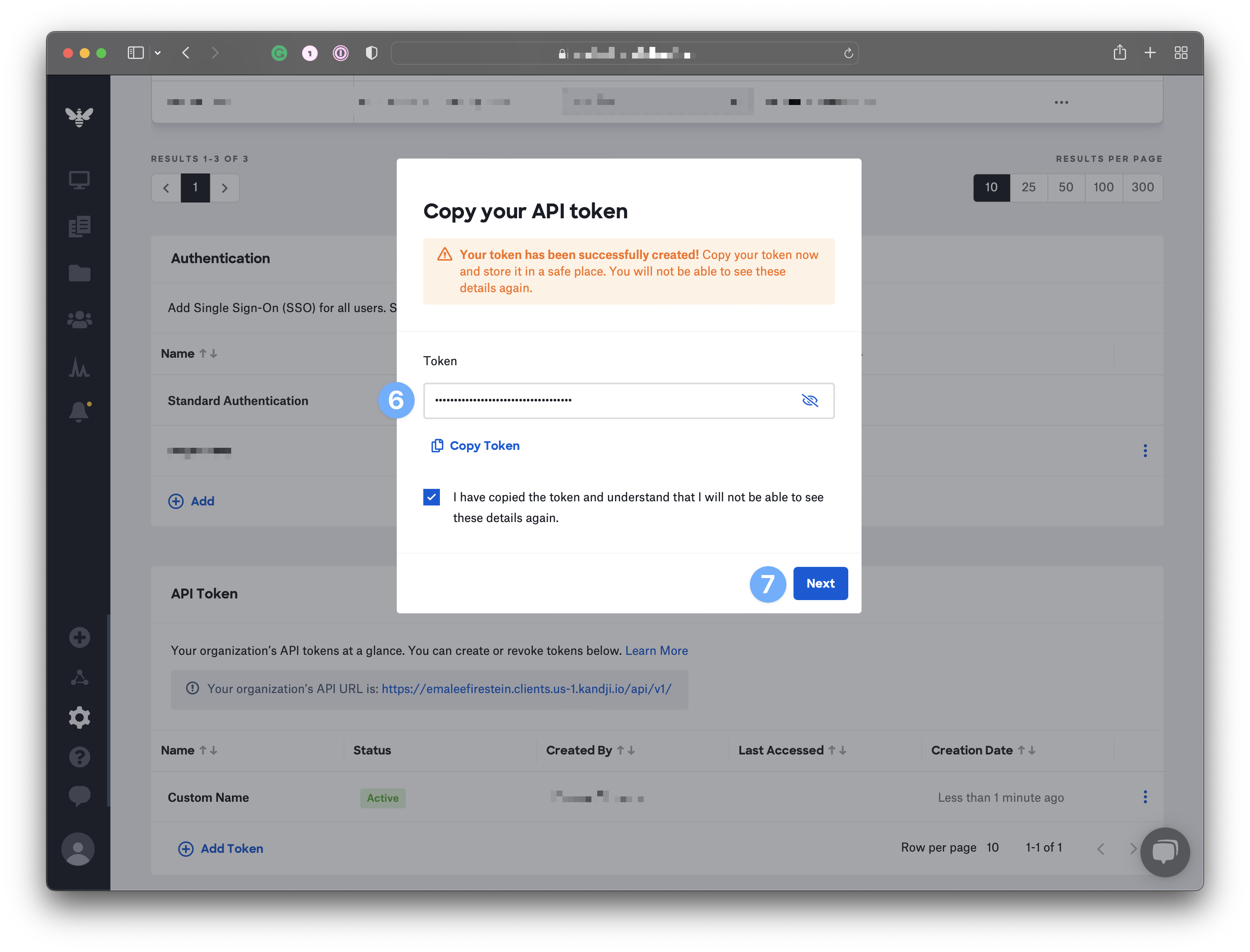
- After creation, Kandji displays a modal with the token.
- Click the visibility symbol to reveal the token.
- Use the Copy Token button to copy it to your clipboard.
- Click Next to proceed.
⚙️ Step 4: Configure API Token Permissions
- Click Configure to manage permissions for this token.
- Ensure the token has the required permissions listed below.
✅ Step 5: Required Permissions
Ensure your API token has access to the following:
- Users
- List Users
- Get Users
- Prism Categories
- Applications
- Audit Logs
- List Audit Events
- Device Information
- Device List
🌐 Step 6: Get the Subdomain
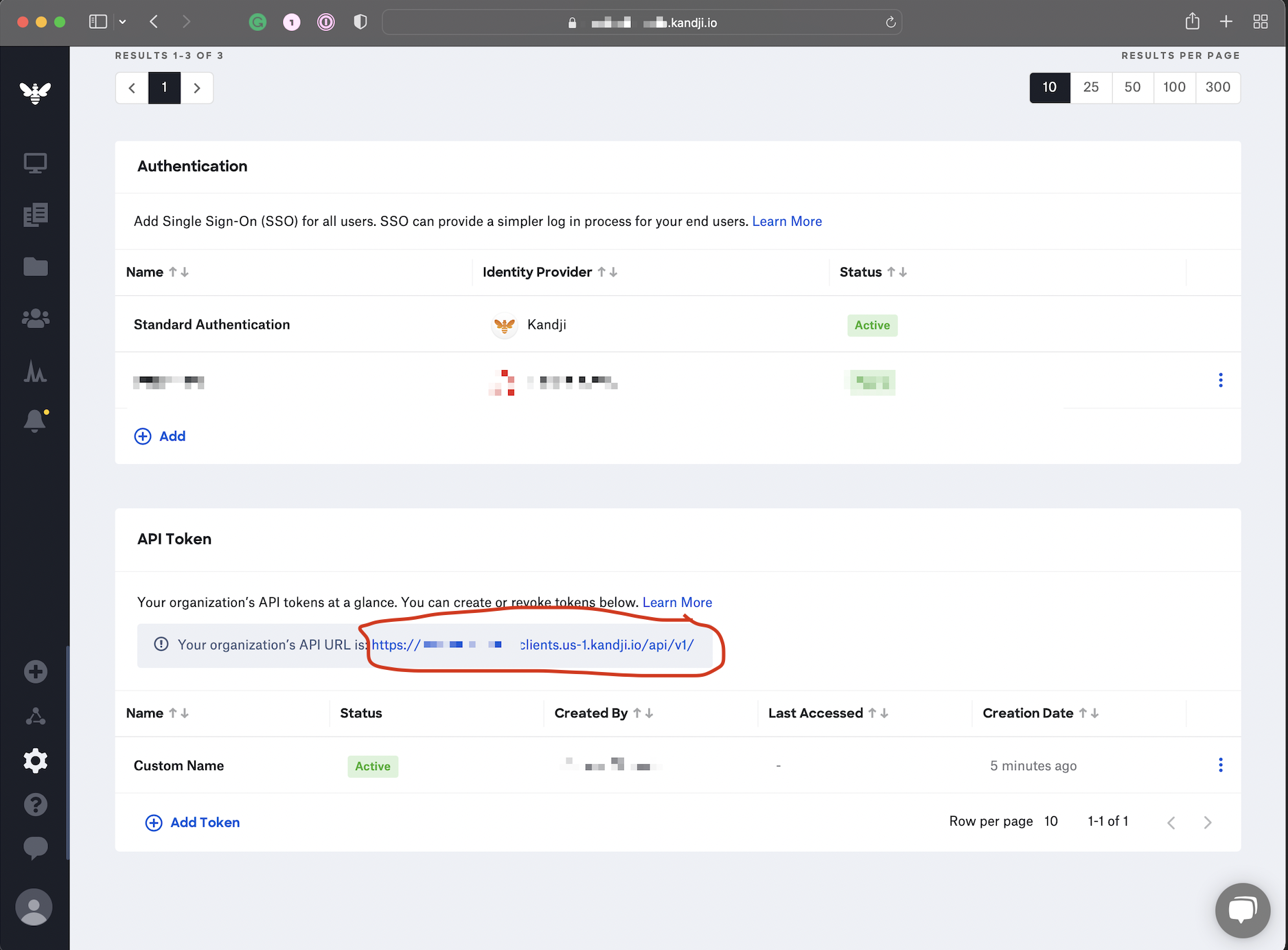
- After creating the token, Kandji provides your API URL.
- The URL will follow this pattern:
https://your-domain.clients.us-1.kandji.io - Copy the your-domain part and enter it as the Subdomain in Zluri.
🌍 Step 7: Select Your Region
Identify your region based on the API URL:
- If your URL contains
clients.us-1, your region is: US - If your URL contains
clients.eu, your region is: EU
Choose accordingly when integrating in Zluri.
🎉 That’s it!
Zluri is now successfully connected with your Kandji account.
Updated 4 months ago
