Applications
The Applications page in the App Catalog provides a centralized view of all apps relevant to you—across the organization, department, and those personally assigned.
It is divided into three views:
- Applications in Your Organization
Displays the full list of applications available in your organization. This view is useful to discover tools you may need access to. - Applications in Your Department
Highlights applications that are used within your department. These are often department-specific tools relevant to your role. - Your Applications
Lists applications currently assigned to you. These are the apps you already have access to, either through provisioning or approval workflows.
Each application card may offer additional options (visible via the 3-dot menu), such as requesting access, viewing details, or launching the app—depending on your access status.
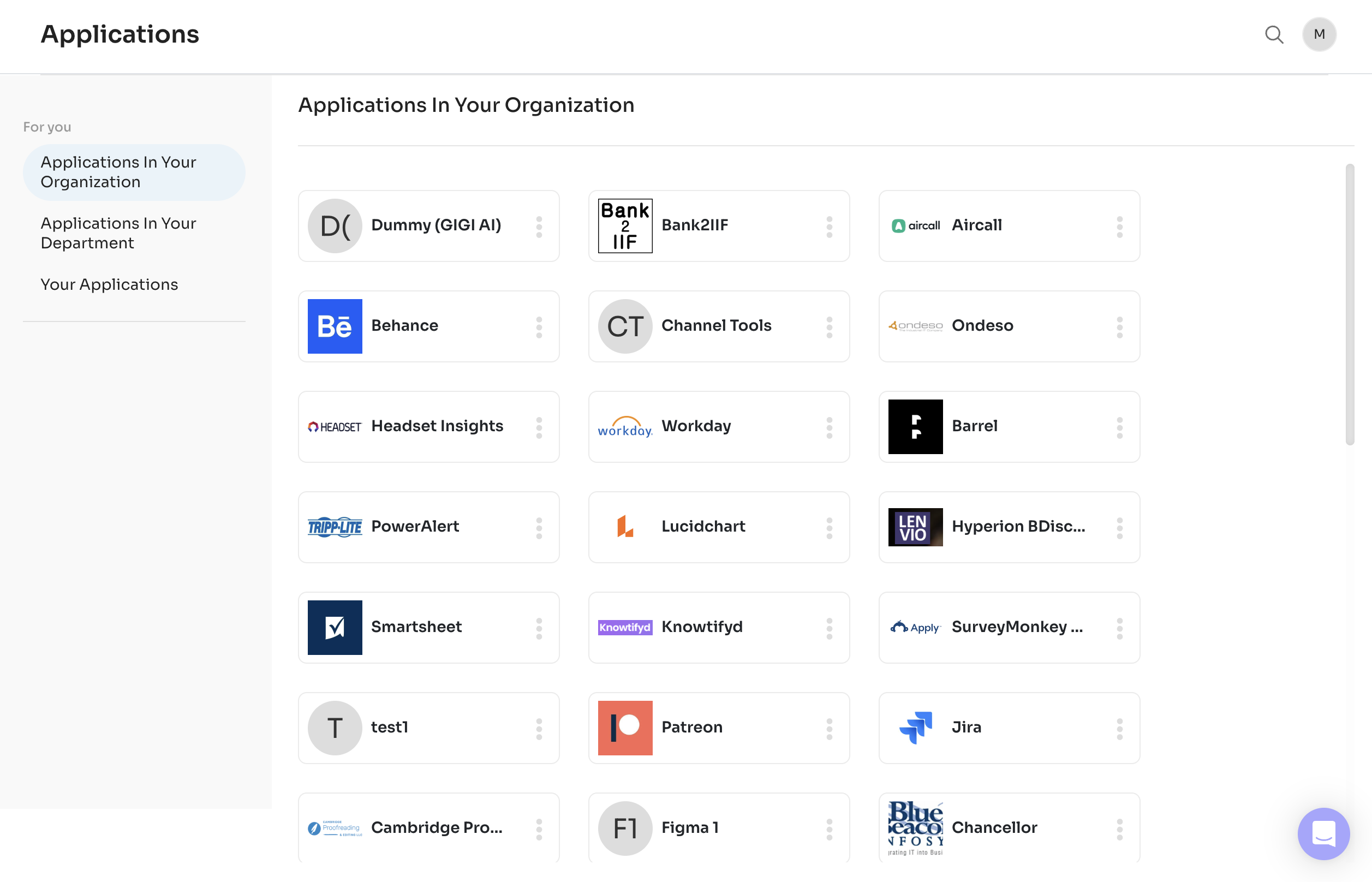
Search
You can search for applications using the magnifying glass icon (🔍) in the top-right corner of the page. Type any keyword to view matching results in real time.
Clicking an application from the list opens its Application Details page.
Application Details
Each application page may display the following sections, depending on configurations set by your administrator:
Insights
- User Count: Total users with access
- Departments: Active departments using the app
- App Owner: Assigned internal owner
- Authorization: Approval status (e.g., Centrally Managed)
- Status: Operational state (e.g., Active)
- Compliances: Relevant standards (e.g., BAA, SOC 2)
Overview
Summary of the application's purpose and value.
Features
Key capabilities available through the integration.
Security & Compliance
Compliance certifications and review statuses.
Similar Apps in Your Org
Displays apps with similar functionality, if available.
Favourite
Option to mark the app as a favourite for easier access.
Request Access
Opens the access request flow. If configured, alternative suggestions may appear. Select Ignore and Continue to proceed with the original app.
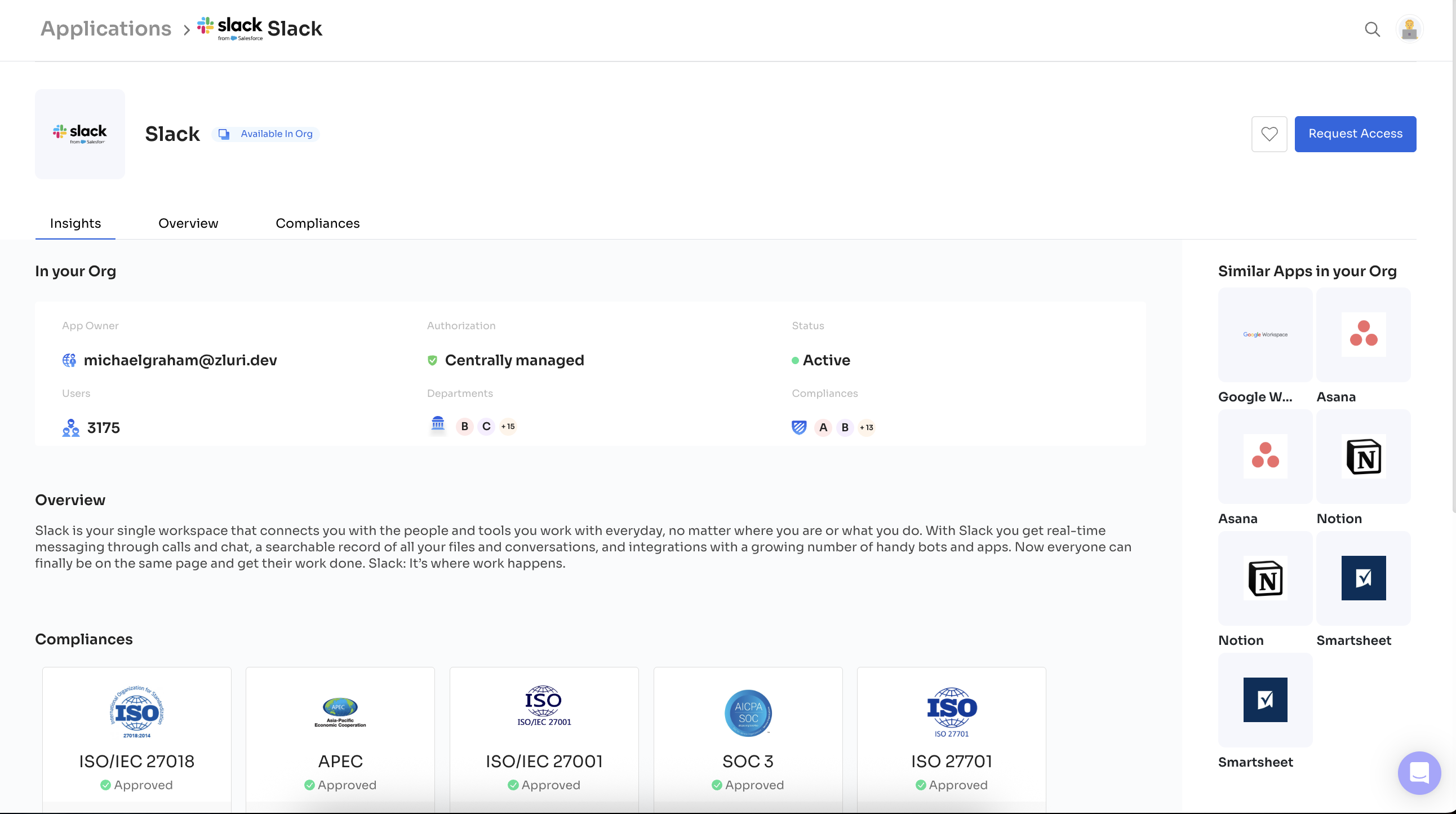
Updated 4 months ago
