Zluri Groups
Learn how to use groups in Zluri to manage users, applications, and licenses at scale
This guide explains how "Groups" work in Zluri. Groups are a key concept for managing users, applications, licenses, and automation workflows efficiently. They are sourced from SSO/IDPs and enable admins to orchestrate user operations at scale.
What Are Groups in Zluri?
Groups in Zluri refer to collections of users that exist in your connected identity providers. These providers include:
- Azure Active Directory
- Google Workspace
- Okta
- OneLogin
- JumpCloud
- Other supported platforms
Zluri processes these groups and presents them within the platform, giving IT admins visibility and control over group-level data and operations.
Key benefits
- Apply consistent access to users in the same role or department
- Automate workflows based on group membership changes
- Assign licenses efficiently at the group level
- Get clearer insights into group-level usage and spending
See the Using groups effectively section to see specific use cases.
How to Interact with Groups in the Zluri UI
When you click on a group within Zluri:
- You are taken to a detailed page specific to that group.
- The user list on this page is filtered by the selected group ID.
- This allows you to view and analyze all users who belong to that particular group.
To see the groups in your organization, navigate to Directory → Groups in the left sidebar.
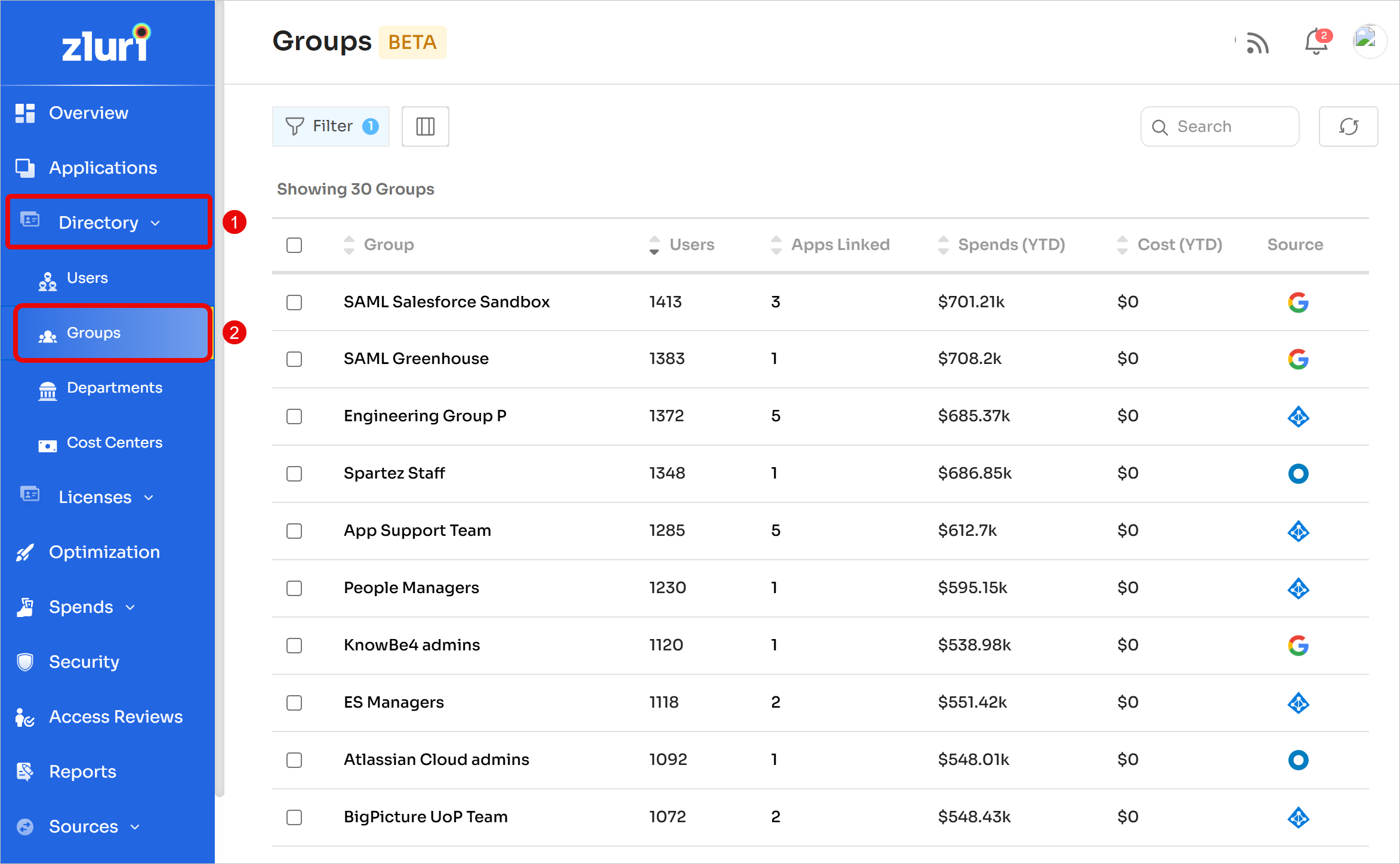
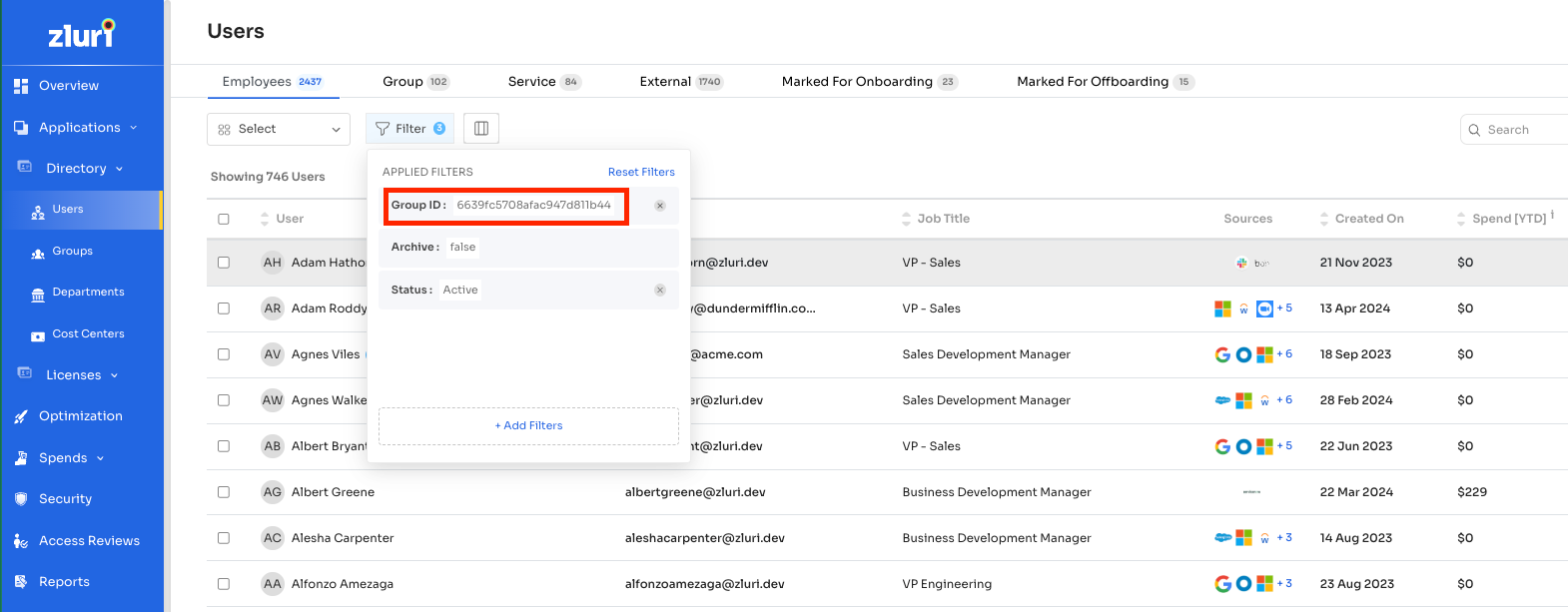
Group attributes and data displayed
Each group displays the following information:
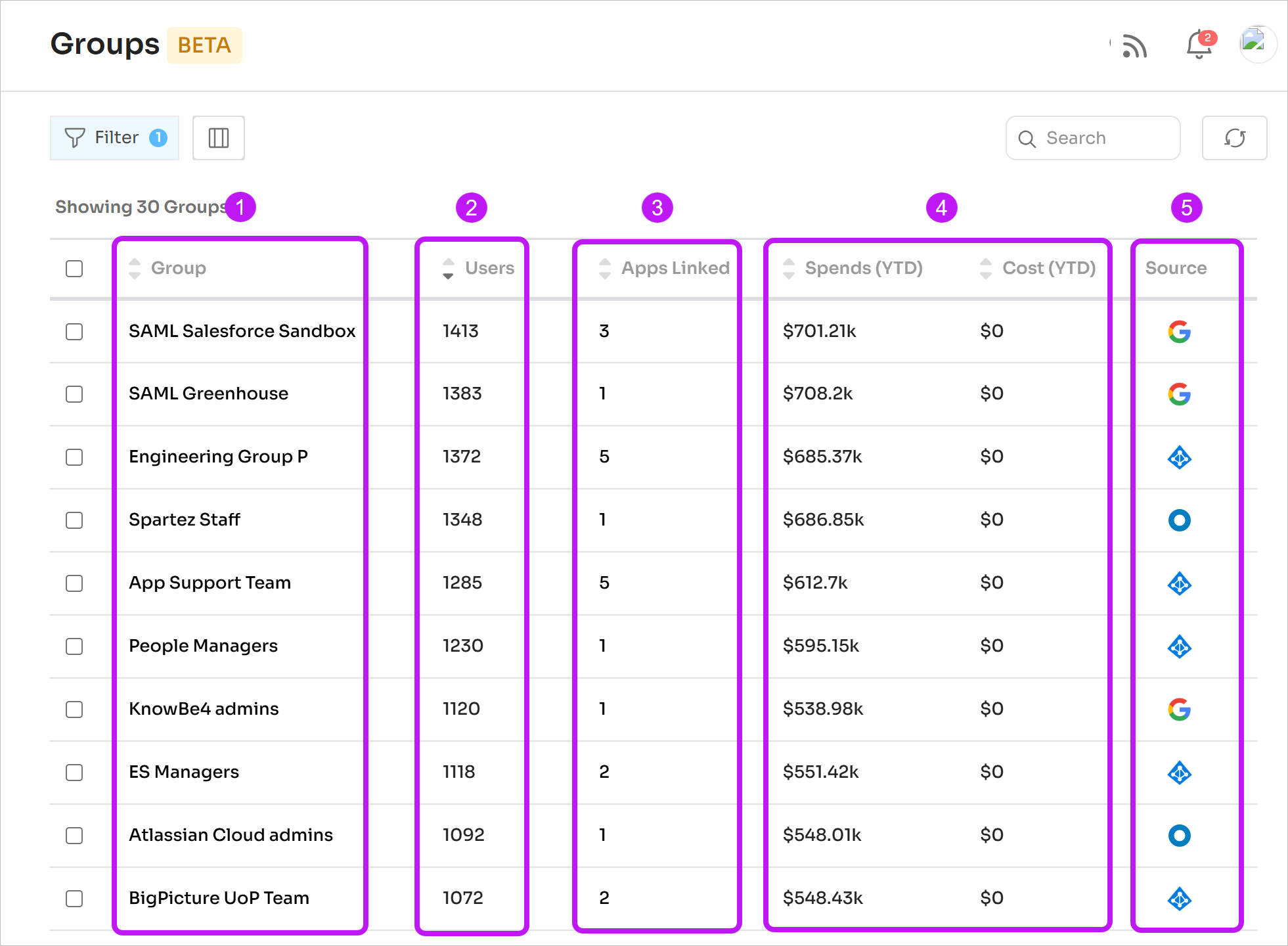
- Group: Name of the group
- Users: The total number of users in the group
- Apps Linked: The number of applications connected to the group. This data is available only from SSO providers that support group-to-application linkage, such as Okta
- Spends and Cost (YTD): Combined spends and costs for all members in the group
Group-level spend and cost values may overlap when users belong to multiple groups. Do not use these figures to calculate total organizational expenditure. Use application costs and spends instead for accurate financial reporting.
- Source: The SSO provider that provides the data
View group details
Clicking on a group in Zluri takes you to a detailed page for that group. This allows you to view and analyze all users in the group.
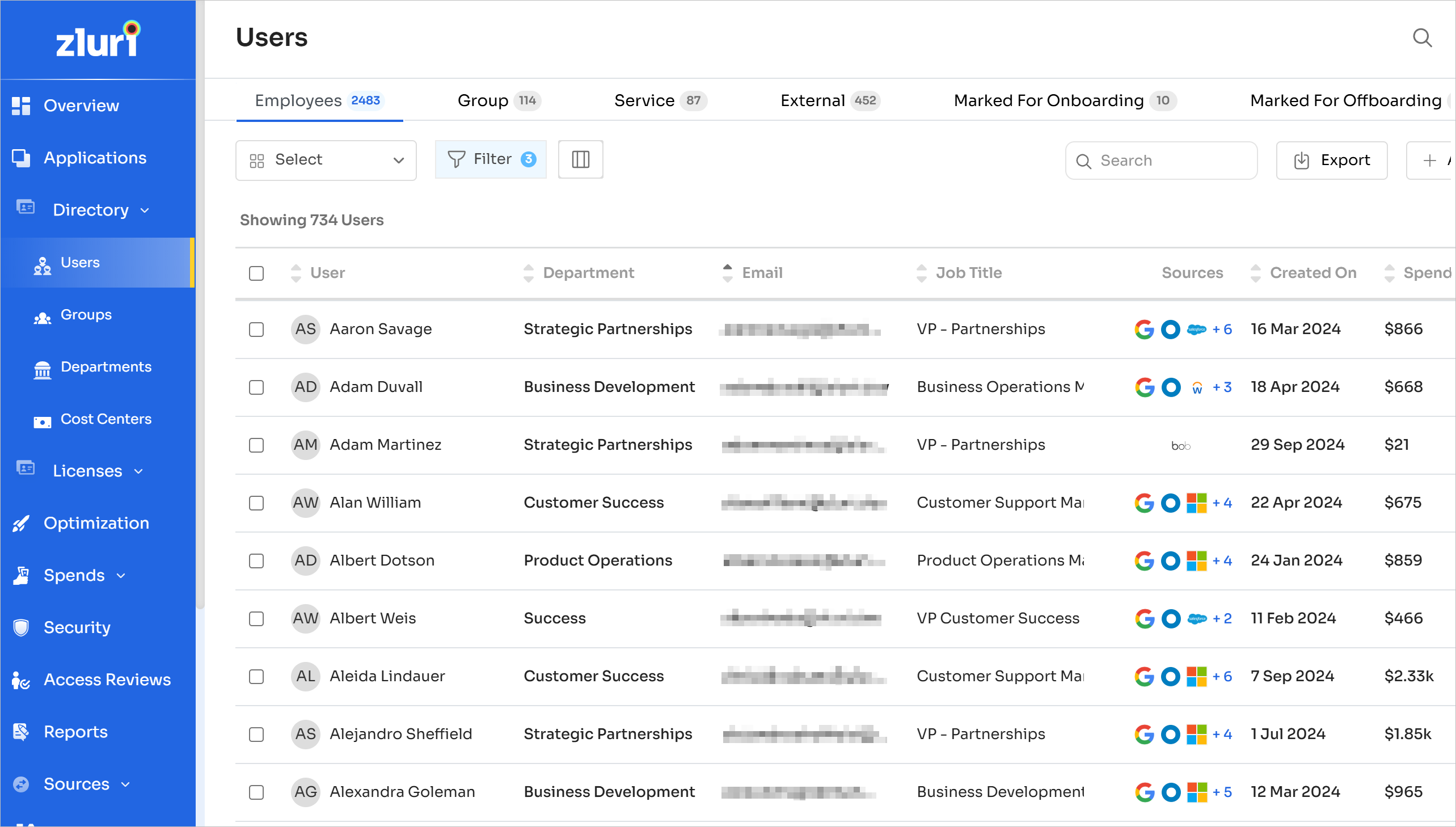
Group ID
Zluri filters the user list on this page by Group ID. You can find the group ID by clicking on Filter.
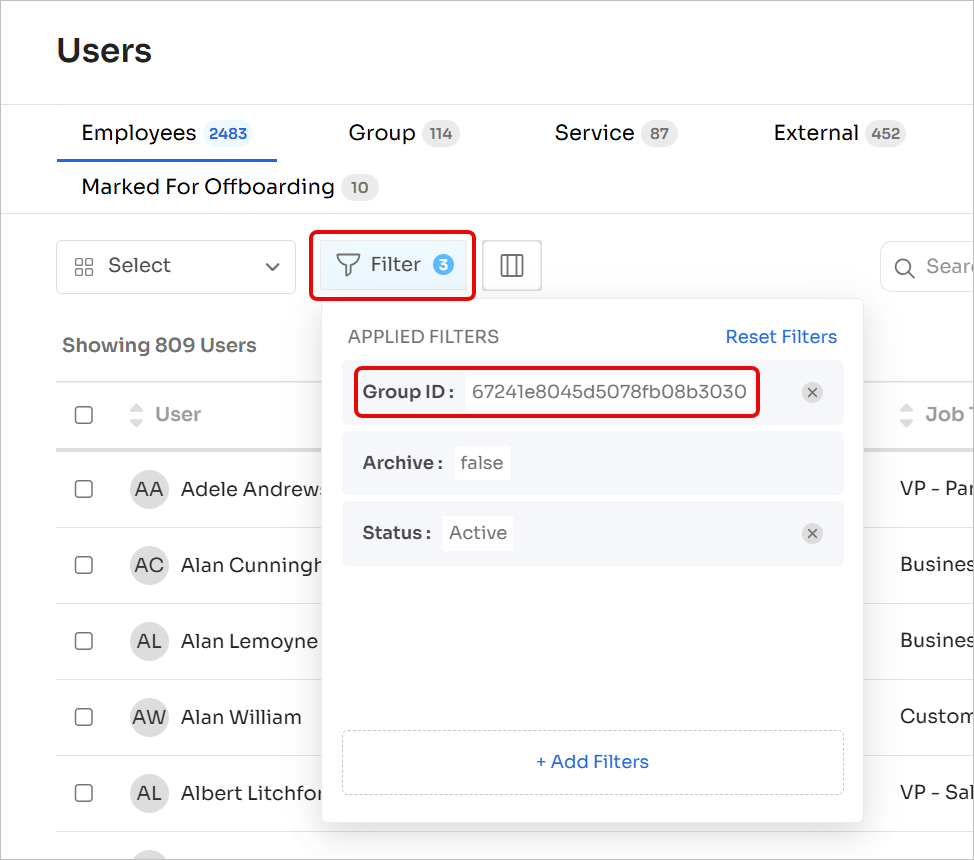
Using groups effectively
Here are the key ways you can leverage groups in Zluri:
License assignment
Assign licenses to entire groups instead of individual users:
-
Select a group in Zluri.
-
Configure automatic license assignment for all members.
-
Ensure consistent access without manual intervention.
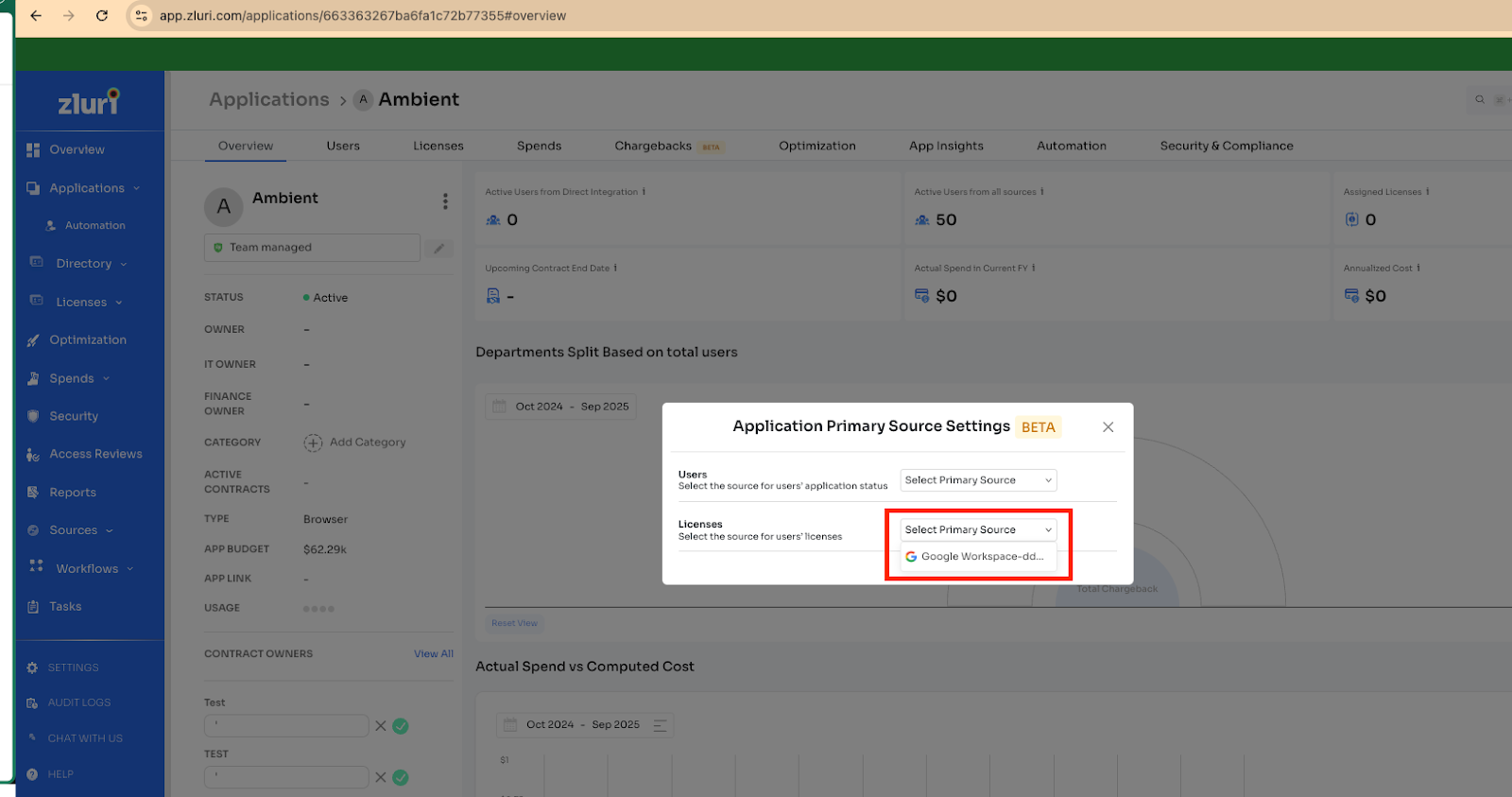
Streamline user onboarding and offboarding
- Use groups to automate onboarding by provisioning users with access to specific applications based on their group.
- Trigger offboarding processes when users leave a group or the organization.
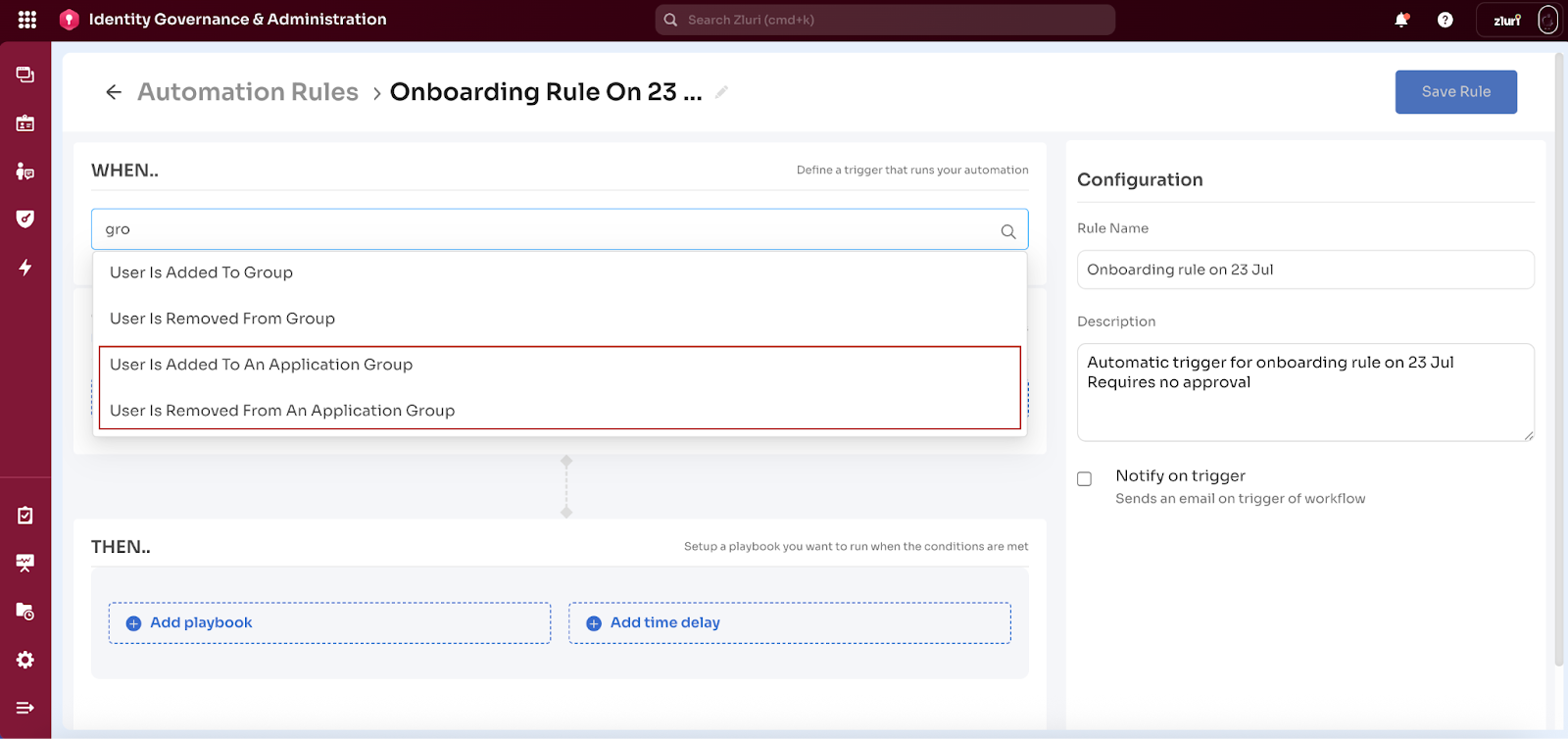
Workflow triggers
Groups can act as triggers in Zluri's workflow automation engine:
- Configure rules that trigger when users join or leave groups.
- Configure workflows to run based on group changes.
- Provision app licenses based on group membership.
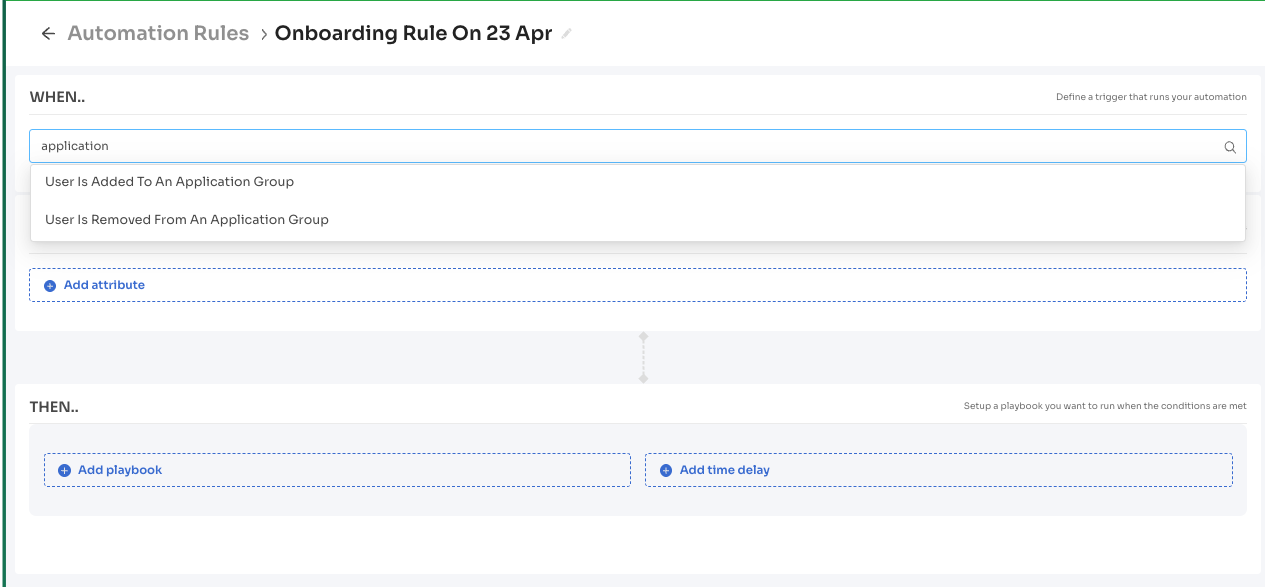
Got questions? Feel free to submit a ticket or contact us directly at [email protected].
Updated 4 months ago
