Connect
Connect Miro Enterprise to Zluri
Prerequisites
Before integrating Miro Enterprise with Zluri, ensure:
- You have Admin access to your Miro Enterprise account.
- (Optional) You have a SCIM token ready if you plan to use actions for provisioning/deprovisioning users.
Step 1: Select Scopes for Miro Enterprise
- Select scopes according to your needs to make the most out of Zluri's:
- Discovery
- Workflows
- You can also select Default scopes for a hassle-free experience.
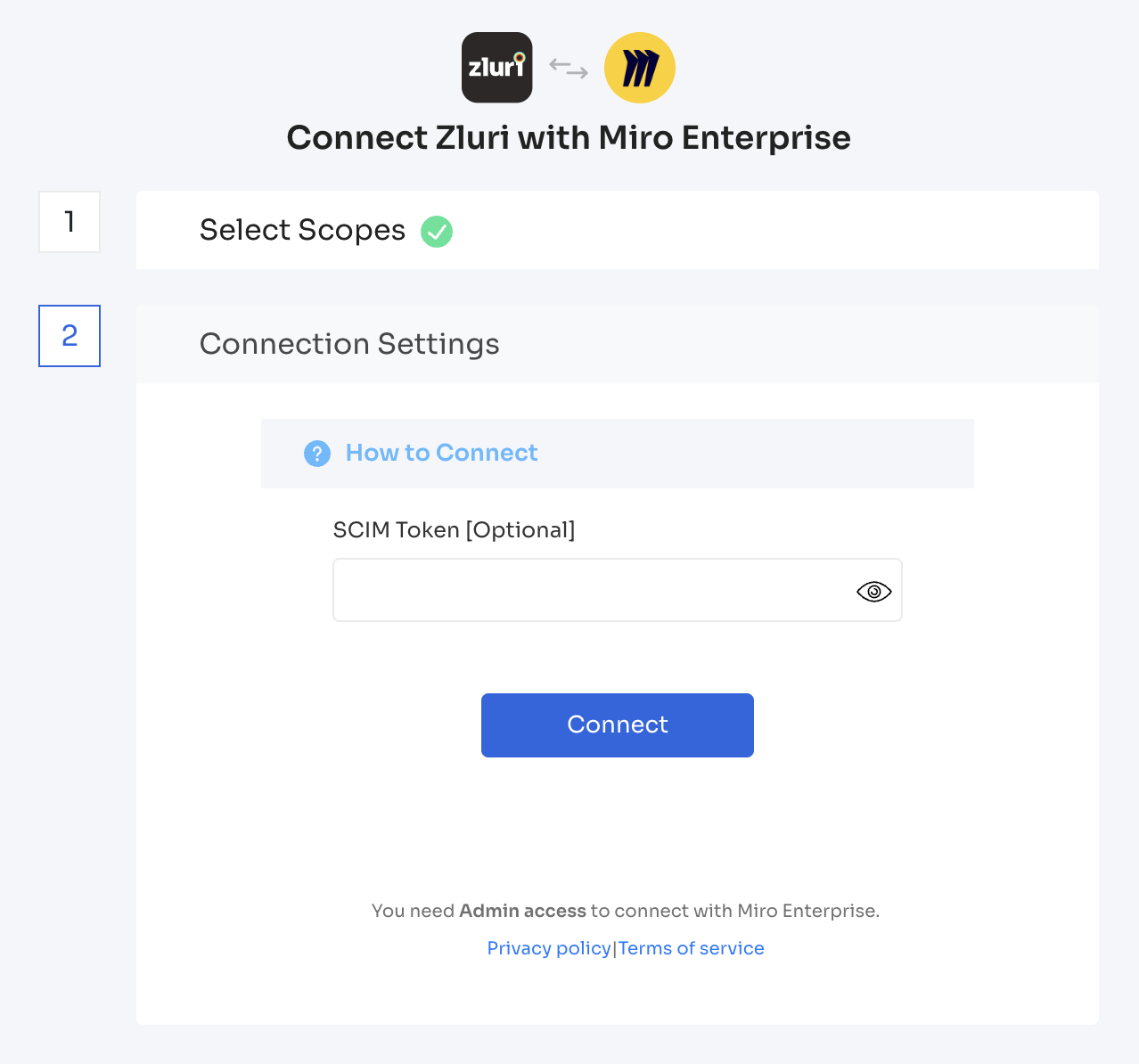
Step 2: Connect with Miro Enterprise by Authorizing and Save Instance
- Integration with Miro requires Authorization from a Miro administrator.
- If you have Miro admin credentials, you can authorize yourself.
- If not, send an invite to your co-worker (who is an admin) to complete the authorization.
- Once connected, Zluri allows you to save this connection instance.
- You can also connect multiple instances of Miro with different scopes as needed.
Optional – Generate SCIM Token (For Using Actions)
If you want to enable actions in Zluri (such as automated user provisioning and deprovisioning), you’ll need to generate and add a SCIM token from Miro.
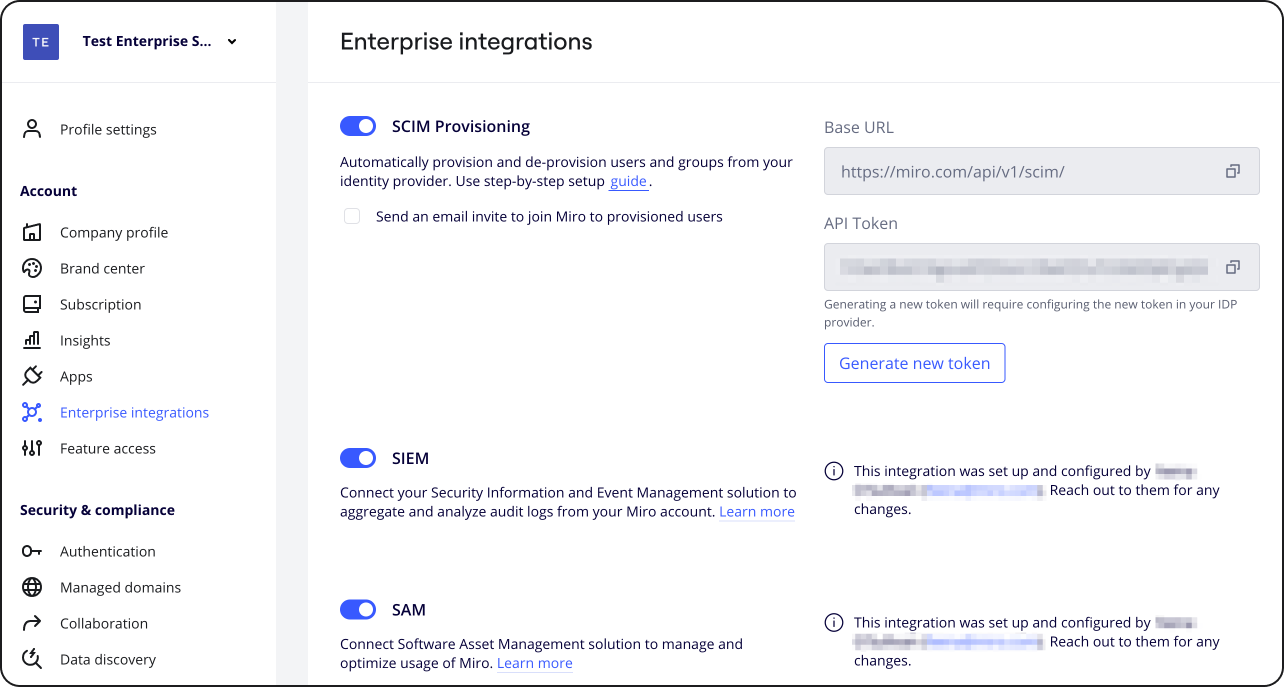
- Log in to your Miro Enterprise account as an admin.
- Navigate to Enterprise settings → SCIM.
- Enable SCIM provisioning for your organization.
- Generate your SCIM access token.
- Copy the generated SCIM token.
- In Zluri’s Miro Enterprise connection settings, paste this SCIM token into the SCIM Token field.
- Save the connection.
📖 Reference: Miro SCIM Setup Guide
✅ Your Miro Enterprise integration with Zluri is now complete.
- Without SCIM token → Limited to discovery and read-only data.
- With SCIM token → Full user provisioning/deprovisioning capabilities via Zluri actions.
Updated 4 months ago
