Connect
Connect Trello to Zluri
Prerequisites
Before you begin the integration in Zluri, ensure that:
- You have a Trello account.
- You have created a Trello Power-Up (required for generating an API key).
- You have admin access to generate API keys and tokens in Trello.
Step 1: Login to Your Trello Account
Log in to your Trello account with your credentials.
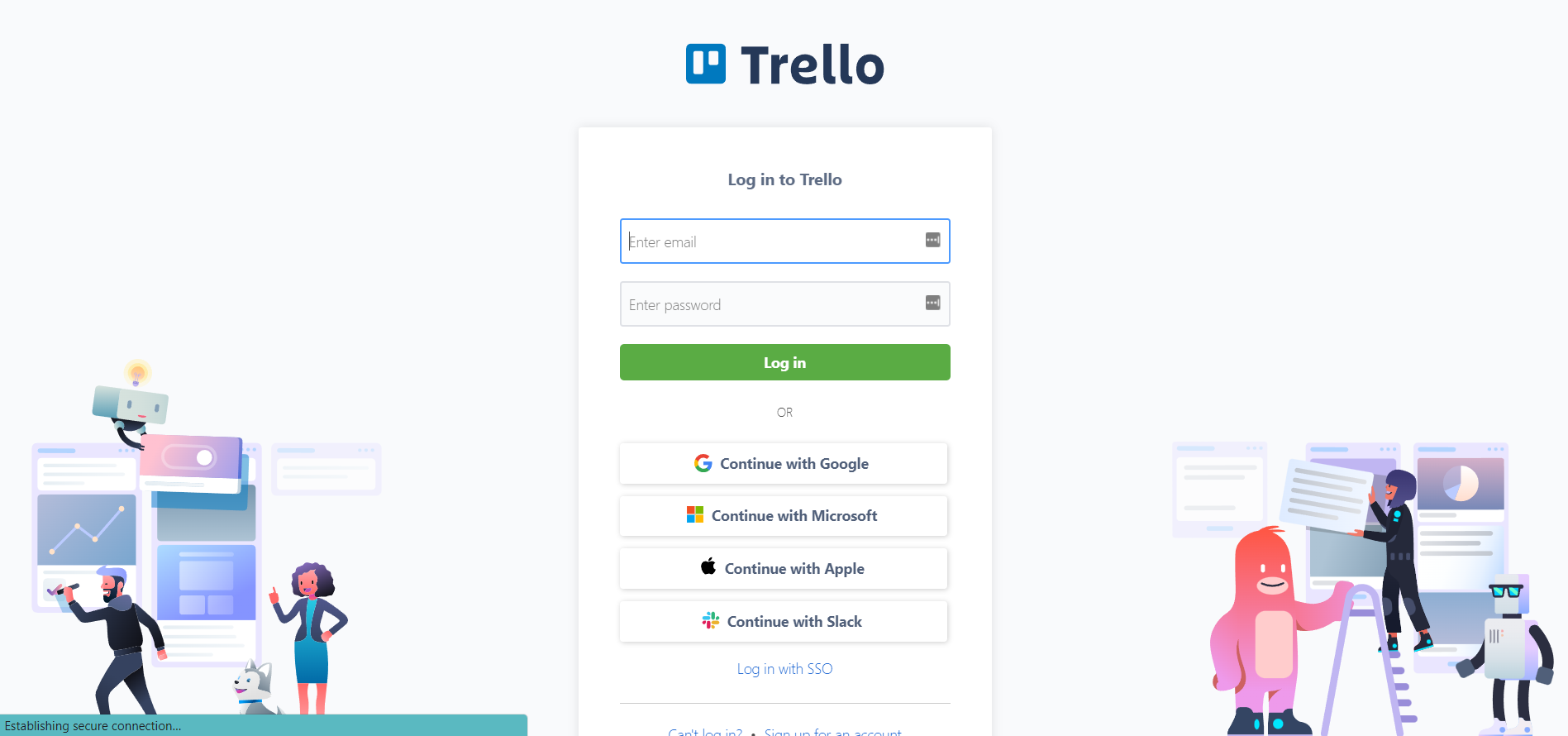
Step 2: Generate an API Key
To get started, you’ll need an API key. For generating an API key:
- Ensure you have created a Trello Power-Up.
You can check Trello's Managing Power-Ups documentation for guidance on creating your first Power-Up. - Once your Power-Up is created, visit the Trello Power-Up Admin page.
- Access your Power-Up, navigate to the API Key tab, and select Generate a new API Key.
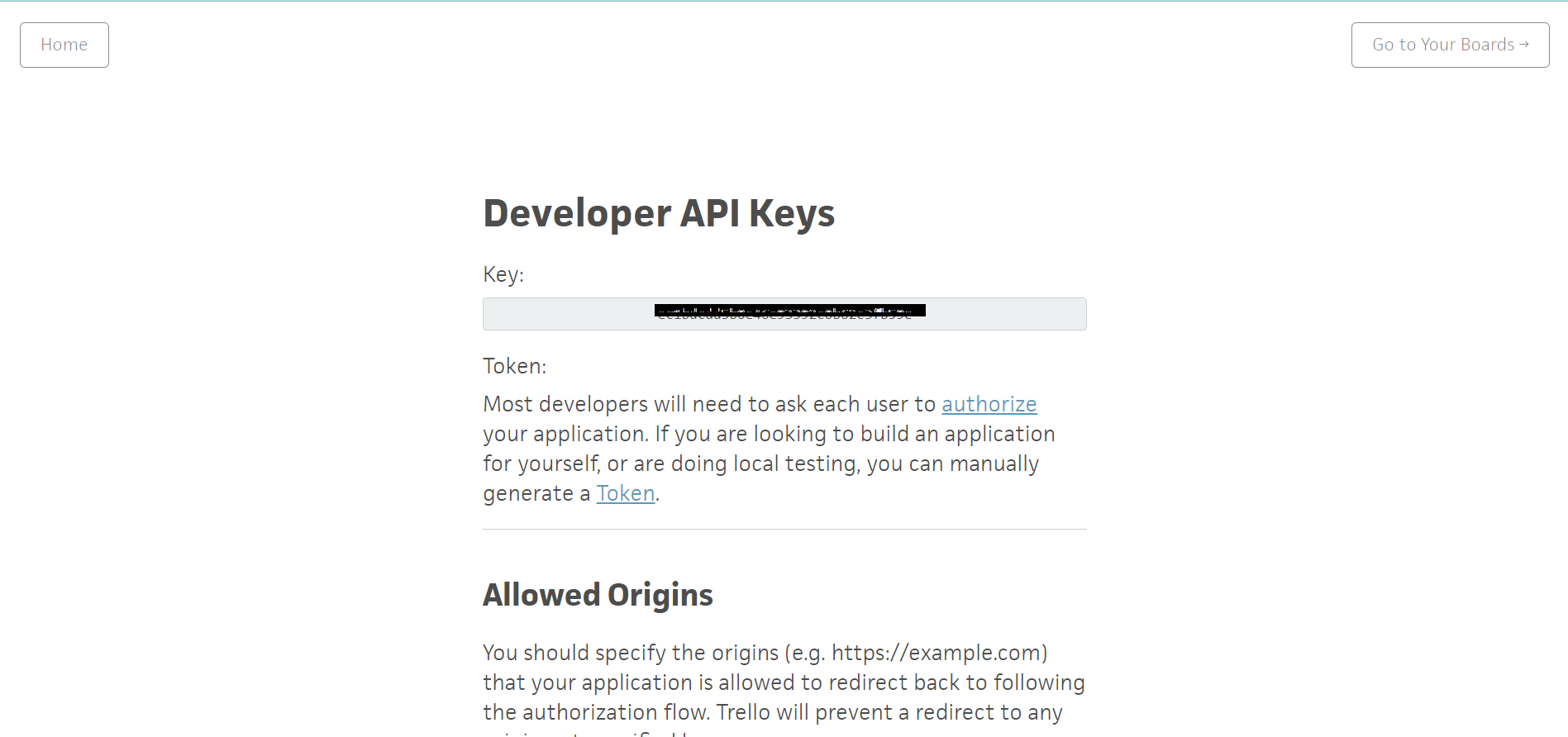
Step 3: Generate a Token
On the same page where you found your API key, click the hyperlinked "Token" to the right of the API key.
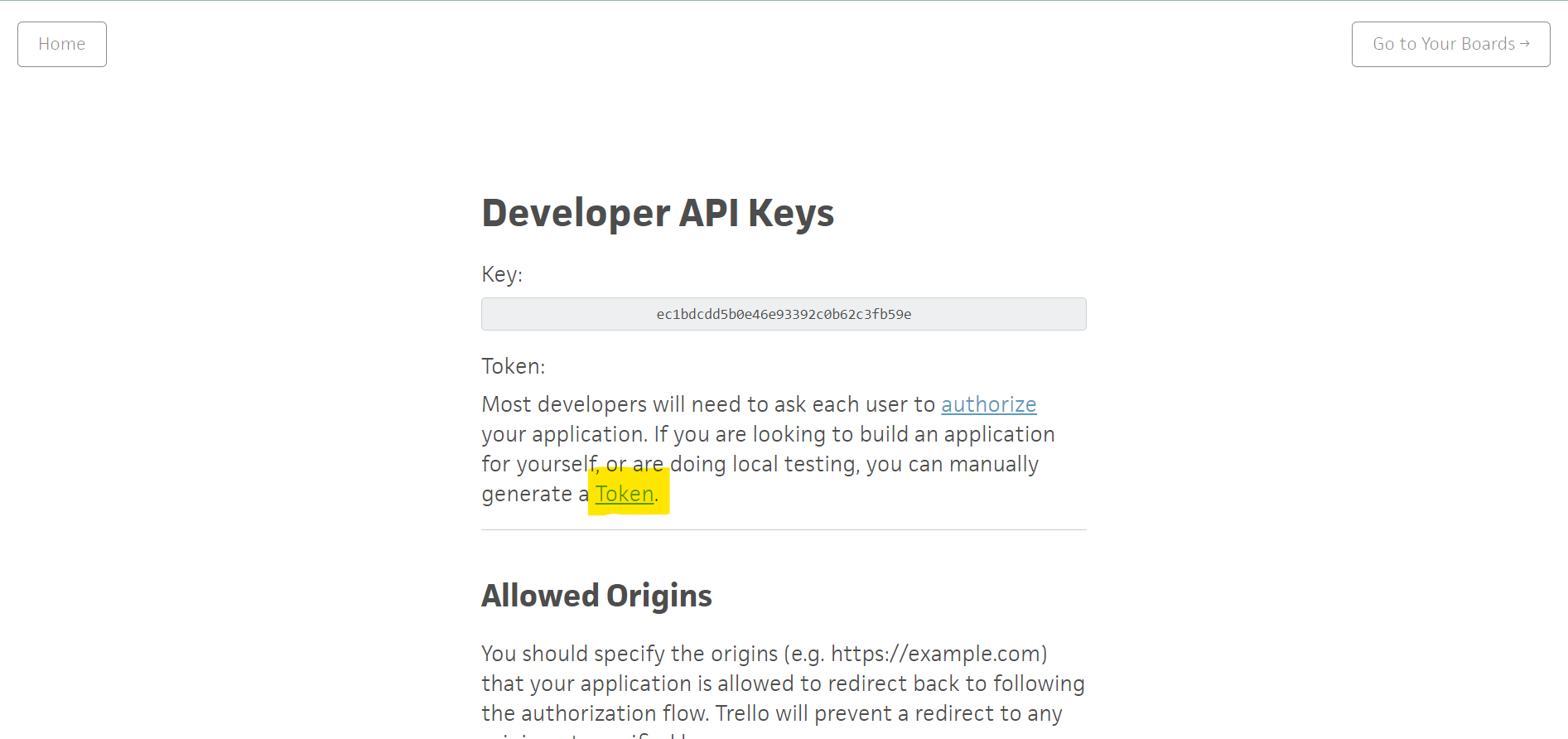
Step 4: Authorize the Token
Scroll to the bottom of the page and click Allow.
When granting access:
- The permissions, duration of access, and application name displayed are all configured via URL parameters.
- For now, leave everything as is and click Allow.
Once you click Allow, you’ll grant your application (identified via your API key) access to your account.
You will be redirected to a page containing your API token.
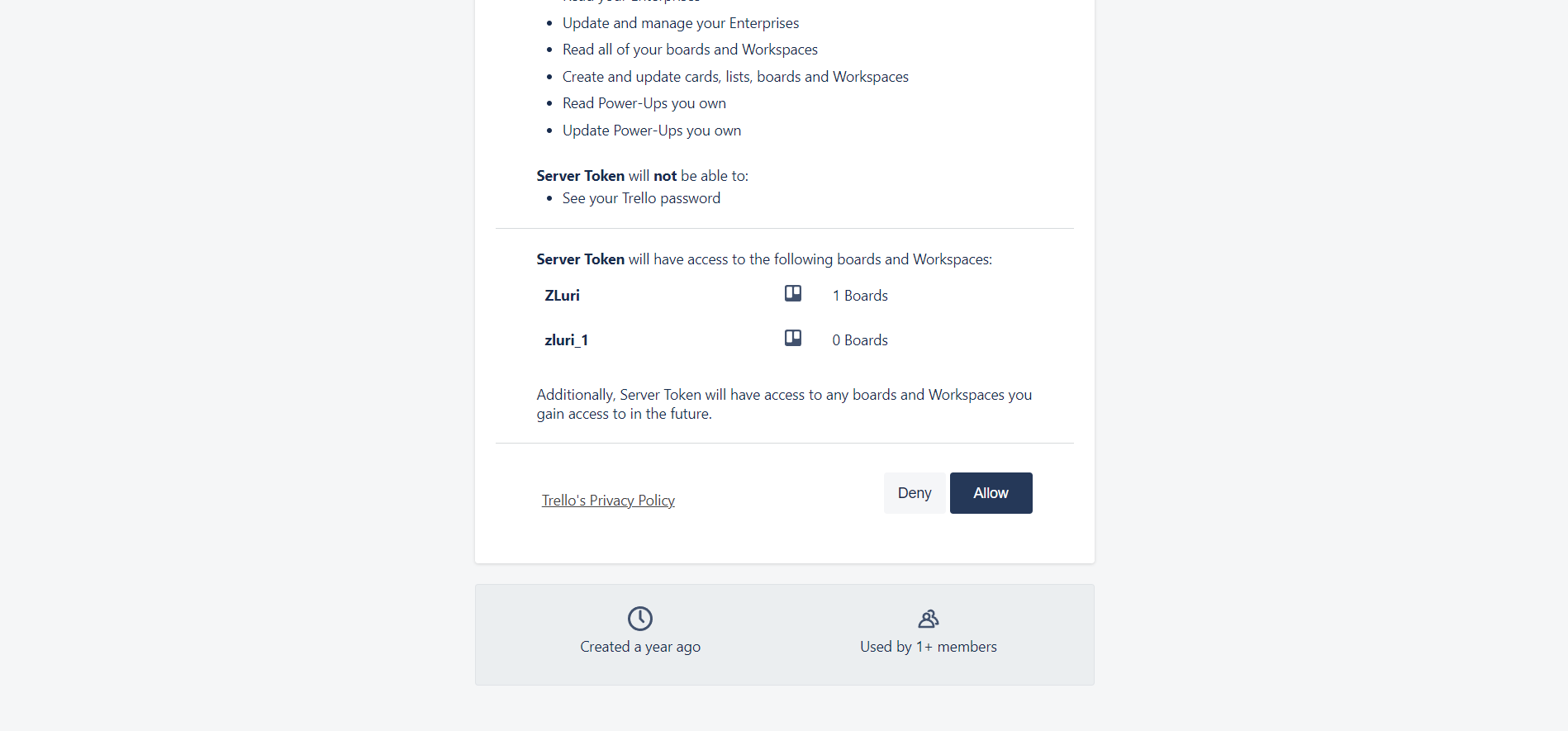
Step 5: Connect Trello to Zluri
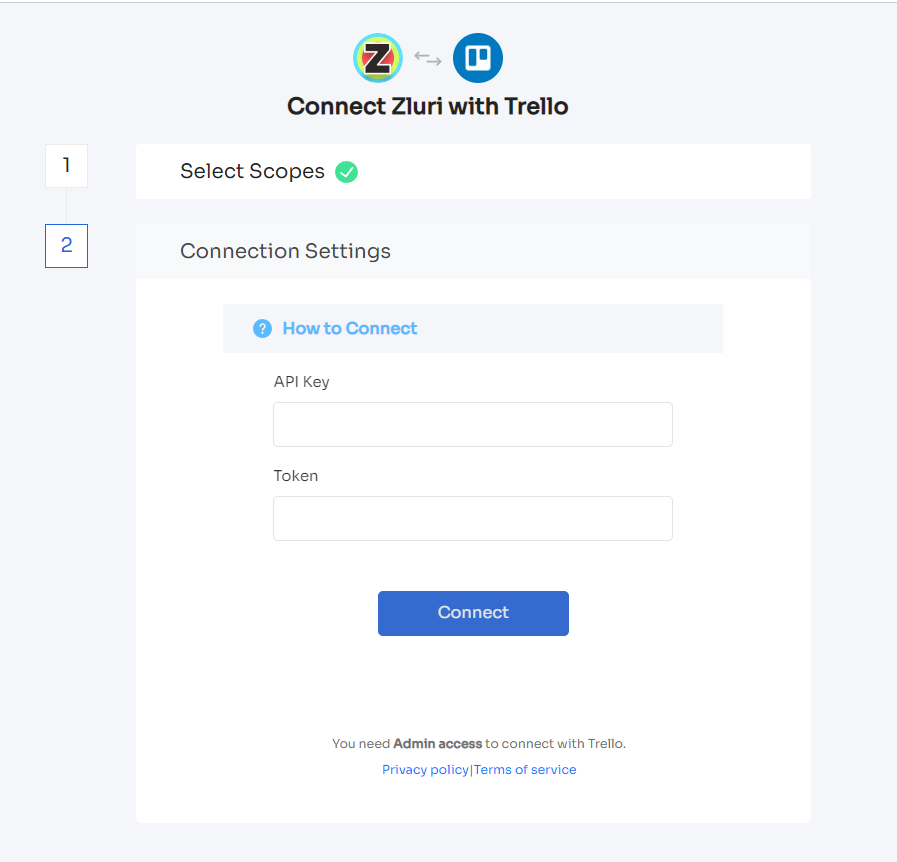
Copy the Token and API Key from Trello and paste them into the connection fields in Zluri.
Click Connect to complete the integration.
Well done! 🎉 You have successfully connected Trello with Zluri.
Updated 3 months ago
